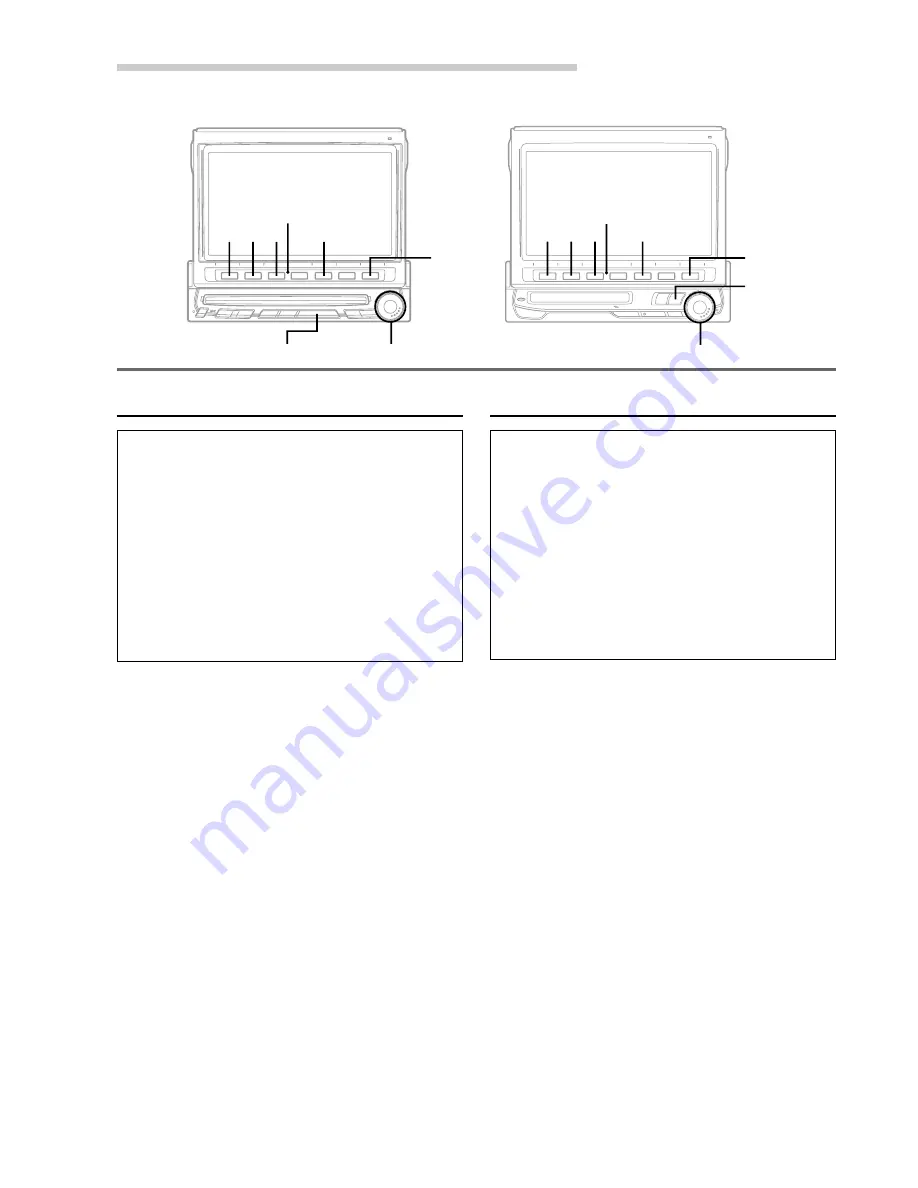
50
-EN
Other Useful Features
Adjusting Tint of Picture
Tint adjustment can be made only in the
navigation, DVD, AUX1 and AUX2 modes.
Tint adjustment cannot be made if a Navigation
system with the RGB feature is connected.
Immediately after inputting titles or changing the
settings of Setup Mode or Display Mode (While
the system is inputting the titles or data
automatically) do not turn the ignition key (engine
key) to OFF.
Otherwise, the title may not be written, or the
settings may not be changed.
1
Rotate the rotary encoder while the DISPLAY
mode screen is displayed and select "TINT" to
activate the Tint Adjustment mode. The Function
Guide is displayed.
2
Press the
1
(
;
GRN) button to adjust green and
press the
3
(RED
:
) button to adjust red. To
quickly set to the centre position, press the
2
(±0) button.
3
When the tint adjustment has been completed,
press the FUNC (RETURN) button. The display
returns to the main menu screen.
Adjusting Colour of Picture
Colour adjustment can be made only in the
navigation, DVD, AUX1 and AUX2 modes.
Colour adjustment cannot be made if a Navigation
system with the RGB feature is connected.
Immediately after inputting titles or changing the
settings of Setup Mode or Display Mode (While
the system is inputting the titles or data
automatically) do not turn the ignition key (engine
key) to OFF.
Otherwise, the title may not be written, or the
settings may not be changed.
1
Rotate the rotary encoder while the DISPLAY
mode screen is displayed and select "COLOR" to
activate the colour adjustment mode. The
Function Guide is displayed.
2
Press the
1
(
;
THIN) or
3
(THICK
:
) button to
make the colour of the picture brighter or darker
respectively to get your desired colour. You can
adjust the colour between MIN (–15) and MAX
(+15). When it reaches the minimum or
maximum point, the display shows "MIN" or
"MAX" respectively. To quickly set to the centre
position, press the
2
(±0) button.
3
When the adjustment has been completed, press
the FUNC (RETURN) button. The display returns
to the main menu screen.
(IVX-C806)
Rotary encoder
Rotary encoder
1
1
5
2 3
SOURCE
FUNC
2 3
FUNC
SOURCE
5
Function buttons
(
1
through
6
)
Function buttons
(
1
through
6
)
(IVX-M706 .... with MD built-in
CVA-1006R ... without MD built-in)
Summary of Contents for CVA-1006R
Page 70: ...68 EN ...






























