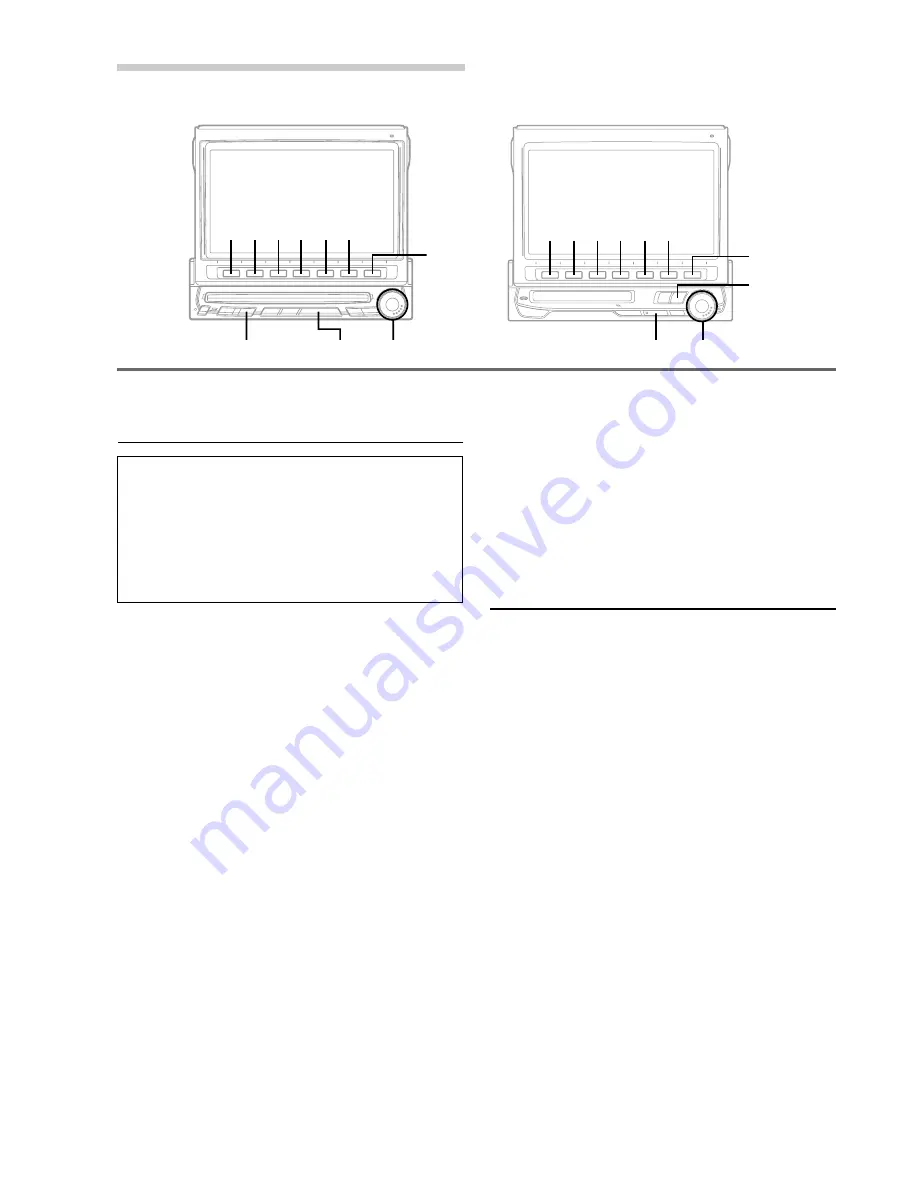
14
-EN
RDS Operation
Turning AF (Alternative
Frequencies) On or Off
The RDS (Radio Data System) is a radio
information system using the 57 kHz subcarrier of
regular FM broadcast. The RDS allows you to
receive a variety of information such as traffic
information, station names, and to automatically
re-tune to a stronger transmitter that is
broadcasting the same programme.
1
Press the RDS button in the FM radio mode. The
display changes to the RDS setting screen.
2
Press the
3
(AF) button to select the AF
(Alternative Frequencies) ON or OFF mode.
•
When the AF ON mode is selected, the unit
automatically tunes to a strong signal station in
the AF list.
•
When the RDS station signal received has
become weak in the AF seek mode, press and
hold the
3
(AF) button for at least 2 seconds to
have the unit automatically seek a stronger
station in the AF list.
•
Use the AF OFF mode when automatic re-
tuning is not required.
3
Press the FUNC (RETURN) or RDS button to
return to the radio mode.
NOTE
To display the RDS Setting (information) screen in other
mode than FM radio band, for example, press the RDS
button.
1
FUNC
SOURCE
1
FUNC
SOURCE
3
3
5
5
RDS
RDS
Tips
The RDS digital data includes the followings:
PI
Programme Identification
PS
Programme Service Name
AF
List of Alternative Frequencies
TP
Traffic Programme
TA
Traffic Announcement
PTY Programme Type
EON Enhanced Other Networks
Receiving RDS Regional (Local)
Stations
1
Press the SOURCE button in the FM radio
mode.
The display shows the main menu screen.
2
Press the
6
(SETUP) button.
The Setup mode screen appears in the display.
3
Rotate the rotary encoder and select "REG."
The Function Guide menu is displayed.
4
Press the
1
(OFF) or
2
(ON) button to turn off
or on the REG (Regional) mode.
In the REG OFF mode, the unit automatically
keeps receiving the related local RDS station.
5
Press the FUNC (RETURN) button to return to
the previous screen.
2
4
6
Rotary encoder
Rotary encoder
2
4
6
(IVX-C806)
(IVX-M706 .... with MD built-in
CVA-1006R ... without MD built-in)
Summary of Contents for CVA-1006R
Page 70: ...68 EN ...






























