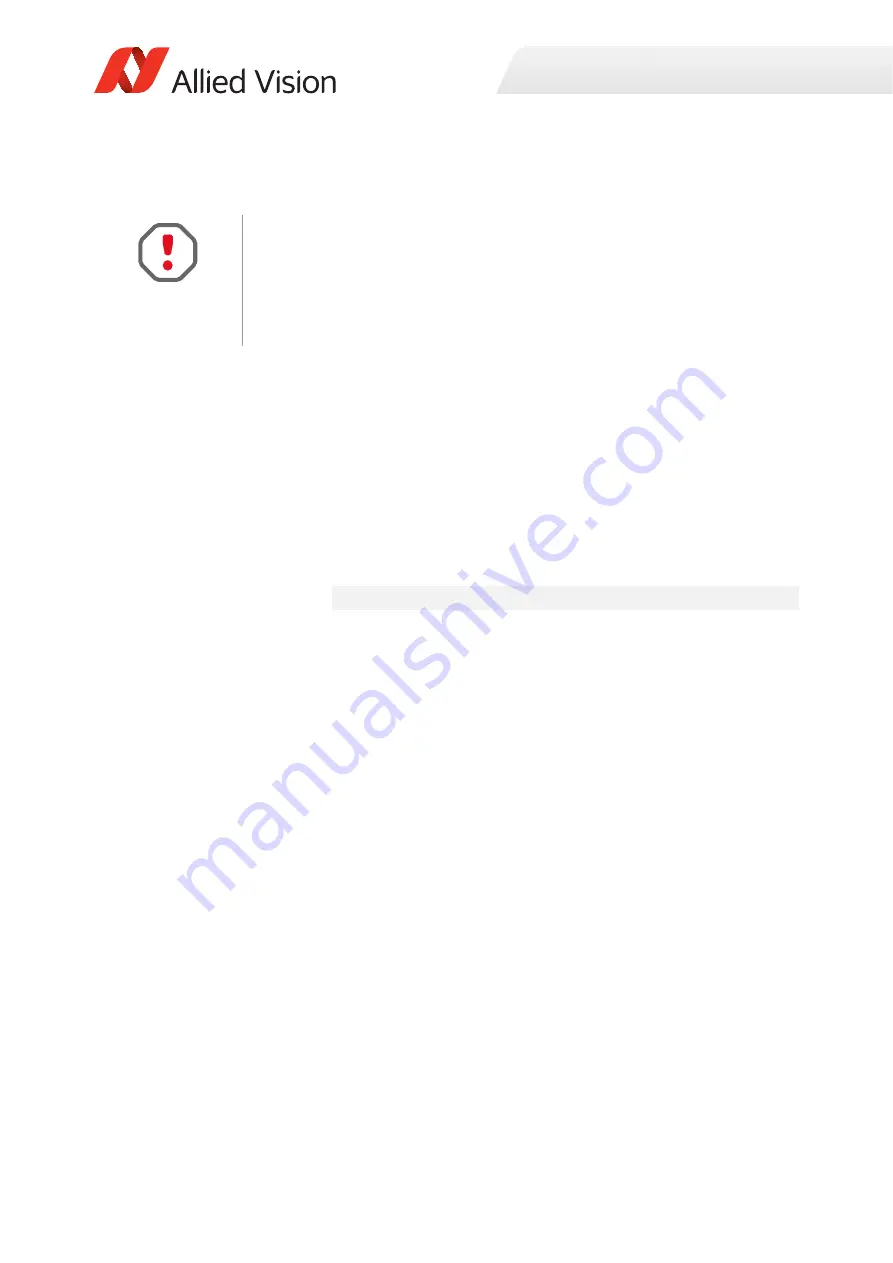
Installation and hardware CL
36
Goldeye G/CL Technical Manual V4.1.1
If your frame grabber supports a higher bit rate, it is advantageous to increase the
bit rate in Vimba to the highest bit rate that the frame grabber supports.
To increase the bit rate, follow the steps below.
Step 1:
Open the file VimbaCLConfigTL.xml. You find it in the VIMBA_HOME
directory, which is typically one of the following (for Vimba 2.1 - adjust
the path for Vimba 2.0 accordingly).
•
C:\Program Files\Allied Vision\Vimba_2.1\VimbaCLCon-
figTL\bin\Win32
•
C:\Program Files\Allied Vision\Vimba_2.1\VimbaCLCon-
figTL\bin\Win64
These XML files include the modifiable settings, by default the bit rate
is denoted as follows:
Set this number to the highest bit rate that your frame grabber sup-
ports, the highest possible value is
912600
baud.
Save the file and close.
Step 2:
Restart Vimba and restart the Goldeye CL.
Result:
All operations requiring data exchange, especially a firmware update,
increase significantly in speed.
Launch the applications
1. Power up the camera and wait until the Camera Link Status LED stops blinking.
This indicates booting is completed.
2. Launch the Vimba Viewer application and wait for the camera to appear in the
Detected Cameras
list. This may take a few seconds, depending on the
Take note when changing the transfer speed
•
Always change the bit rate using Vimba. Do not try to change the bit rate from
within the camera, this might cause the camera to stop working and require a
restart.
•
The steps outlined below are applicable for Vimba, they are not applicable for
any frame grabber SDK.
<DefaultBaudRate>9600</DefaultBaudRate>






























