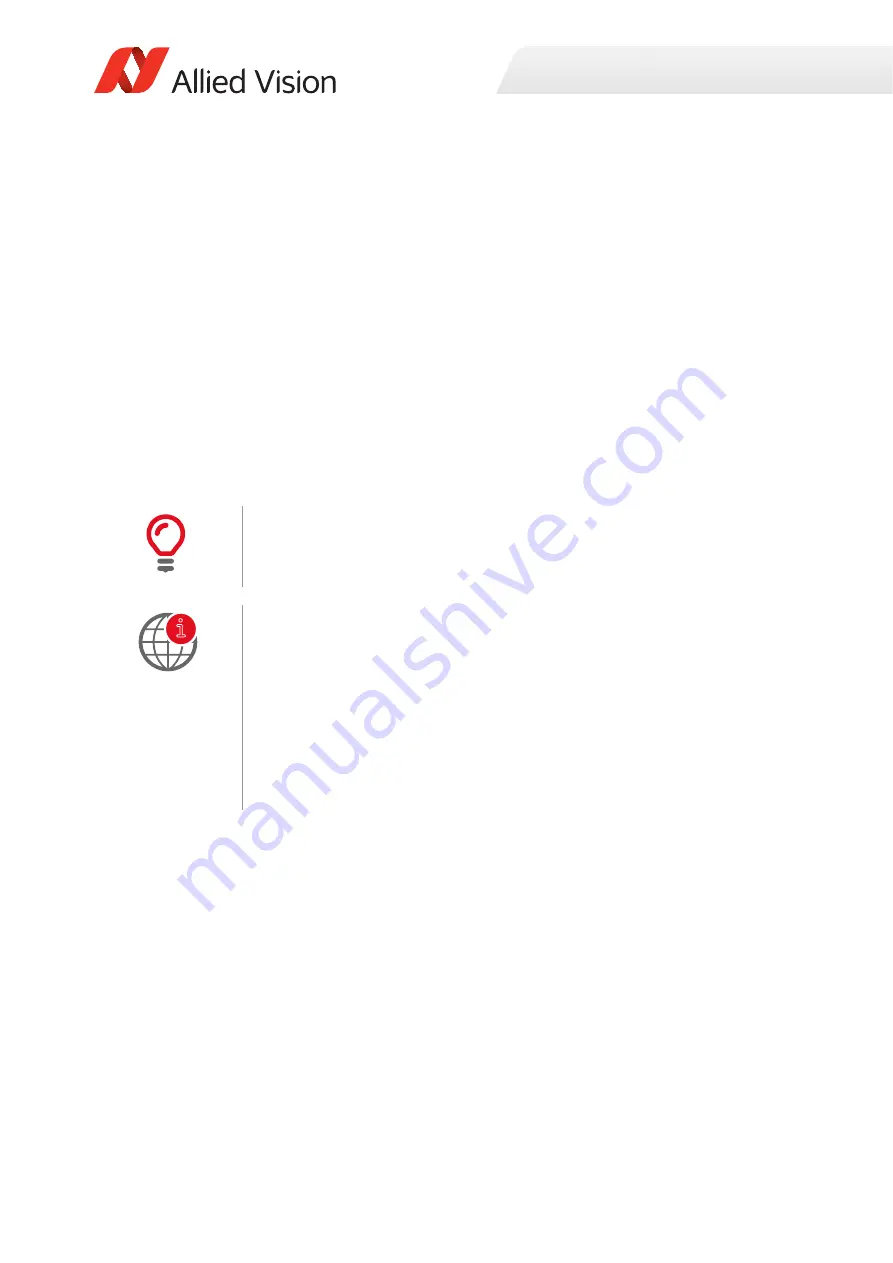
Installation and hardware GigE
21
Goldeye G/CL Technical Manual V4.1.1
Configuring the host computer
Allied Vision GigE Vision cameras can operate on 10/100 or Gigabit speed Ethernet
adapters. To reach the maximum camera frame rate, a Gigabit speed Ethernet
adapter with jumbo packet support is required.
If your host computer has an available Ethernet interface, this can be used with
Allied Vision GigE cameras. We recommend that your camera system uses a
dedicated Ethernet interface not shared with Internet or local area networks. If
more interfaces are needed, or your existing Ethernet adapter is unable to operate
at Gigabit Ethernet speeds, installing additional hardware may be required.
•
For desktop systems, install a PCI Express bus Ethernet adapter.
•
For laptops, use an expansion slot via a Gigabit Ethernet ExpressCard.
Usage on mixed-use networks (with printers, Internet/email, etc.) is possible but
may impact camera performance (e.g., framerate). Check with your IT
administrator if required for network configuration.
Installing the Ethernet adapter driver
Install the network card driver from your network card manufacturer. Read the
frame grabber software installation guide provided by the frame grabber
manufacturer. If no installation application is provided, update the driver manually.
Updating the driver manually
1. Click the
Start
icon and select
Control Panel
in the menu.
2. Click
View by Large Icons
and select
Device Manager
in the list.
Compatible interface slot
Verify that there is an available and compatible interface slot on the host computer
before purchasing the desired Ethernet adapter card.
Ethernet adapters
For a list of Ethernet adapters available for purchase from Allied Vision, please
contact Allied Vision sales representative or your local Allied Vision distribution
partner:
https://www.alliedvision.com/en/about-us/where-we-are
A list of Allied Vision recommended Ethernet adapters is available on the Allied
Vision website.
i






























