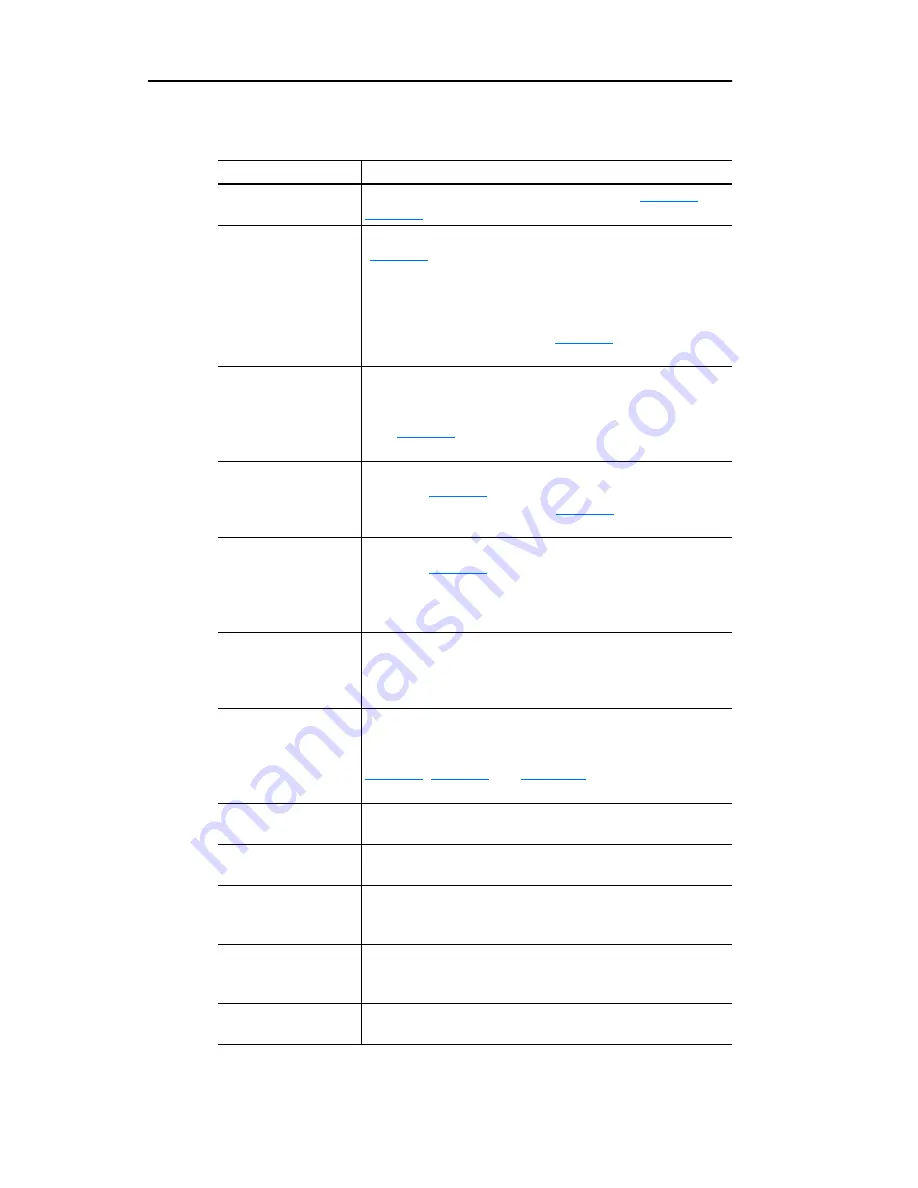
9-4
Viewing the Adapter’s Web Pages
in the following table, which shows all of the navigation menu’s links
and link folders:
Link/Folder
Description
Home link
Click this link to view the adapter’s Home Page (
Figure 9.1
or
Figure 9.2
).
Process Display link
(only Single mode)
Process Display folder
(only Multi-Drive mode)
Clck this link to view the Host’s Process Display pop-up window
(
Figure 9.3
) showing dynamic process information (updates
every 3 seconds).
Click this folder to expand and view the links for all connected
hosts (Host 0 – X). Then click a respective host’s link to view its
Process Display pop-up window (
Figure 9.3
) showing dynamic
process information (updates every 3 seconds).
TCP/IP configuration
link
Click this link to view the adapter’s TCP/IP Configuration web
page showing information about the TCP/IP configuration, such
as the adapter’s IP address and the number of packets being
sent.
Figure 9.4
shows an example TCP/IP Configuration web
page.
Configure e-mail
notification link
Click this link to view the adapter’s Configure E-mail Notification
web page (
Figure 9.5
) for configuring the adapter to send
automatic e-mail messages. See
Figure 9.6
for an example
e-mail message.
Configure process
display link
Click this link to view the adapter’s Configure Process Display
web page (
Figure 9.7
) for configuring the parameters whose
values you want shown in the “Process status” field on the
Home Page (static values) and the Process Display pop-up
window for the host (dynamic values).
Browse DSI devices
folder
Click this folder to expand and view the Port folders for all
present DSI devices, including the drive, adapter, and other DSI
devices connected to the drive such as a HIM or other
daisy-chained drives (when the adapter is in Multi-Drive mode).
Port 0 – X folders
(X = total connected
hosts)
Click a respective Port folder to expand and view its device’s
“Module information” link, “Module diagnostics” link, and “Fault
queue” link, which take you to related information pages. See
Figure 9.8
,
Figure 9.9
, and
Figure 9.10
for examples of these
pages.
Online user manuals
link
Click this link to view Allen-Bradley’s web page with
documentation for drives and other devices.
Software tools Web site
link
Click this link to view Allen-Bradley’s web page with information
about software tools such as DriveExplorer and DriveExecutive.
Launch my
DriveExplorer software
link
Click this link to launch the DriveExplorer software already
installed on your PC.
Launch my
DriveExecutive
software link
Click this link to launch the DriveExecutive software already
installed on your PC.
E-mail technical
support link
Click this link to view a new e-mail message window to send a
message to Allen-Bradley’s Technical Support Team.
Summary of Contents for 22-COMM-E FRN 1.xxx
Page 1: ...EtherNet IP Adapter 22 COMM E FRN 1 xxx User Manual...
Page 4: ...S ii Summary of Changes...
Page 8: ...iv Table of Contents...
Page 12: ...P 4 About This Manual Notes...
Page 44: ...4 8 Configuring the Scanner or Bridge Notes...
Page 60: ...6 10 Using Explicit Messaging Notes...
Page 112: ...B 6 Adapter Parameters Notes...
Page 148: ...C 36 EtherNet IP Objects Notes...
Page 164: ...I 6 Index...
Page 165: ......
















































