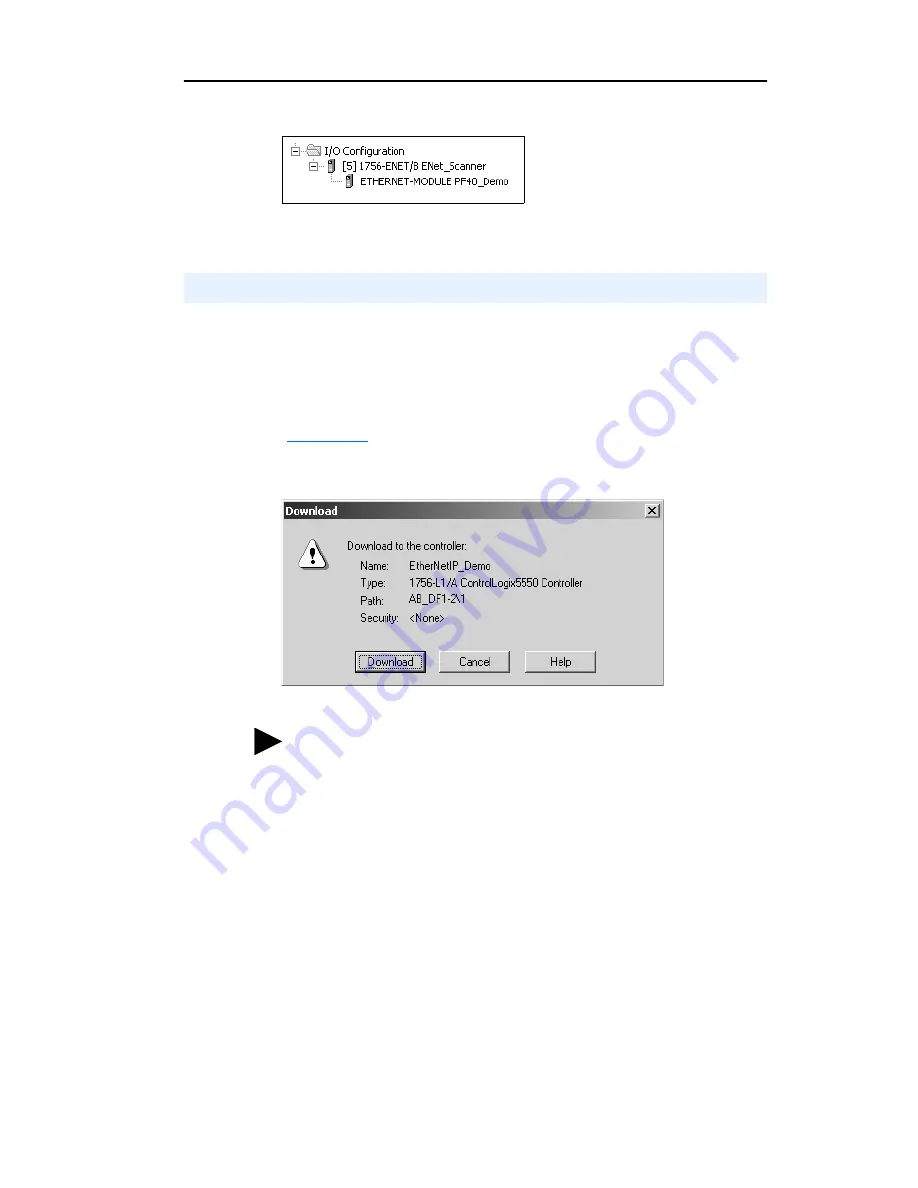
Configuring the Scanner or Bridge
4-7
Figure 4.10 RSLogix 5000 - I/O Configuration Folder
After adding the scanner or bridge and the adapter to the I/O
configuration, you must download the configuration to the controller.
You should also save the configuration to a file on your computer.
1.
Select
Communications > Download
. The
Download
dialog box
(
Figure 4.11
) appears.
Figure 4.11 Download Dialog Box
2.
Click
Download
to download the configuration to the controller.
When the download is completed successfully, RSLogix enters
online mode and the I/O OK box in the upper-left part of the screen
is green.
3.
Select
File > Save
. If this is the first time that you saved the project,
the Save As dialog box appears. Navigate to a folder, type a file
name, and click
Save
to save the configuration to a file on your
computer.
Saving the Configuration
TIP:
If a message box reports that RSLogix is unable to go
online, select
Communications > Who Active
to try to find
your controller in the Who Active dialog box. If it does not
appear, you need to add or configure the EtherNet/IP driver in
RSLinx. Refer to the RSLinx online help.
Summary of Contents for 22-COMM-E FRN 1.xxx
Page 1: ...EtherNet IP Adapter 22 COMM E FRN 1 xxx User Manual...
Page 4: ...S ii Summary of Changes...
Page 8: ...iv Table of Contents...
Page 12: ...P 4 About This Manual Notes...
Page 44: ...4 8 Configuring the Scanner or Bridge Notes...
Page 60: ...6 10 Using Explicit Messaging Notes...
Page 112: ...B 6 Adapter Parameters Notes...
Page 148: ...C 36 EtherNet IP Objects Notes...
Page 164: ...I 6 Index...
Page 165: ......






























