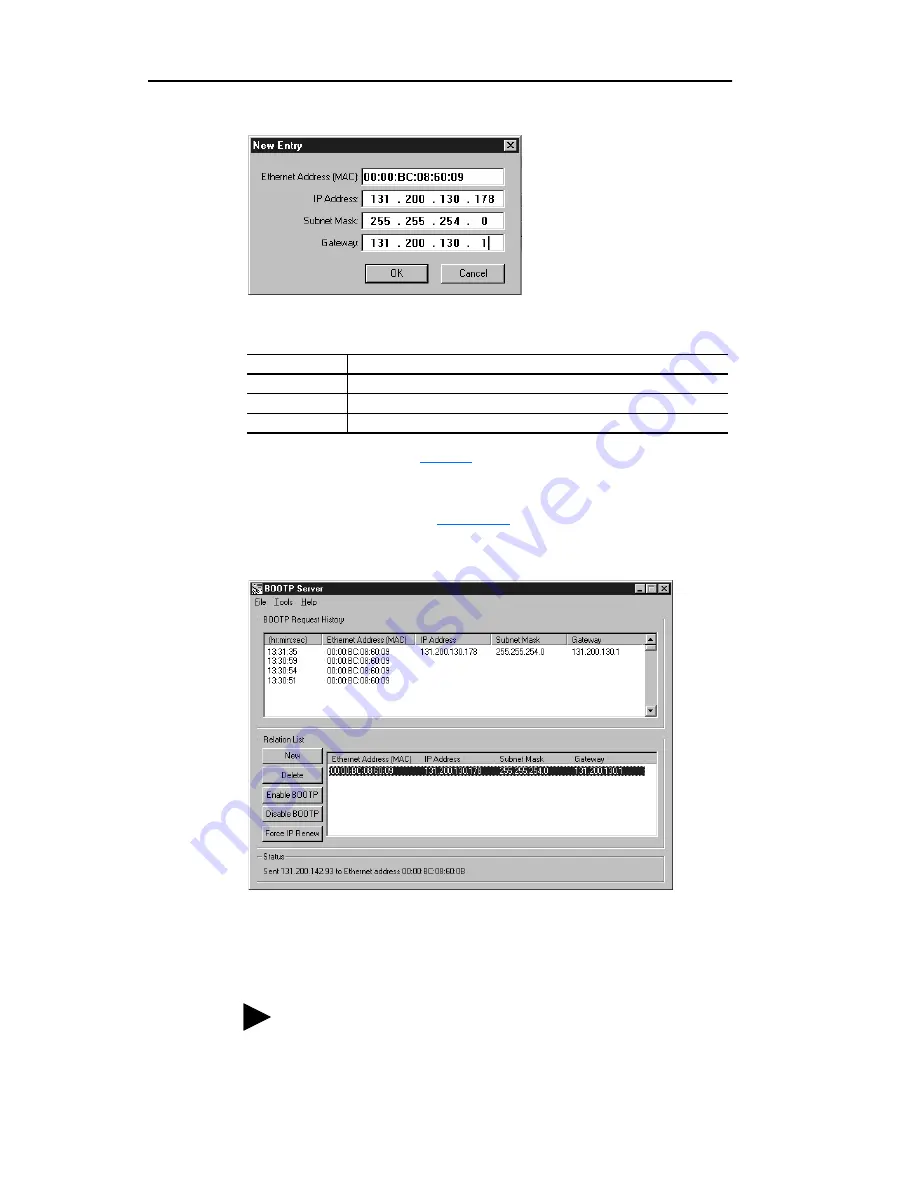
3-4
Configuring the Adapter
Figure 3.2 New Entry Dialog Box
4.
Edit the following:
5.
Click
OK
to apply the settings. The adapter appears in the Relation
List with the new settings (
Figure 3.3
).
Figure 3.3 BOOTP Server Window with an Adapter in the Relation List
6.
To assign this configuration to the adapter permanently, click
Disable BOOTP
. When power is cycled on the adapter, it will use
the configuration you assigned it and not issue new BOOTP requests.
7.
To save the Relation List, select
File > Save
.
Box
(1)
(1)
For definitions, refer to the
Glossary
.
Type
IP Address
A unique IP address for the adapter
Subnet Mask
The subnet mask for the adapter’s network
Gateway
The IP address of the gateway device on the adapter’s network
TIP:
To enable BOOTP for an adapter that has had BOOTP
disabled, first select the adapter in the Relation List, then
click
Enable BOOTP
, and finally reset the adapter.
Summary of Contents for 22-COMM-E FRN 1.xxx
Page 1: ...EtherNet IP Adapter 22 COMM E FRN 1 xxx User Manual...
Page 4: ...S ii Summary of Changes...
Page 8: ...iv Table of Contents...
Page 12: ...P 4 About This Manual Notes...
Page 44: ...4 8 Configuring the Scanner or Bridge Notes...
Page 60: ...6 10 Using Explicit Messaging Notes...
Page 112: ...B 6 Adapter Parameters Notes...
Page 148: ...C 36 EtherNet IP Objects Notes...
Page 164: ...I 6 Index...
Page 165: ......






























