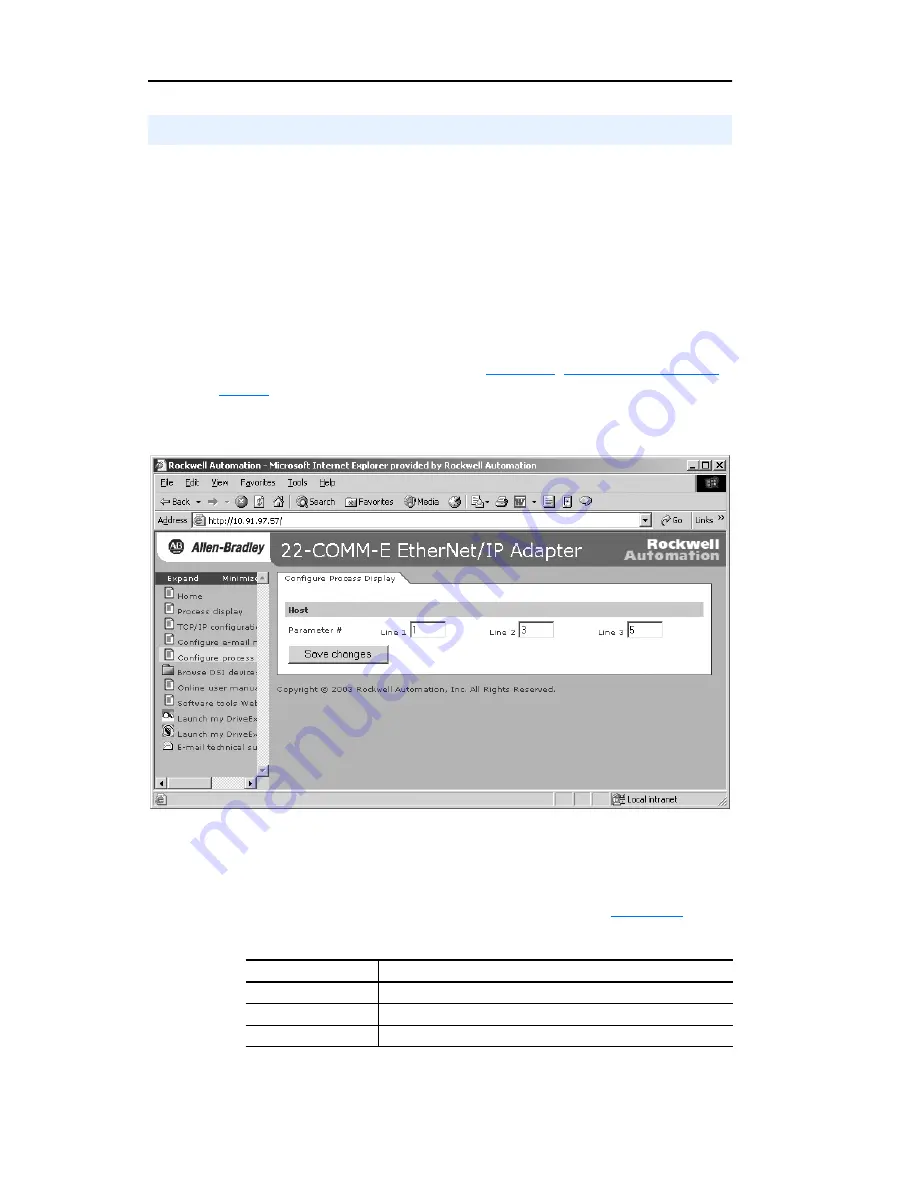
9-10
Viewing the Adapter’s Web Pages
The Configure Process Display web page enables you to set a host’s
parameters whose values you want shown in the “Process status” fields
on the Home Page and the Process Display pop-up window. (When the
adapter is operated in Multi-Drive mode, the Home Page does not show a
“Process status” field for a host.) By default, this configuration is not
protected. After configuration, the settings can be protected by setting
the
Parameter 30 - [Web Features]
Proc Dsp Cfg Bit 1 value to “0”
(Disabled). To change a protected configuration, it must first be
unprotected by setting the Proc Dsp Cfg Bit 1 value back to “1”
(Enabled). For more information, see
Chapter 3
,
Setting Web Features
Access
.
Figure 9.7 Example of Configure Process Display Web Page (Single Mode)
1.
To set a host’s parameters whose values you want shown on Lines 1,
2, and 3 of the “Process status” fields in both the Home Page (only
Single mode) and Process Display pop-up window (
Figure 9.3
), type
the corresponding parameter number in each box.
Configure Process Display Web Page
Information
Description
Line 1 – parameter # Number of the parameter whose value you want on Line 1.
Line 2 – parameter # Number of the parameter whose value you want on Line 2.
Line 3 – parameter # Number of the parameter whose value you want on Line 3.
Summary of Contents for 22-COMM-E FRN 1.xxx
Page 1: ...EtherNet IP Adapter 22 COMM E FRN 1 xxx User Manual...
Page 4: ...S ii Summary of Changes...
Page 8: ...iv Table of Contents...
Page 12: ...P 4 About This Manual Notes...
Page 44: ...4 8 Configuring the Scanner or Bridge Notes...
Page 60: ...6 10 Using Explicit Messaging Notes...
Page 112: ...B 6 Adapter Parameters Notes...
Page 148: ...C 36 EtherNet IP Objects Notes...
Page 164: ...I 6 Index...
Page 165: ......
















































