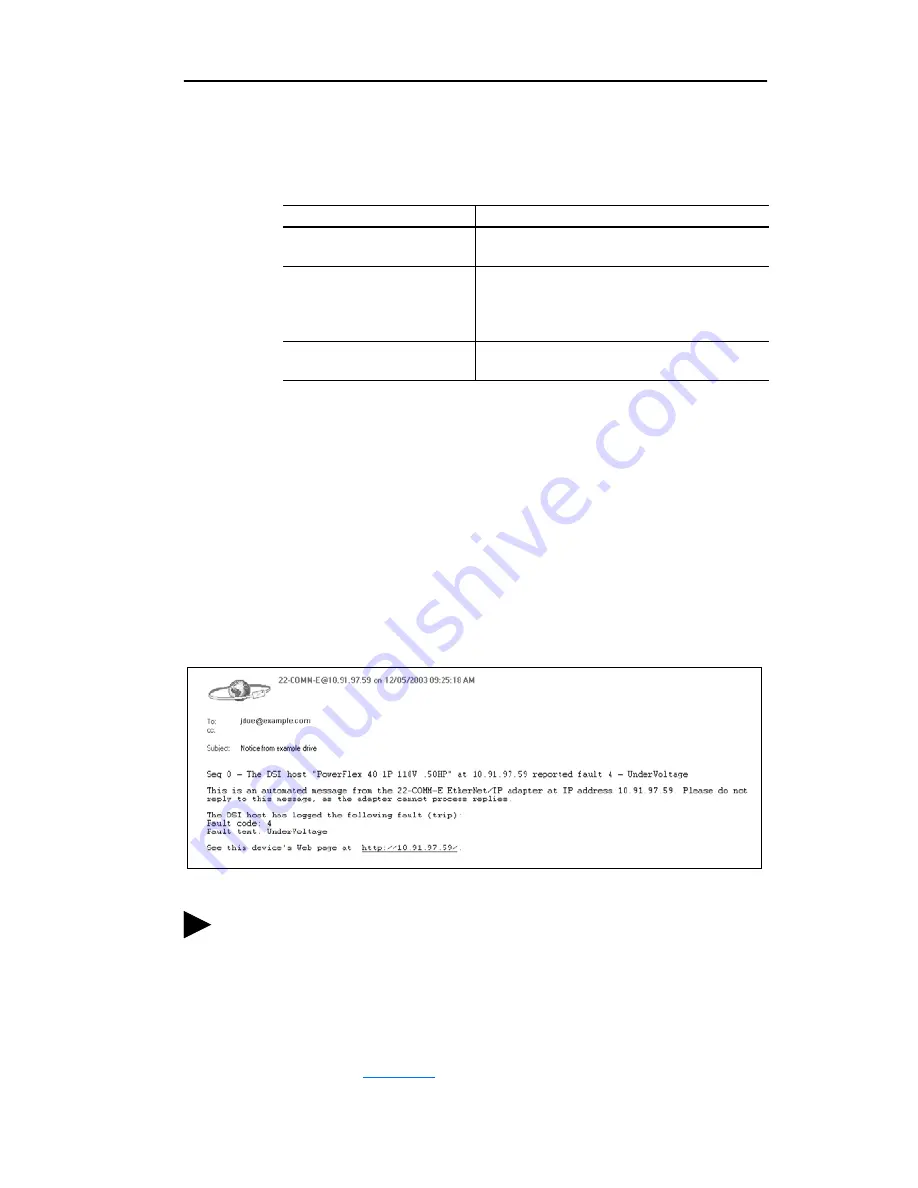
Viewing the Adapter’s Web Pages
9-9
2.
Click the desired Adapter Faults check boxes you want to occur that
will send e-mail notification.
3.
Type the following information in their respective boxes:
4.
Click
Save changes
.
Important:
It is recommended that
Parameter 30 - [Web
Features]
E-mail Cfg Bit 0 value be set to “0”
(Disabled) after E-mail Notification has been
configured. Otherwise the configuration can be changed
anytime the web page is accessed with a browser.
An example of an e-mail message automatically sent by the adapter in
response to selected events is shown below.
Figure 9.6 Example of E-mail Message Sent by Adapter
Information
Description
“IP address of
…
"
Type in the address of the mail server that will be
used to deliver the e-mail messages.
“E-mail addresses to notify
…
"
Type in addresses to where you want e-mail
messages to be sent. Multiple addresses can be
used, but they must be separated by commas
(comma delimited).
“Subject of e-mail message
…
"
Type in the desired subject text for the e-mail
message.
TIP:
To stop e-mail messages, do one of the following:
•
Delete all e-mail addresses from the Configure E-mail
Notification web page.
•
Uncheck all of the “Send an e-mail message when
…
” boxes.
Disabling the adapter web pages by setting the Web Pages Switch
(SW2 in
Figure 2.1
) to the “Disable Web” position will NOT stop
the adapter from sending e-mail messages.
Summary of Contents for 22-COMM-E FRN 1.xxx
Page 1: ...EtherNet IP Adapter 22 COMM E FRN 1 xxx User Manual...
Page 4: ...S ii Summary of Changes...
Page 8: ...iv Table of Contents...
Page 12: ...P 4 About This Manual Notes...
Page 44: ...4 8 Configuring the Scanner or Bridge Notes...
Page 60: ...6 10 Using Explicit Messaging Notes...
Page 112: ...B 6 Adapter Parameters Notes...
Page 148: ...C 36 EtherNet IP Objects Notes...
Page 164: ...I 6 Index...
Page 165: ......






























