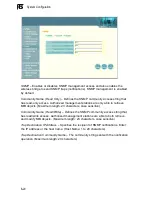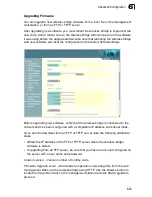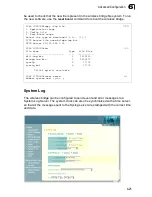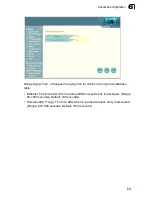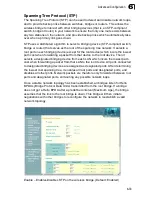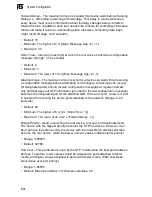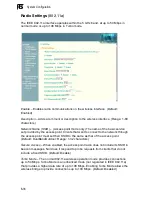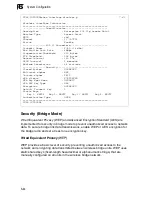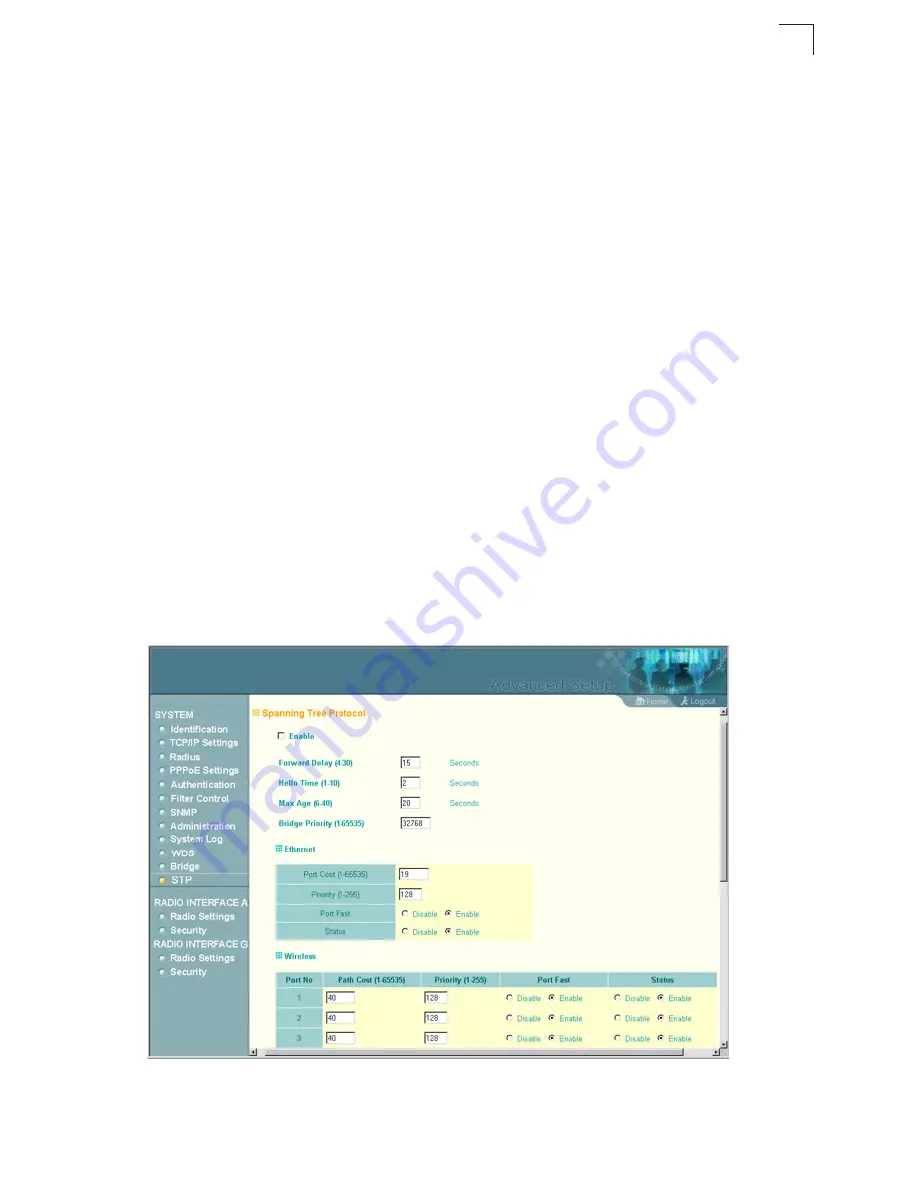
Advanced Configuration
6-33
6
Spanning Tree Protocol (STP)
The Spanning Tree Protocol (STP) can be used to detect and disable network loops,
and to provide backup links between switches, bridges or routers. This allows the
wireless bridge to interact with other bridging devices (that is, an STP-compliant
switch, bridge or router) in your network to ensure that only one route exists between
any two stations on the network, and provide backup links which automatically take
over when a primary link goes down.
STP uses a distributed algorithm to select a bridging device (STP-compliant switch,
bridge or router) that serves as the root of the spanning tree network. It selects a
root port on each bridging device (except for the root device) which incurs the lowest
path cost when forwarding a packet from that device to the root device. Then it
selects a designated bridging device from each LAN which incurs the lowest path
cost when forwarding a packet from that LAN to the root device. All ports connected
to designated bridging devices are assigned as designated ports. After determining
the lowest cost spanning tree, it enables all root ports and designated ports, and
disables all other ports. Network packets are therefore only forwarded between root
ports and designated ports, eliminating any possible network loops.
Once a stable network topology has been established, all bridges listen for Hello
BPDUs (Bridge Protocol Data Units) transmitted from the root bridge. If a bridge
does not get a Hello BPDU after a predefined interval (Maximum Age), the bridge
assumes that the link to the root bridge is down. This bridge will then initiate
negotiations with other bridges to reconfigure the network to reestablish a valid
network topology.
Enable
– Enables/disables STP on the wireless bridge. (Default: Enabled)
Summary of Contents for AWAP05O
Page 1: ...Dual Band Outdoor Access Point Bridge User Guide ...
Page 2: ......
Page 4: ...AWAP05O ZZ AWAP05OM ZZ F1 1 0 0 E072004 R01 150xxxxxxxxA ...
Page 28: ...Network Configuration 2 6 2 ...
Page 50: ...Initial Configuration 5 8 5 6 Click the OK button to restart the access point ...
Page 200: ...Troubleshooting A 2 A 5 If you forgot or lost the password Contact Technical Support ...
Page 212: ...Specifications B 12 B ...
Page 220: ...Glossary Glossary 4 ...
Page 224: ...Index 4 Index ...
Page 225: ......
Page 226: ...E032004 R01 150xxxxxxxxxA ...