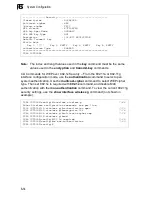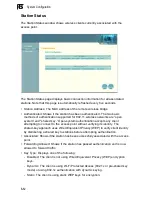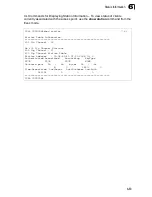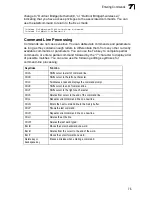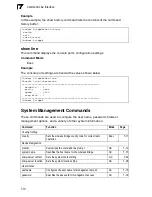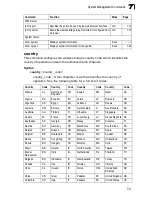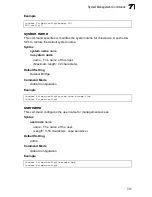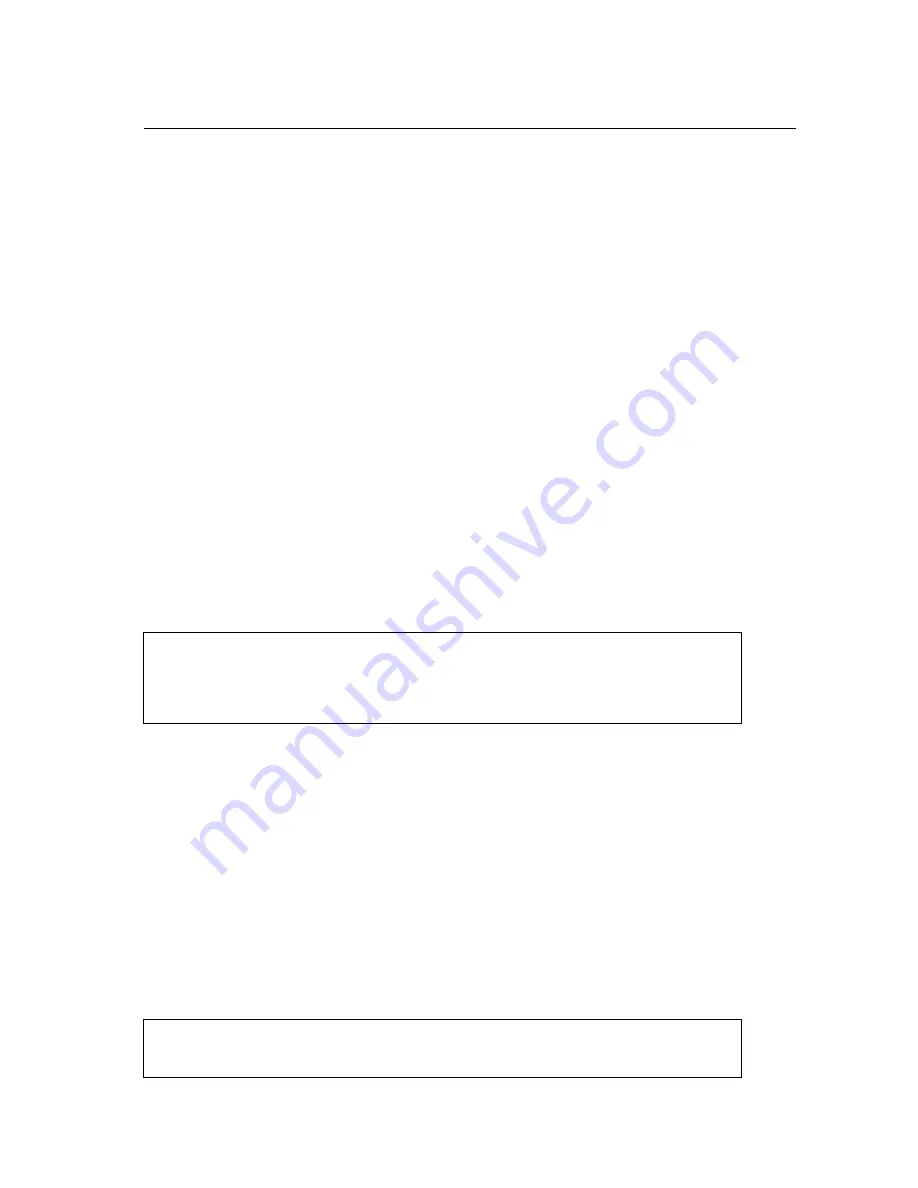
7-1
Chapter 7: Command Line Interface
Using the Command Line Interface
Accessing the CLI
When accessing the management interface for the wireless bridge via a Telnet
connection, the wireless bridge can be managed by entering command keywords
and parameters at the prompt. Using the wireless bridge’s command-line interface
(CLI) is very similar to entering commands on a UNIX system.
Telnet Connection
Telnet operates over the IP transport protocol. In this environment, your
management station and any network device you want to manage over the network
must have a valid IP address. Valid IP addresses consist of four decimal numbers, 0
to 255, separated by periods. Each address consists of a network portion and host
portion. For example, if the wireless bridge cannot acquire an IP address from a
DHCP server, the default IP address used by the wireless bridge, 192.168.1.1,
consists of a network portion (192.168.1) and a host portion (1).
To access the wireless bridge through a Telnet session, you must first set the IP
address for the wireless bridge, and set the default gateway if you are managing the
wireless bridge from a different IP subnet. For example:
After you configure the wireless bridge with an IP address, you can open a Telnet
session by performing these steps.
1.
From the remote host, enter the Telnet command and the IP address of the
device you want to access.
2.
At the prompt, enter the user name and system password. The CLI will display
the “Outdoor Bridge#” prompt to show that you are using executive access
mode (i.e., Exec).
3.
Enter the necessary commands to complete your desired tasks.
4.
When finished, exit the session with the “quit” or “exit” command.
After entering the Telnet command, the login screen displays:
Note:
You can open up to four sessions to the device via Telnet.
Outdoor Bridge#configure
Outdoor Bridge(config)#interface ethernet
Outdoor Bridge(if-ethernet)#ip address 10.1.0.1 255.255.255.0
10.1.0.254
Outdoor Bridge(if-ethernet)#
Username: admin
Password:
Outdoor Bridge#
Summary of Contents for AWAP05O
Page 1: ...Dual Band Outdoor Access Point Bridge User Guide ...
Page 2: ......
Page 4: ...AWAP05O ZZ AWAP05OM ZZ F1 1 0 0 E072004 R01 150xxxxxxxxA ...
Page 28: ...Network Configuration 2 6 2 ...
Page 50: ...Initial Configuration 5 8 5 6 Click the OK button to restart the access point ...
Page 200: ...Troubleshooting A 2 A 5 If you forgot or lost the password Contact Technical Support ...
Page 212: ...Specifications B 12 B ...
Page 220: ...Glossary Glossary 4 ...
Page 224: ...Index 4 Index ...
Page 225: ......
Page 226: ...E032004 R01 150xxxxxxxxxA ...