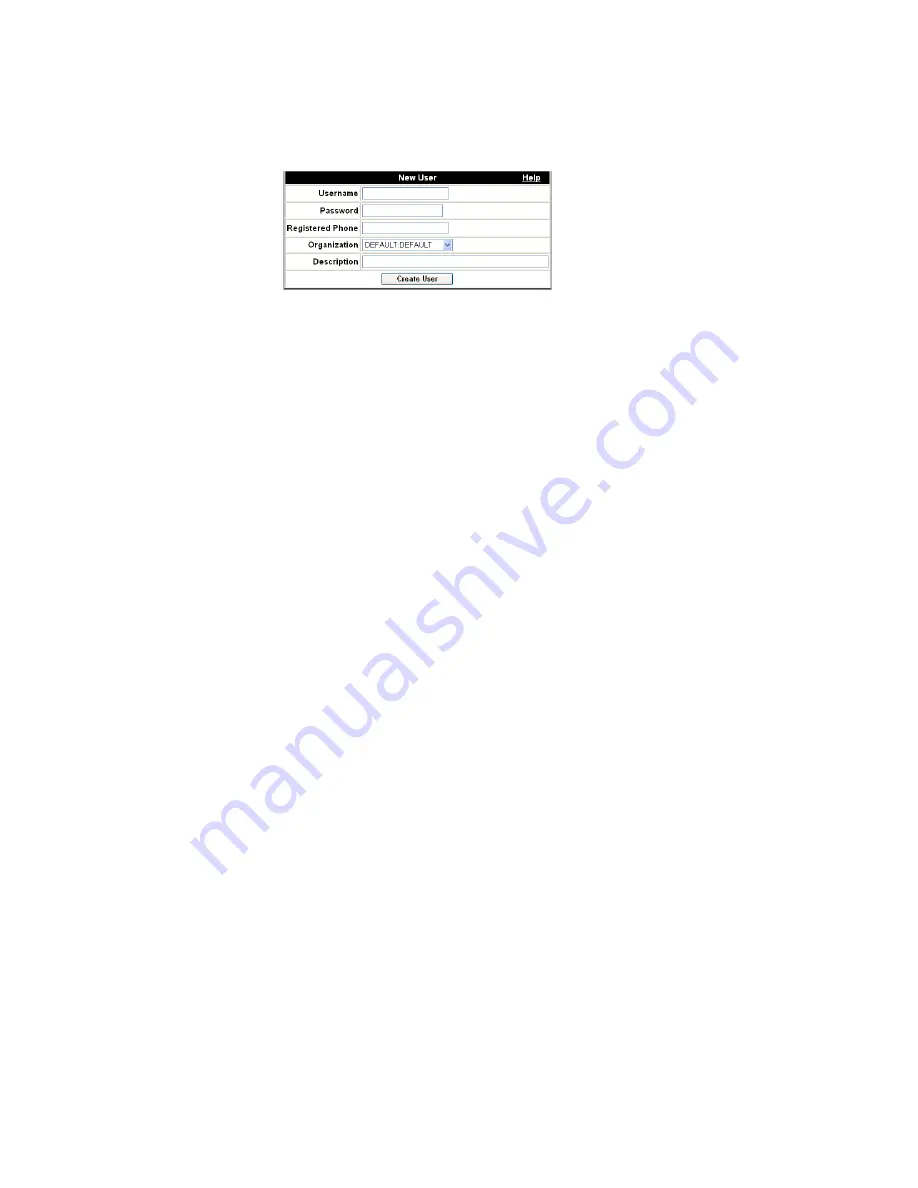
To add individual user accounts
Provisioning and Account Management
............................................................................................................................................................................................................................................................
8AL90208USAD ed01
November 20, 2008
4 - 2 1
............................................................................................................................................................................................................................................................
Figure 4-8
Adding User
........................................................................................................................................................................................................................
7
Enter a user name for the user you are adding (65 characters max).
The
Username
is used as the login ID for OmniTouch ACS. OmniTouch ACS User
names must be formatted like E-mail addresses: <name>@<domain.ext>. However,
the system does not use the User name as an E-mail address unless requested to (for
example, if an OmniTouch ACS User right-clicks on a user name and chooses E-mail).
If you will never request E-mail to be sent to a user, the specified [email protected]
need not even be a valid E-mail address. The domain.ext should not be all numeric;
specifically, it must not be an IP address.
The optional registered telephone number is the user’s phone number where
OmniTouch ACS can call the user to join that user into a call. The user can
subsequently change this number through the end user’s web user interface, allowing
the user to be called wherever he or she happens to be.
........................................................................................................................................................................................................................
8
Enter a password for the new user.
........................................................................................................................................................................................................................
9
Enter the new user’s telephone number.
........................................................................................................................................................................................................................
10
Select the user’s Organization from the drop-down list.
........................................................................................................................................................................................................................
11
Enter a description of this user (optional).
........................................................................................................................................................................................................................
12
Click the
Create User
button.
A screen will appear to confirm that the new user has been added to the system.
Summary of Contents for OmniTouch
Page 8: ... Contents v i i i 8AL90208USAD ed01 November 20 2008 ...
Page 246: ... To find a user Provisioning and Account Management 4 78 8AL90208USAD ed01 November 20 2008 ...
Page 268: ... Viewing PSTN logs Monitoring 5 22 8AL90208USAD ed01 November 20 2008 ...
Page 282: ... Disk usage Server Reporting 6 14 8AL90208USAD ed01 November 20 2008 ...
Page 308: ... B 24 8AL90208USAD ed01 Issue ed 01 November 20 2008 ...
Page 320: ... C 12 8AL90208USAD ed01 November 20 2008 ...
Page 330: ... F 4 8AL90208USAD ed01 November 20 2008 ...
Page 382: ...I N 1 2 8AL90208USAD ed01 November 20 2008 Index ...






























