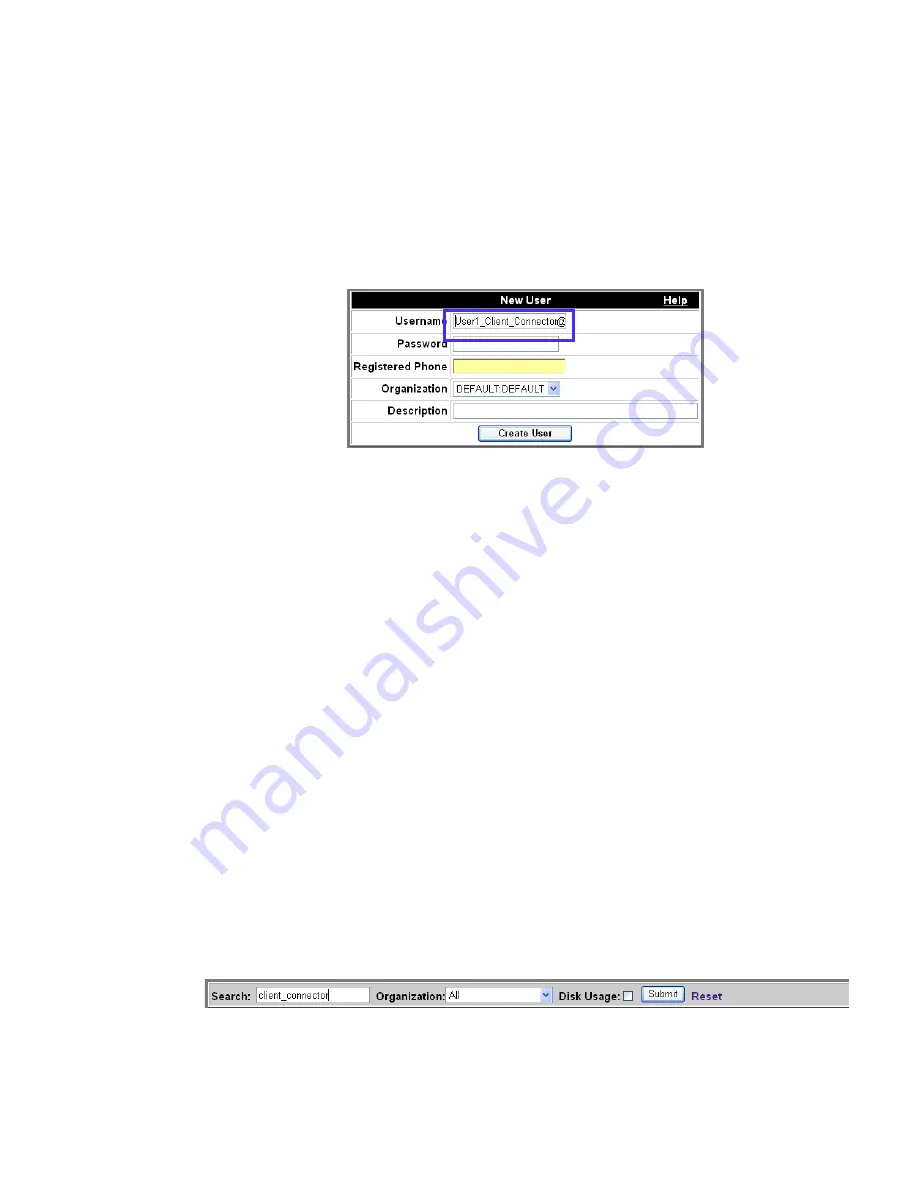
Installing My Teamwork for IBM® Lotus® Sametime®
Installing My Teamwork for IBM® Lotus® Sametime®
............................................................................................................................................................................................................................................................
8AL90213USAC ed 01
September 12, 2008
B - 3
............................................................................................................................................................................................................................................................
........................................................................................................................................................................................................................
2
Create a Sametime Client Connector My Teamwork account.
a. Return to the ACS Web Administration Console screen and
click
Provisioning–>Add User
.
Figure B-3
Add User
b. Enter the client connector information.
Important!
The Client Connector Username must always contain
Client_Connector
as part of the name. This acts a proxy for a Sametime user. Every
request that a Sametime user makes passes through the client using the Client
Connector Username.
Examples:
c. Click
Create User
.
........................................................................................................................................................................................................................
3
Configure the Client Connector User Settings.
Note:
By default, My Teamwork user accounts do not automatically support
Sametime. The System Administrator needs to enable
Sametime User
Settings
for
each user.
a. Return to the ACS Web Administration Console screen and
click
Provisioning–>Search User
.
Figure B-4
Search User






























