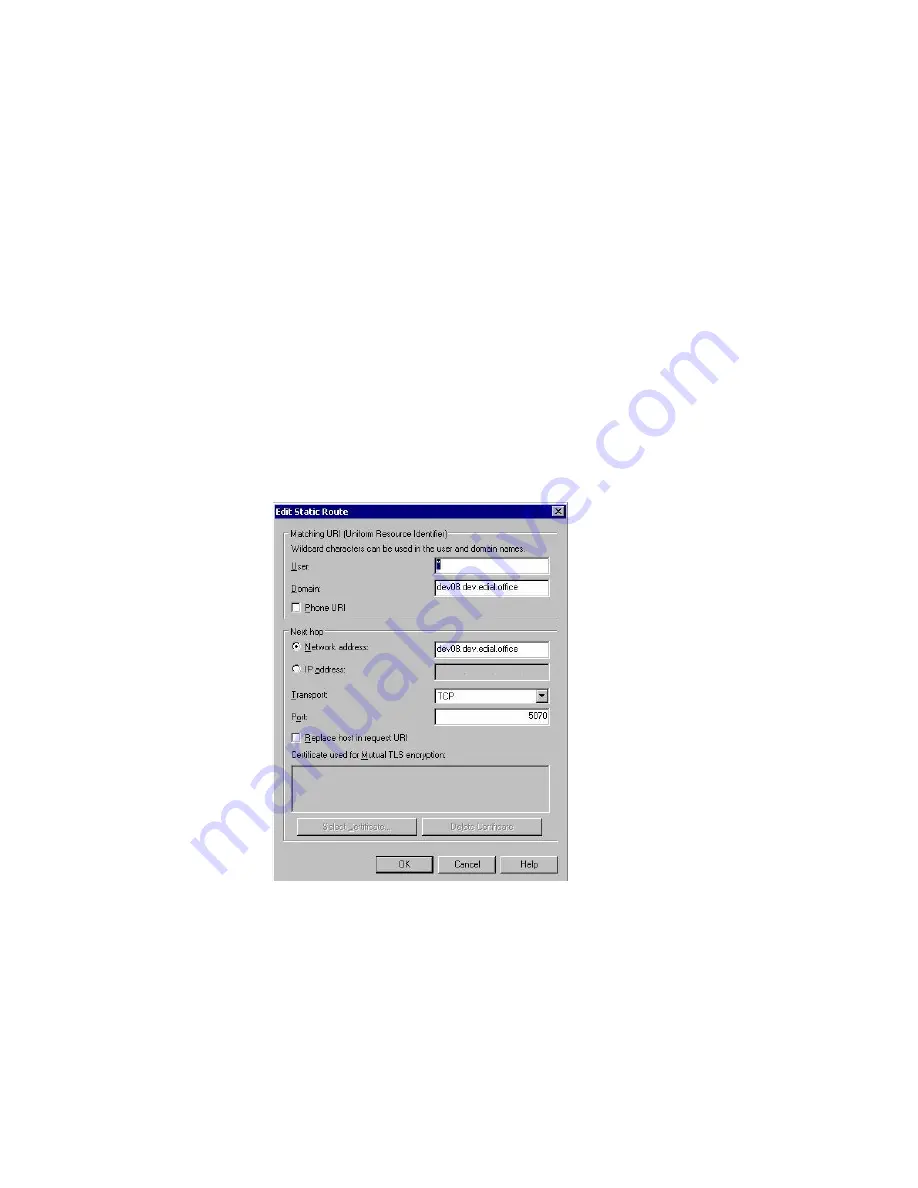
To set up a Static Route
My Teamwork for Microsoft Office Communicator
............................................................................................................................................................................................................................................................
8AL90213USAC ed 01
September 12, 2008
C - 9
............................................................................................................................................................................................................................................................
b.
Domain:
Provide the Fully Qualified DNS (domain name) of the configured My
Teamwork server. In the user’s URI, this is the information after the
@
in the LCS
User ID.
c.
Network Address:
Provide the network address of the configured My Teamwork
server. You must use the Fully Qualified DNS (domain name). Do
NOT
use the IP
address.
d.
Transport:
Provide the transport that LCS will use when communicating with the
My Teamwork server.
Currently, only TCP is supported.
e.
Port:
Provide the Port number on which My Teamwork’s MID service will be
receiving communications from LCS. The port number is configured during the
My Teamwork installation process.
........................................................................................................................................................
E
N D
O
F
S
T E P S
Figure C-4
Example of Static Route Information






























