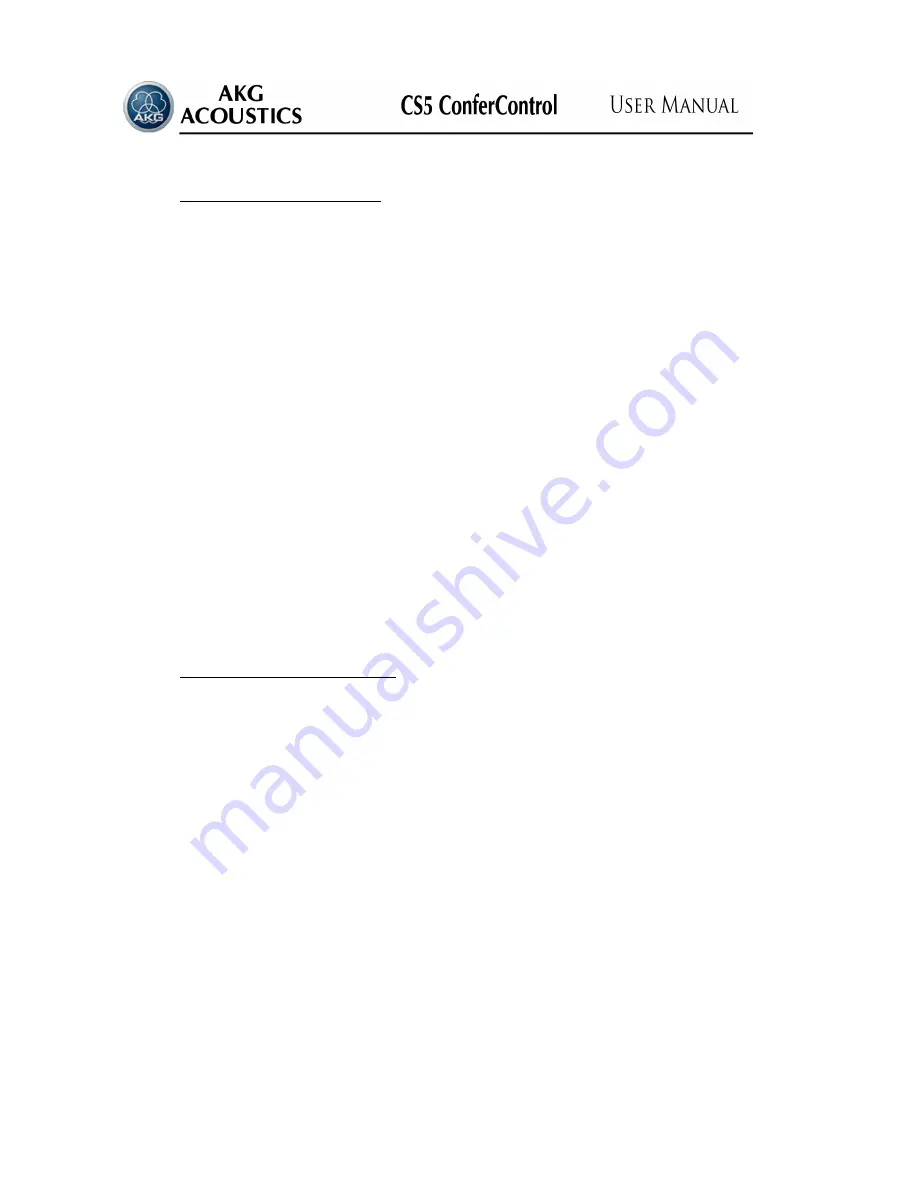
44
4.5.9.1.
Method of conference control
The photos of the participants of the loaded conference appear in the place of the tables,
which in the default case all have a white frame.
When clicking on a participant the frame of the photo turns to purple, which shows that
the given person has been selected, and the detailed data of the selected person do also appear
in the lower part of the window.
The status of requesting the word is indicated by the red frame of the photo, which turns
to green when the word is given, that happens when the microphone is switched on.
In case of presidential prohibition the active microphones having 0 priority levels are
switched off, which is indicated by the blue colour frame of the photo.
A yellow frame is displayed around the photos of those participants, who do not have a
speaking or voting right.
In the case of a participant, who is selected by the mouse always a purple frame can be
seen. The colour that indicates the status of the given microphone (white – switched off, green
– switched on, red – requesting the word, blue – presidential prohibition, yellow – the lack of
the right to speak) is visible only if this selection is cancelled. Selection may be cancelled also
by clicking with the mouse on any such arbitrary part of the graphic field, which does not
contain any photo.
The data of the participant do appear in the lower part of the window even without
being selected, if we move the mouse cursor above the photo of the participant.
In the right lower corner of the window a symbol indicating the status of the participant
selected by the mouse is displayed, the symbols used are identical with the ones that are used
in the tables of list-based conference control.
4.5.9.2.
Managing the graphic interface
The photos of the participants of the loaded conference can be arbitrarily reorganized in
the field available with the aid of the mouse cursor (drag and drop with left button) to the
place that is suitable for the user.
When the cursor is moved above the photo of the participant and the right side button of
the mouse is pressed menu bar
«Enlarge F8»
and
«Shrink F9»
are opened. With the aid of
these bars it is possible to enlarge and reduce the size of the given photo. As appropriate it is
possible to change the size of the selected photo with the aid of buttons F8 and F9 of the
keyboard as well.
Moving the cursor above the part of the graphic interface that does not contain any
photo it is possible to set the background image, which may be loaded or deleted by pressing
the right mouse button with the aid of the window opening -
«Loading the background image
»
and
«Blank background »
. The background can be modified only in the case of an already
loaded but not started yet conference.
After loading the conference always the background image that is set in Section 4.3.3.
«Planning a new conference» (B.4.)
is displayed in this field.
Summary of Contents for CS5 CONFERCONTROL
Page 54: ...54 ...

























