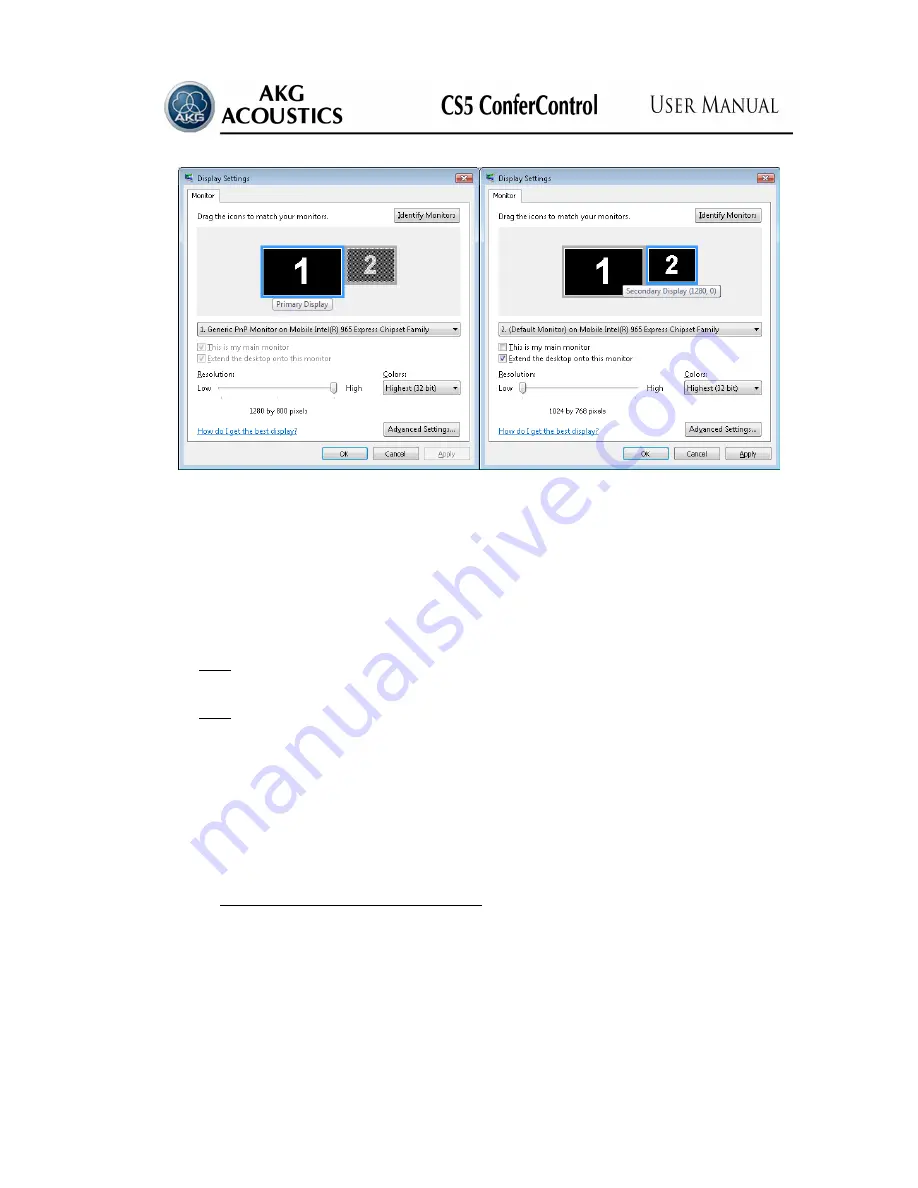
31
Diagram 19:
Setting the Secondary Display
The controlling program of the conference system appear on the primary display. The
settings of this can be seen on the left side page of the Diagram 19. The right side page of the
diagram shows the settings for the secondary display. Here must be selected the resolution
(min. 1024x768 pixels) for the image wanted to be seen on the projector. At the same time the
checkbox of
«Extend the desktop onto this monitor»
must be marked then the button
«Yes»
must be pressed.
Note:
the secondary monitor appears on the above diagram only if the video card of the
controlling PC has 2 VGA outputs. Otherwise the control of the projection is not possible.
Note:
In case of operation system Windows XP the secondary monitor can be activated
via following path:
Start menu
– Settings – Control panel – Display – Settings
.
As long as the secondary monitor is not switch on previously the warning message
«Secondary Monitor not available!»
appears on the monitor of the PC controller instead of
activation of the
«Enable»
field.
The secondary monitor can be connected to the VGA output (15 pin DSUB) of the
controlling PC via a VGA cable.
4.4.14.2.
Selecting the mode of projection (P.2.)
This field can be activated only if
«Enable»
(P.1.)
field was set up On this page
(projection) can be set up the image which is needed for to be seen on the default page from
following options:
Summary of Contents for CS5 CONFERCONTROL
Page 54: ...54 ...






























