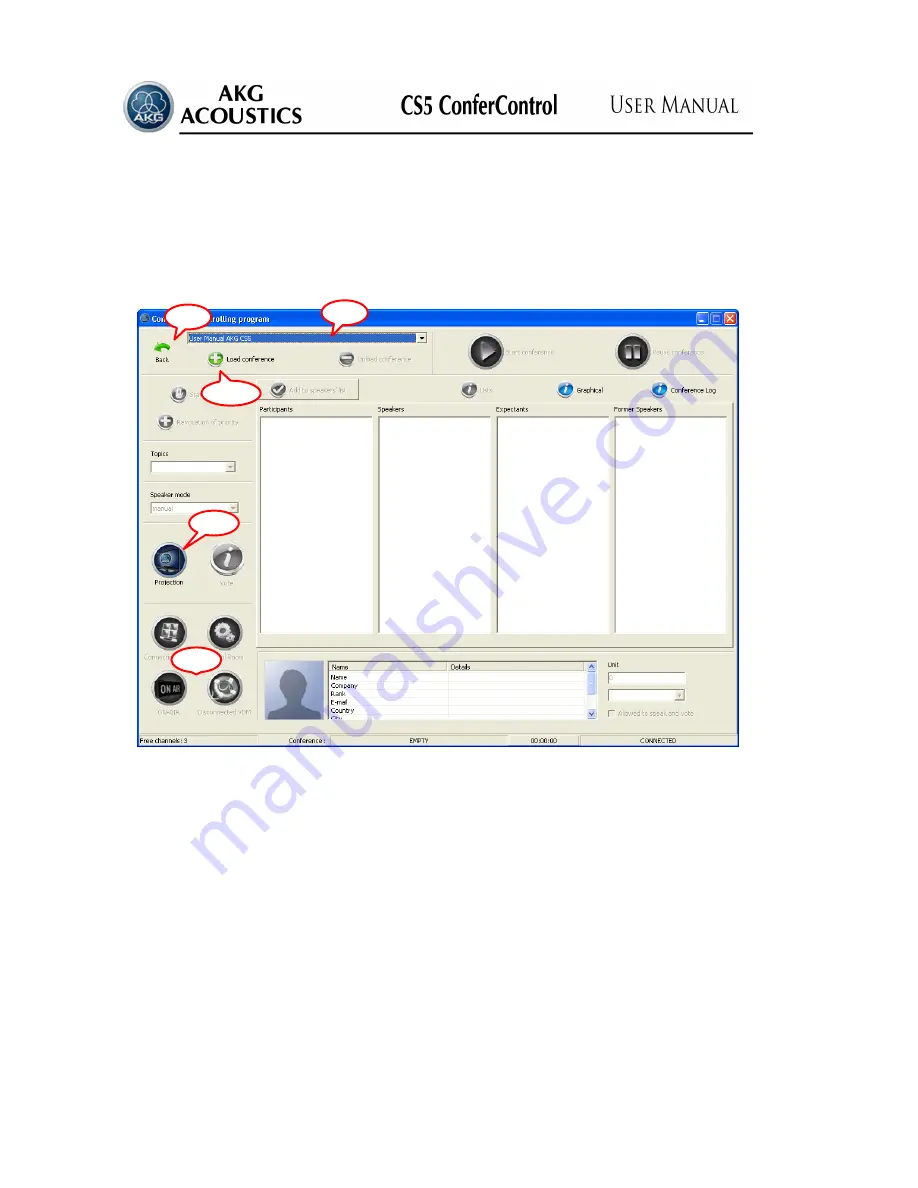
36
4.5.
C
ONFERENCE CONTROLLER
(C.)
When clicking on the
«Conference» (C.)
button of the
«Front page» (F.)
(see Diagram
8.) th efollowing window showed in Diagram 26 is displayed.
Diagram 26:
«Conference» window (C.)
The tables ofthe screen contains:
«Participants»
,
«Speakers», «Expectants»
and
«Former Speakers»
.
The photo and detailed data of the selected participants can be seen in the bottom part of
the window, and is possible to allocate the delegate unit to a given participant.
With the aid of button
«Add to speakers’ list»
it is possible to switch off and on the
microphones of the units. The check box coresponding to each participant indicates the
speaking and voting right of the given participant.
At the bottom there is the status bar, which shows the number of free channels, the
status of the conference and the time passed since the start of the conference.
In this window only button
«Load conference» (C.1.)
is accessible, with the aid of
which is possible to load a conference planned previously.
By clicking on the
«Back» (F.)
button the program returns to the
«Front Page» (F.).
F.
P.
C.1.
C.2.
D.6.
Summary of Contents for CS5 CONFERCONTROL
Page 54: ...54 ...
















































