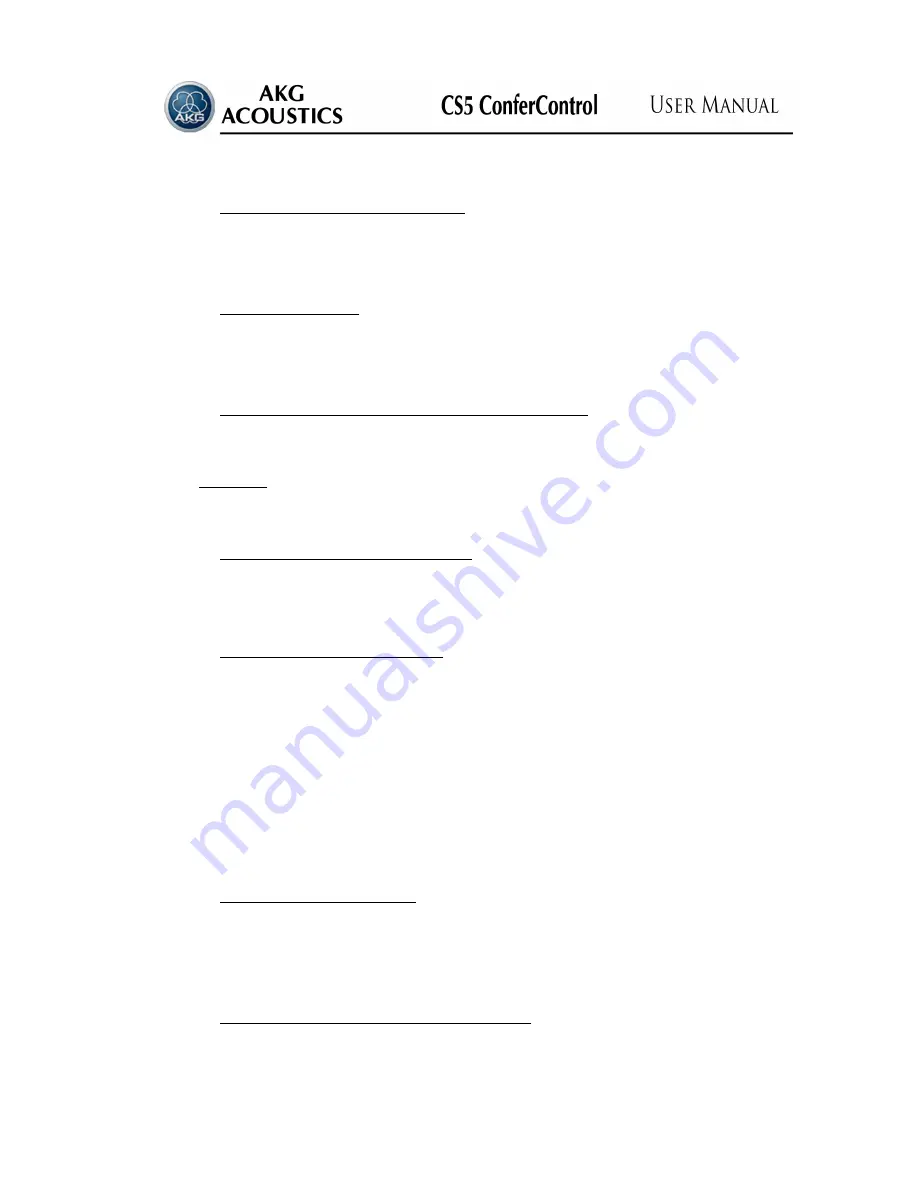
15
4.2.2.
E
XPORT DATA OF PARTICIPANTS
(A.2.)
After pushig button
«Export» (A.2.)
a dialog window appears and you can select a CSV
file to save all of the data of participants.
4.2.3.
S
AVE AND
E
XIT
(A.3.)
After pushig this button
(A.3.)
if anyone is selected from the list
(A.6.)
the detailed data
will be saved and the program return to
«Front Page» (F.)
4.2.4.
L
IST OF PARTICIPANTS INCLUDED IN THE DATABASE
(A.6.)
This table contains the name of all participants which are stored in alphabetical order in
the database of the controlling program.
Attention!
Before creating a conference, the data of some participants have to be
recorded by all means, otherwise it is not possible to create a conference.
4.2.5.
D
ETAILED DATA OF PARTICIPANT
(А.7.)
The detailed data of the selected participant
(A.6.)
(name, rank, company, country, city,
address, e-mail address, phone) appear in this table (
A.7.
).
4.2.6.
C
REATE A NEW PARTICIPANT
(A.8.)
For creating a new participant one has to click on button
«New» (А.8
.). After this a new
line with the value
«New Participant»
is inserted into the list of the participants
(A.6.).
It is
possible to enter the data of the new participants with the aid of the keyboard into the blank
white fields of the
«Detailed List of Participant»
(
A.7.
), also possible to select the country of
the participant from the roll-down country list, but the changes only saved after push the
«Modify»
(A.10.)
button.
To save the photo of the participant with the aid of press button
«Load»
(А.4.)
, while the
neighboring
«Blank Image»
(А.5.)
button is for deleting the photo that was saved previously.
In the place of the photo the silhouette of the unknown person is displayed if there is no photo
of the participant.
4.2.7.
D
ELETING
P
ARTICIPANT
(A.9.)
It is possible to delete one or more participants from the list of the participants (
A.6.
)
with the aid of button
«Delete» (А.9.)
. For this, you must select one or more persons by
check-in the corresponding checkbox.
4.2.8.
M
ODIFYING THE DATA OF A PARTICIPANT
(A.10.)
After select a participant from the list of the participants (
A.6.
) the details will be loaded
into the
«Detailed List of Participant»
(
A.7.
). All of this data and the photo too, can be
modified, but the changes only saved into the database after push the
«Modify»
button (
A.10.
).
Summary of Contents for CS5 CONFERCONTROL
Page 54: ...54 ...






























