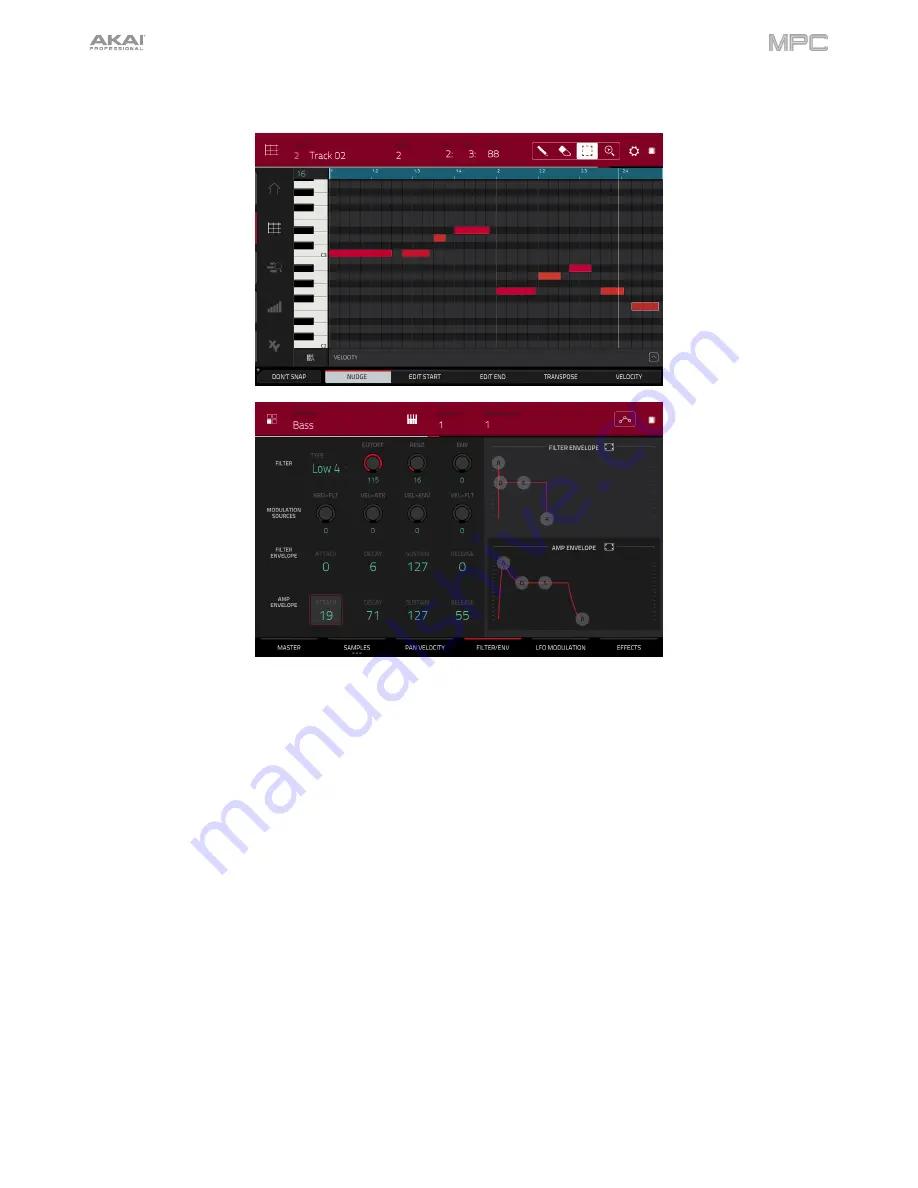
37
Let’s record that bass line now. Prepare your recording as described earlier, and record some bass notes. You can
edit your recording just like we’ve done earlier.
Once you’ve recorded it, let’s tweak the sound a bit in the
Filter
section:
1.
In Program Edit Mode, tap the
Filter Env
tab to show its parameters.
2.
Double-tap the
Type
drop-down menu, and select a filter. Let’s try working with
Lowpass 4 Pole
.
3.
Tap the
Cutoff
or
Reso
(resonance) knob, and turn the
data dial
to adjust their settings until your bass sample
sounds good to you.
4.
In the
Amp Envelope
section, tap the
Attack
or
Release
knob, and turn the
data dial
to adjust their settings.
These control the overall level characteristics of the sound.
Do you want to add an effect? Do this in the
Effects
tab:
1.
Tap the
Effects
tab to show the insert effects.
2.
Double-tap one of the
Inserts
slots to show a list of available effects.
3.
Double-tap the effect you want to add to your bass line, or click
Close
to cancel.
To adjust the settings of the effect
, click the
pencil icon
next to its slot to open a window that shows its
parameters.
To activate or deactivate all insert effects for that program
, click the
All On
/
All Off
button in the upper-right
corner.
So far, we’ve created a simple drum sequence and a bass line to go with it. Repeat this process to create a second
sequence.
Summary of Contents for MPC Touch
Page 1: ...User Guide English Manual Version 2 0 8...
Page 322: ......






























