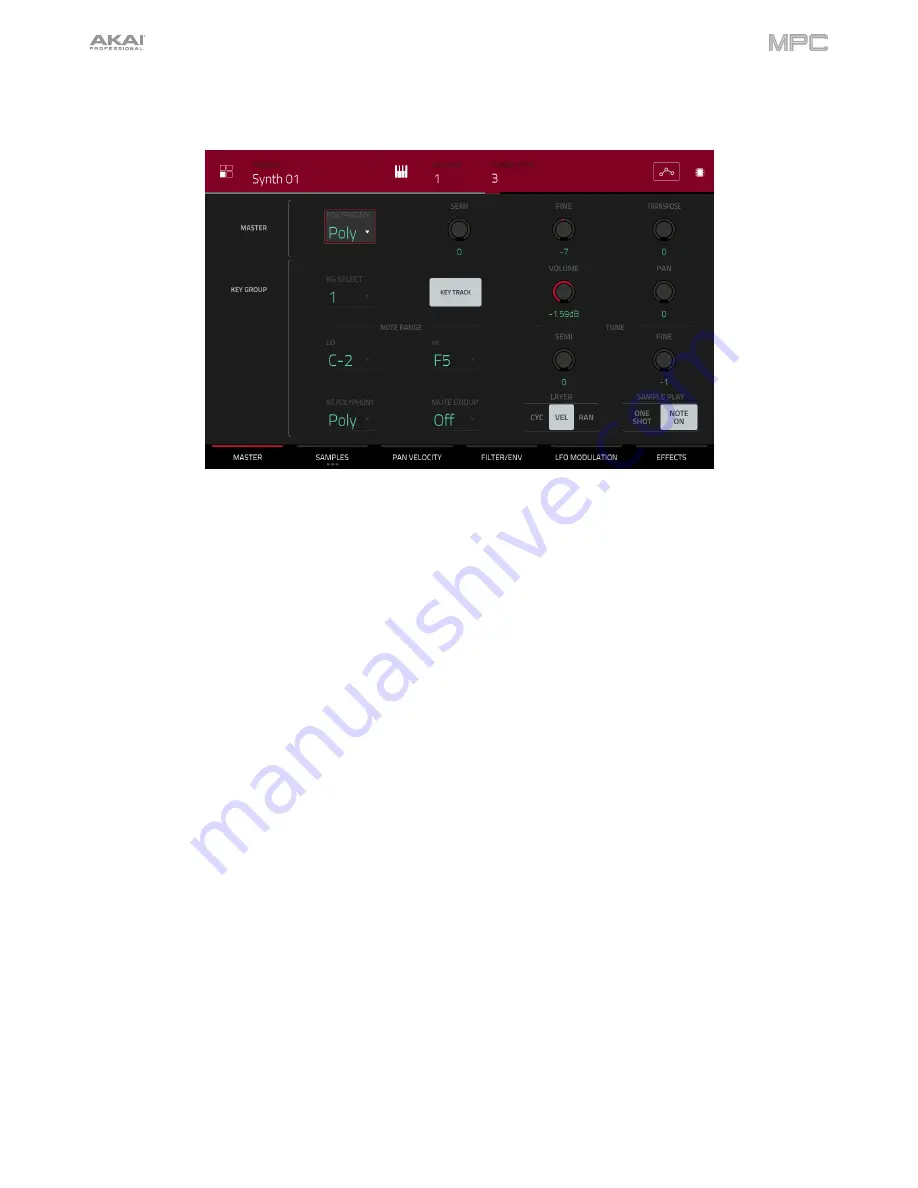
202
Master
In the Master tab, you can set the playback mode and tuning for the overall program.
Polyphony
sets the playback mode for the program’s keygroups. In
Mono
Mode, only one keygroup will sound at a
time. If a keygroup is played while another (or the same one) is still playing its sample/samples, the new keygroup will
immediately mute all other currently playing keygroups in that program. In
Poly
Mode, several keygroups can be
triggered at the same time (limited only by the total number of voices available).
Semi
lets you tune the program up to 36 semitones up or down.
Fine
provides fine-tuning of the program up to 99 cents up or down.
Transpose
shifts the pitch of sample up to 36 semitones up or down. This function is identical to the
Semi
knob; it
does not affect the transposition of any connected MIDI controller hardware.
KG Select
(Keygroup Select) lets you select a specific keygroup for editing. This parameter works in conjunction with
the
Number of KG
(keygroups) parameter at the top of the screen, which lets you create up to 128 keygroups within
one keygroup program. A default keygroup program contains only one single keygroup. When you have created
more than one keygroup with
Number of KG
, use
KG Select
to select any keygroup for editing.
All
selects all
available keygroups of a keygroup program for simultaneous editing.
Key Track
allows you to switch a sample’s automatic transposition on or off. If this is off, you will always hear the
same pitch of the sample, no matter which note is triggered by pads or a connected MIDI keyboard.
Summary of Contents for MPC Touch
Page 1: ...User Guide English Manual Version 2 0 8...
Page 322: ......






























