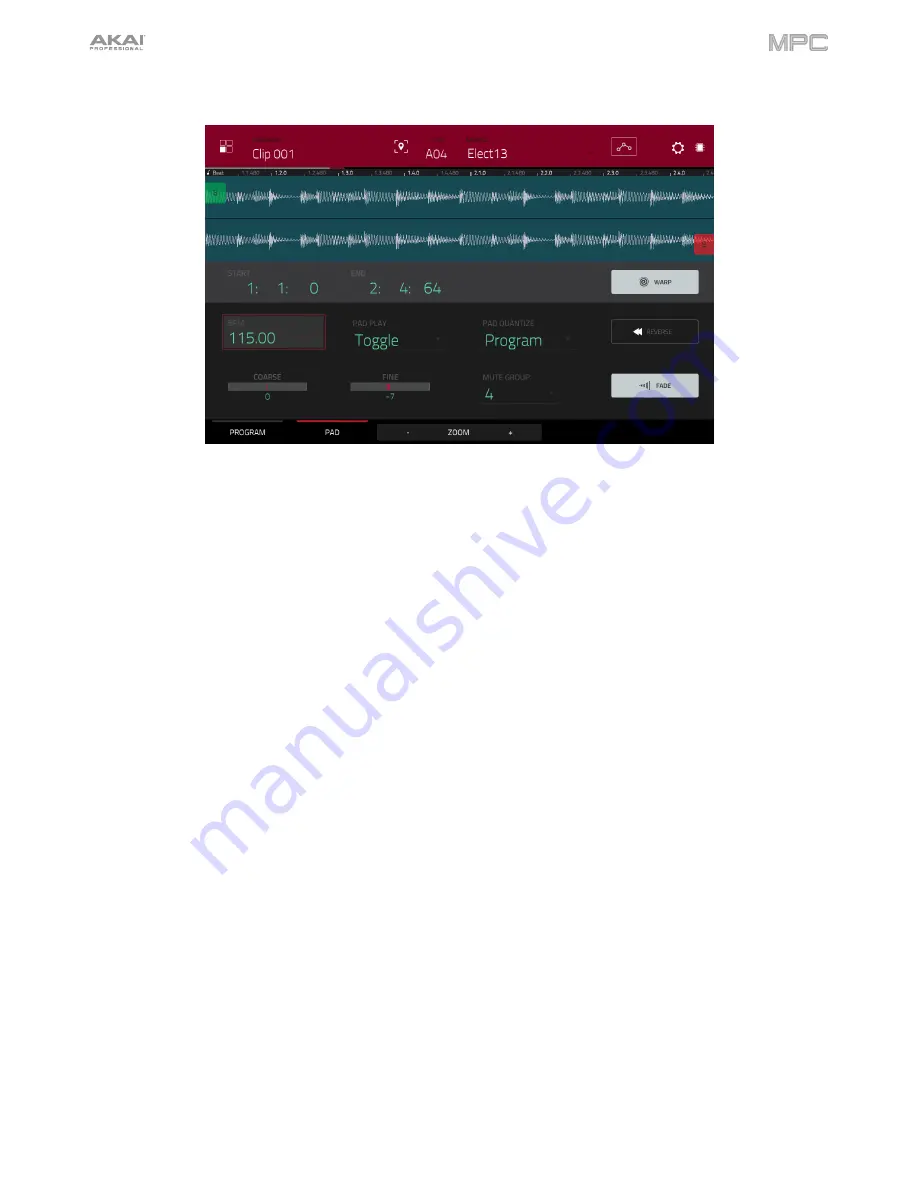
220
Pad
The upper half of the screen shows the clip waveform. The lower half shows the editing controls.
The waveform display shows the “active” section of the clip waveform. Swipe left or right on the waveform to move
through it.
Above the waveform is the timeline, shown in bars, beats, and ticks.
The green marker and red marker are the start point and end point (respectively). These two points define the region
of the sample that will be played.
To move the start point or end point of the selected region
, do any of the following:
•
Tap and drag the
S
or
E
marker left or right.
•
Use the
Start
or
End
fields shown below the waveform.
•
Use the
first
row of
Q-Link knobs
(
Layer 1 Start
) to adjust the start point or the
second
row of
Q-Link
knobs
(
Layer 1 End
) to adjust the end point. The right-most
Q-Link knobs
(
12
and
16
) provide coarse
adjustment. The left-most
Q-Link knobs
(
9
and
13
) provide fine adjustment.
Use the
Zoom +
or
Zoom –
buttons at the bottom of the screen to zoom in or out (respectively) of the waveform.
Summary of Contents for MPC Touch
Page 1: ...User Guide English Manual Version 2 0 8...
Page 322: ......






























