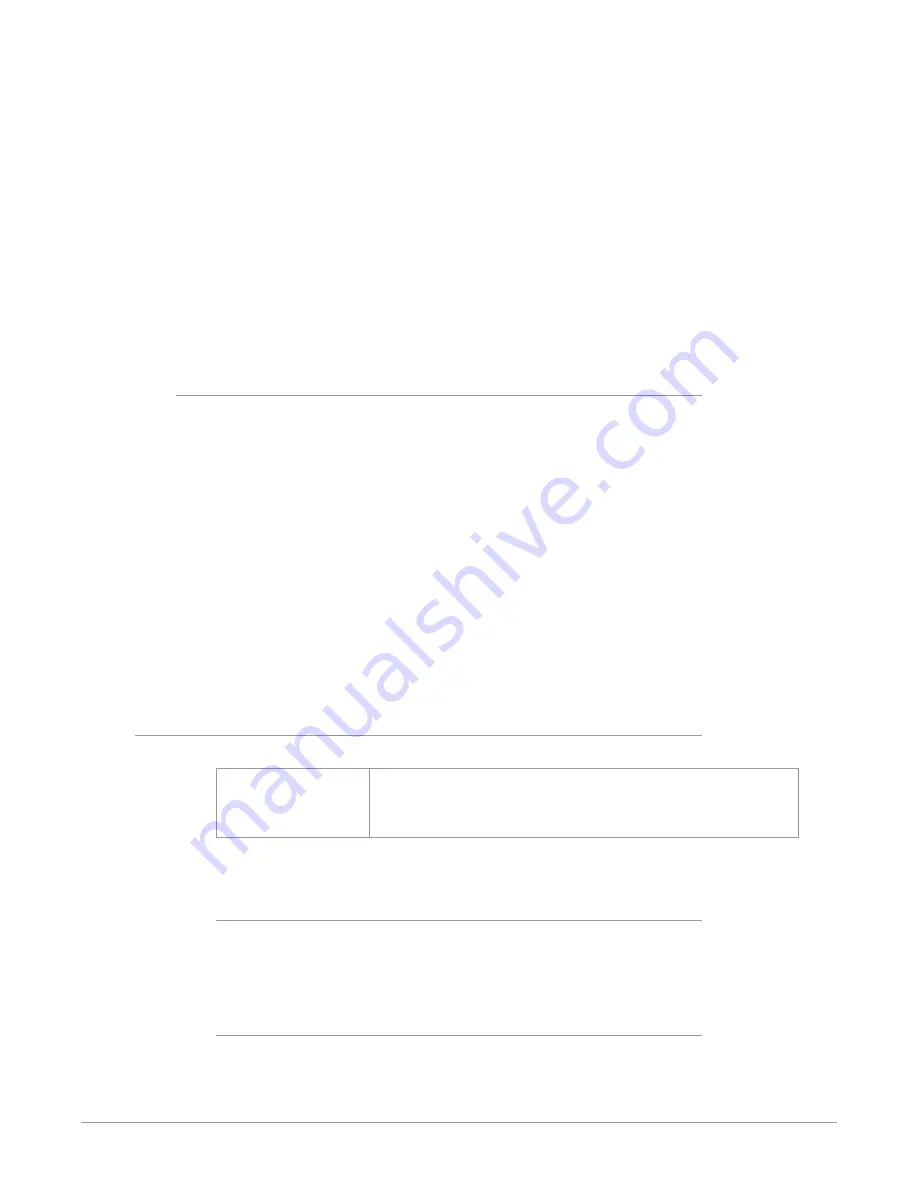
FS-HDR Frame Synchronizer/Converter/HDR-WCG Processor v1.0r1 74 www.aja.com
converting film to video (for example, converting from 24 frames to 60 interlaced
fields, or 23.98 frames to 59.94 fields). This requires a 4/5 conversion ratio. For 3:2
pulldown cadence, the most common, two fields are duplicated for every four
input frames, with a resulting 2:3:2:3 field output pattern. 3:2 pulldown outputs
four fields of the original two input frames, then one duplicate field, then four
more fields of the next two input frames, and then another duplicate field. This
provides the smoothest motion, but results in two of the five video output frames
being “dirty”, having fields from different original frames. Another commonly
used film cadence is 2:3:3:2, which has only one “dirty” frame but results in
motion that is slightly less smooth. Many other more exotic film cadences exist,
but they are rarely used.
Film cadence removal reverses pulldown (Reverse Telecine), and can turn
interlaced video originally sourced from film with pulldown back to progressive
frame rate video, removing the duplicated fields. This can be useful for post-
production facilities that have a need to accurately re-edit this type of material.
FS-HDR Reverse Telecine Conditions
The FS-HDR converter can perform film cadence removal under the following
conditions:
• Input signal must be 525i59.94, 1080i59.94 and output format selected must
be p23.98 or PsF23.98, OR the input signal must be 1080i60 and output format
p24 or PsF24.
• Input signal must have consistent 3:2 pulldown.
• The Reverse Telecine parameter must be set to Auto.
Under the conditions above, the FS-HDR will automatically identify and remove
the duplicate fields, and perform motion detection and de-interlacing processing
to create high quality output with clean frames.
NOTE: Approximately 10 incoming frames are required before film cadence can be
detected and correctly processed. If the cadence pattern changes (for example,
the source pulldown video may have been edited) that same approximately 10
frame interval is required after the discontinuity to detect and process the new
cadence pattern.
5 Input Scan Format
This parameter determines how the Deinterlacer handles interlaced vs. PsF inputs.
Auto (default)
Progressive
Interlaced
Deinterlacer detects input source payload ID data and sets the
processing format accordingly.
Assumes all input sources are progressive
Assumes all input sources are interlaced.
Normally, this control will only be used to indicate that a 1080PsF25 input is PsF
and not interlaced.
Auto
When Auto is selected, the system will look for clues in the source’s SMPTE 352
(Payload ID) data and respond accordingly. If there is no SMPTE 352 information,
the system will assume that 23.98/24 fps sources are PsF, and 25/29.97/30 fps
sources are interlaced.
Progressive
When Progressive is selected, the system will assume that all sources are PsF
(even if there is SMPTE 352 data to the contrary).
















































