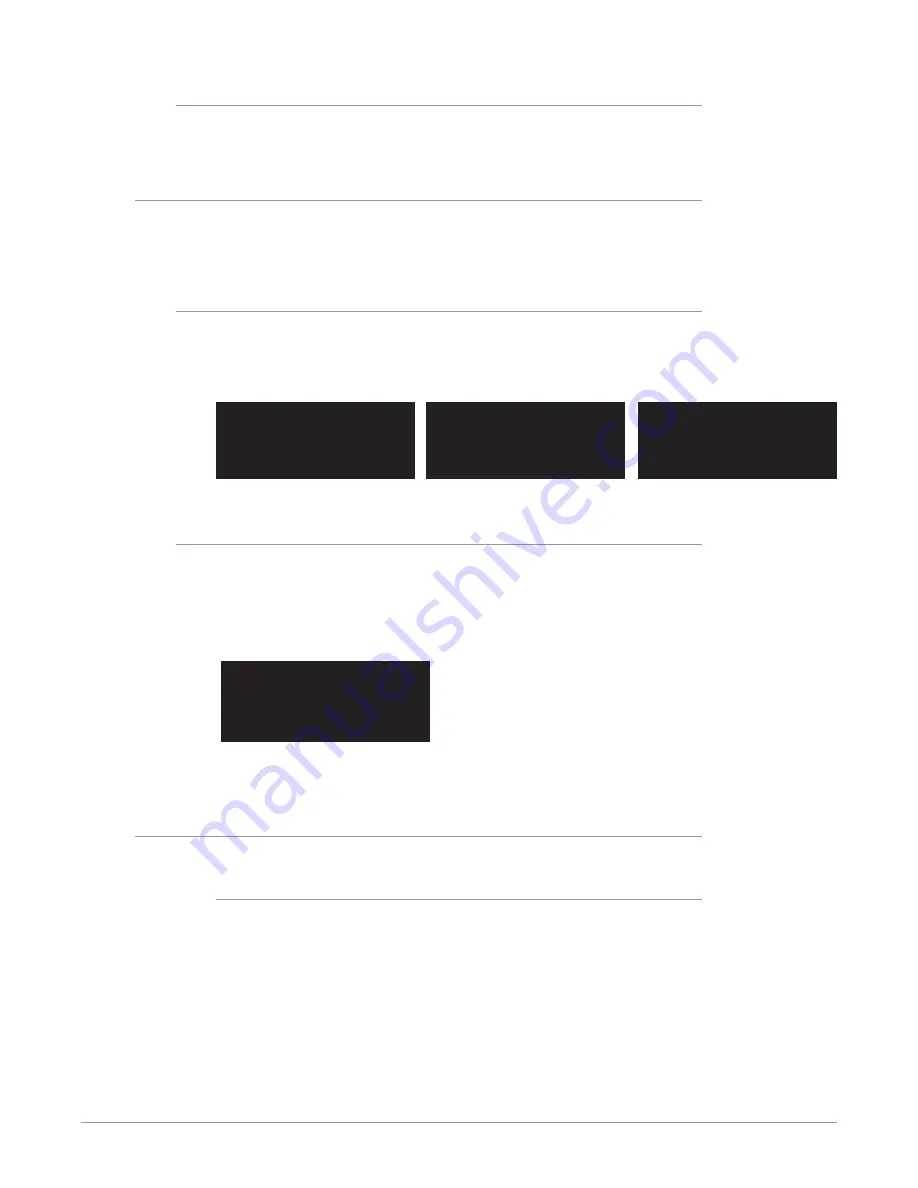
FS-HDR Frame Synchronizer/Converter/HDR-WCG Processor v1.0r1 19 www.aja.com
Reset to Factory Default:
To return to the factory default of a parameter:
• Hold down ADJUST for 4 seconds.
Alphanumeric Display
The four-line alphanumeric display shows either status menus that can be
scrolled through but not altered, or parameter adjustment menus that are
numbered and grouped by function, whose parameters can be altered.
Status Menus
Status menus generally have a feature on the left, and the current status or
setting for that feature next to it. Information can generally be shown in two
columns, three columns, or four columns (two columns side by side).
Figure 3. Status Menu Front Panel Displays
System Name
Feature 1 STATUS
Feat2 STATUS
Feat3 STATUS
Feature1 SETTING STATUS
Feat2 SETTING STATUS
Feat3 SETTING STATUS
Feat4 SETTING STATUS
Feat1 STATUS Feat5 STATUS
Feat2 STATUS Feat6 STATUS
Feat3 STATUS Feat7 STATUS
Feat4 STATUS Feat8 STATUS
Parameter Menus
Parameter menu lines display the following information:
• First line—parameter number and name.
• Second line—the editable value set for a parameter.
• Third and fourth lines—current status, labels, or prompts.
Figure 4. Four Lines of the Front Panel Display
1 Param number & name
2 Current value setting
3 Legend, info or prompt
4 Legend, info or prompt
When you edit a parameter containing multiple values, such as the IP address, the
value currently being edited blinks.
Control Knobs
The general rules of SELECT and ADJUST knob operation are:
SELECT
Turning the SELECT knob performs these actions:
• Turn SELECT in either direction to scroll through the menus.
• Stop on a menu to enter that menu for editing.
• Turn SELECT within a menu to scroll through multiple parameters.
• Pause on a parameter to select it for editing. For multiple fields in a parameter,
use SELECT to move through the fields (after pressing ADJUST to enter field
editing mode).
• Push SELECT momentarily to undo and restore the previous setting.
















































