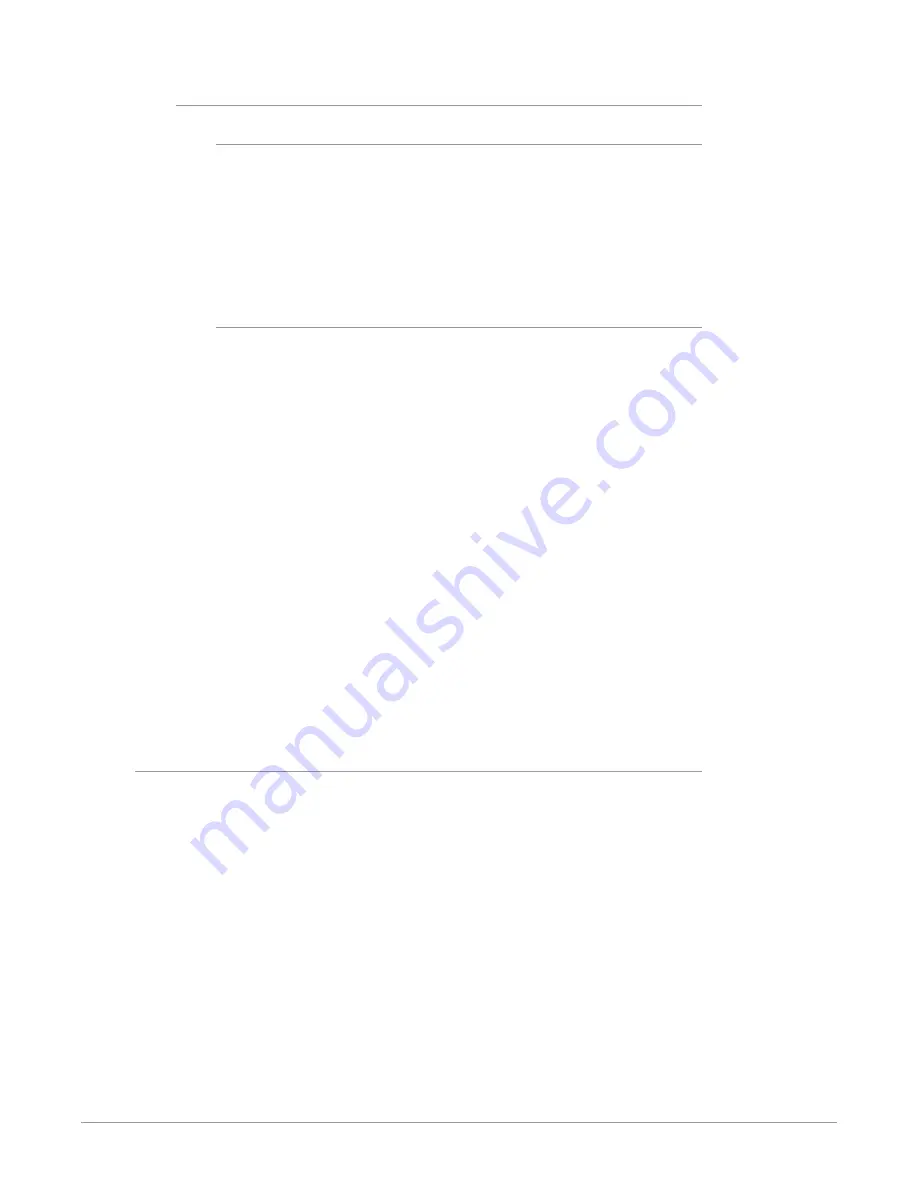
FS-HDR Frame Synchronizer/Converter/HDR-WCG Processor v1.0r1 44 www.aja.com
Procedure
System Configuration
1. If the FS-HDR is not already in Single Channel Mode, press the
CONFIG
System button:
• Select
2 FS-HDR Mode
, select
4K/UHD
and press the ADJUST knob. Wait for
the FS-HDR to reboot (not longer than 90 seconds).
2. Press the
VIDEO
System button.
• Select
1 Output Frame Rate
, and adjust to
59/29/23
.
• Select
2 Genlock Source
, and adjust to
Reference
.
Video Processor Setup
3. Press the
VID1
Channel Select button.
4. Press the
INPUT
Video button.
• Select
1 Input
, and adjust to
SDI 1
.
• Select
2.1 Dynamic Range&Gamut
, and match to the camera, in this example
Canon Log 2
.
5. Press the
FORMAT
Video button.
• Select
1 Output Format
, and adjust to
UHD2160p5994
.
• Select
2.1 Dynamic Range&Gamut
and select
Hybrid Log Gamma BT.2100.
• Select
2.2 Dynamic Range Clamp
and ensure
No Clamp
(default) is selected.
NOTE: Setting Dynamic Range Clamp to 100 Nits allows you to quickly A/B preview on a
connected HDR monitor how the video may appear on an SDR display.
• Select
3.0 Link Cfg SDI1-4
and adjust to
QuadLnk LvlA.
• Select
5.0 Output Mapping
and select either
Quadrant
(default) or
2SI
as
required for your production.
6. If you have optional SFP output modules installed, you can select
FORMAT
4.0 Link Cfg SDI5-8
and adjust to
QuadLnk LvlA
for an additional copy of that
converted signal.
The video switcher should now be able to accept the up-converted UltraHD HLG
camera signal.
4K HDR to HD HDR Down and Cross-Conversion
The following workflow demonstrates down-converting a Quad Link 4K input to
HD, and simultaneously cross-converting the HDR/WCG format, from PQ (HDR-
10) to HLG. The 4096x2160 input will be cropped to 3840x2160 and then down
converted.






























