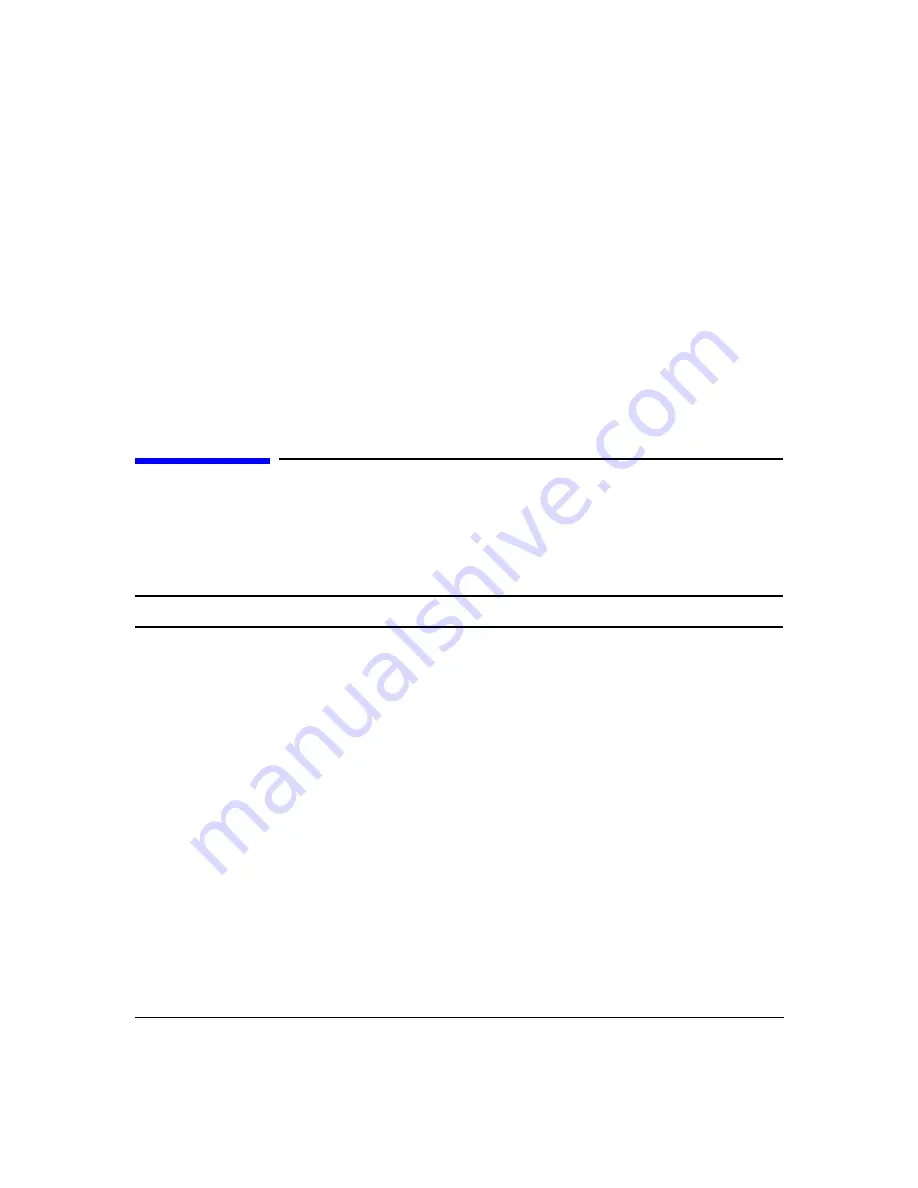
Using the Multiport Test System
How to Set Up User-Defined Displays
Chapter 3
49
• The system allows you to assign a trace to a memory location using the
DATA
→
MEM
function. Memorized traces turn dark blue. If you click
Identify MEM
, the identified trace
turns dark blue while the other traces turn light blue-green. You can load or measure and
memorize as many traces as your memory will support, but there can only be one current
(red) trace. Memorized traces are assigned identification numbers in the order in which
they are memorized.
• Traces that are the result of trace math appear violet.
For more information, see
.
How to Set Up User-Defined Displays
User-defined displays provide a convenient way to set up new display types based on formulas
you specify. You can use conventional S-parameters and mixed-mode S-parameters in
expressions with operators and constants to analyze data.
NOTE
User-defined displays are saved and can be loaded with display configurations.
See
“Data > User-Defined Display > Add Page…” on page 139
for more information.
Summary of Contents for N4413A
Page 4: ...iv ...
Page 11: ...1 1 About the Multiport Test System ...
Page 18: ...About the Multiport Test System Available Options and Accessories Chapter 1 8 ...
Page 19: ...9 2 User Interface ...
Page 27: ...17 3 Using the Multiport Test System ...
Page 89: ...79 4 Performing Time Domain Measurements ...
Page 109: ...99 5 Menu Reference ...
Page 163: ...153 6 Maintenance and Troubleshooting ...
Page 172: ...Maintenance and Troubleshooting Contacting Agilent Chapter 6 162 ...
Page 173: ...163 7 Instrument Information ...
Page 208: ...Instrument Information Specifications and Characteristics Chapter 7 198 ...
Page 209: ...199 8 Safety and Regulatory Information ...
Page 218: ...Safety and Regulatory Information Regulatory Information Chapter 8 208 ...
Page 219: ...209 A Other Technical Procedures ...
Page 224: ...Other Technical Procedures IF Gain Adjustment Appendix A 214 ...
















































