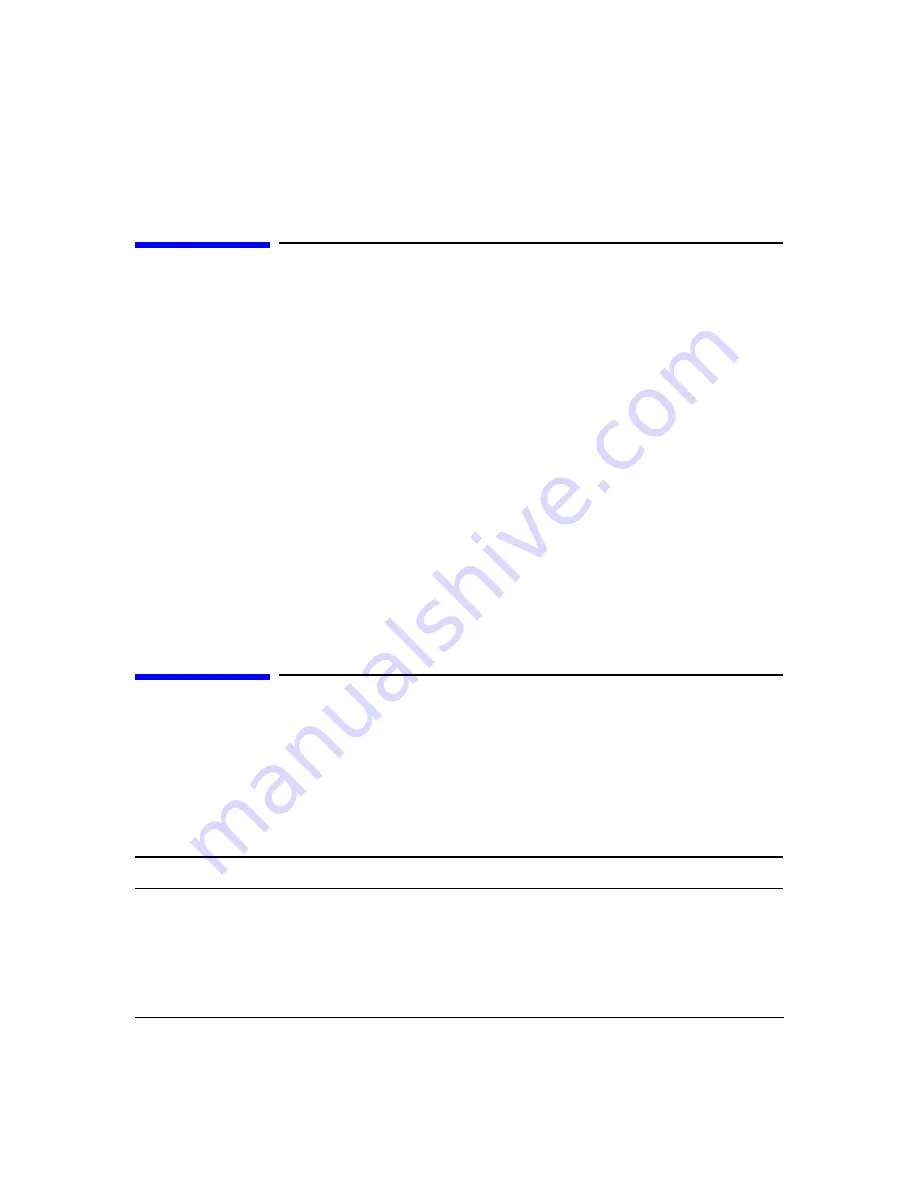
Using the Multiport Test System
How to Check Test Set Ports
Chapter 3
78
How to Check Test Set Ports
You can test the multiport test system test set hardware for damage to the signal channels
with the following procedure:
1. Connect the test cable of the signal channel in question to any other channel of the test set.
For example, if you suspect channel three, connect it to channel one, two, or four.
2. Pull down
Utility > Manual Test-Set Control…
to open the
Manual Test Set
dialog box.
Set the test set for a transmission path on the suspect channel.
3. If the test set has an attenuator, select the
Attenuator
tab and set the attenuator to 0.
4. Observe the thru on the network analyzer. Look for a smooth, monotonic trace, without
ripple or bumps, at or near the zero reference line on the network analyzer. Loss should be
less than 10 dB.
5. Switch through the attenuator settings. The trace should drop by approximately 10 dB and
the shape should remain nearly the same. High attenuator settings will result in a noisy
trace.
6. If the test set fails in any respect, return it to Agilent Technologies for repair.
How to Add a Calibration Kit Definition
The multiport test system comes with a number of predefined calibration kits. You can also
add your own calibration kits by editing the
calkits.txt
file. The default location of this file is
..\Program Files\Agilent\system\
, the actual location may be different.
Editing instructions are included in the file. Make sure you edit and save the file in ASCII
text only format.
NOTE
Maintain a copy of your unmodified (original)
calkits.txt
file in a safe location.
Summary of Contents for N4413A
Page 4: ...iv ...
Page 11: ...1 1 About the Multiport Test System ...
Page 18: ...About the Multiport Test System Available Options and Accessories Chapter 1 8 ...
Page 19: ...9 2 User Interface ...
Page 27: ...17 3 Using the Multiport Test System ...
Page 89: ...79 4 Performing Time Domain Measurements ...
Page 109: ...99 5 Menu Reference ...
Page 163: ...153 6 Maintenance and Troubleshooting ...
Page 172: ...Maintenance and Troubleshooting Contacting Agilent Chapter 6 162 ...
Page 173: ...163 7 Instrument Information ...
Page 208: ...Instrument Information Specifications and Characteristics Chapter 7 198 ...
Page 209: ...199 8 Safety and Regulatory Information ...
Page 218: ...Safety and Regulatory Information Regulatory Information Chapter 8 208 ...
Page 219: ...209 A Other Technical Procedures ...
Page 224: ...Other Technical Procedures IF Gain Adjustment Appendix A 214 ...
















































