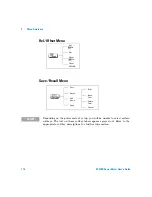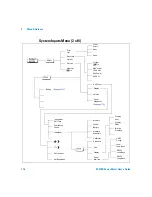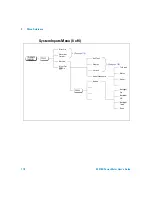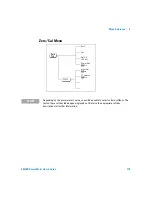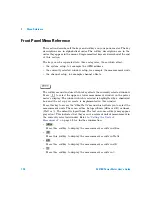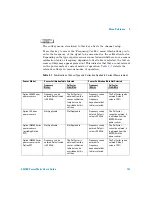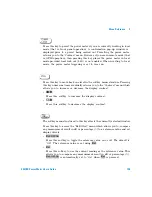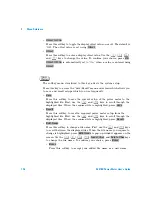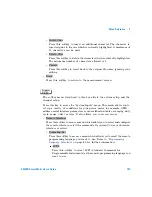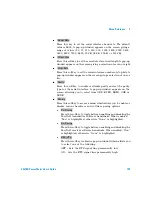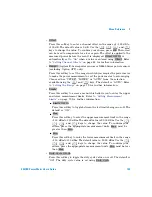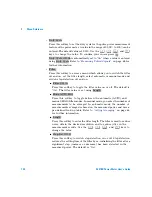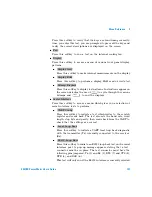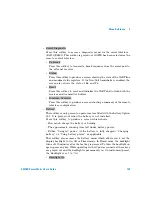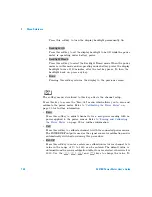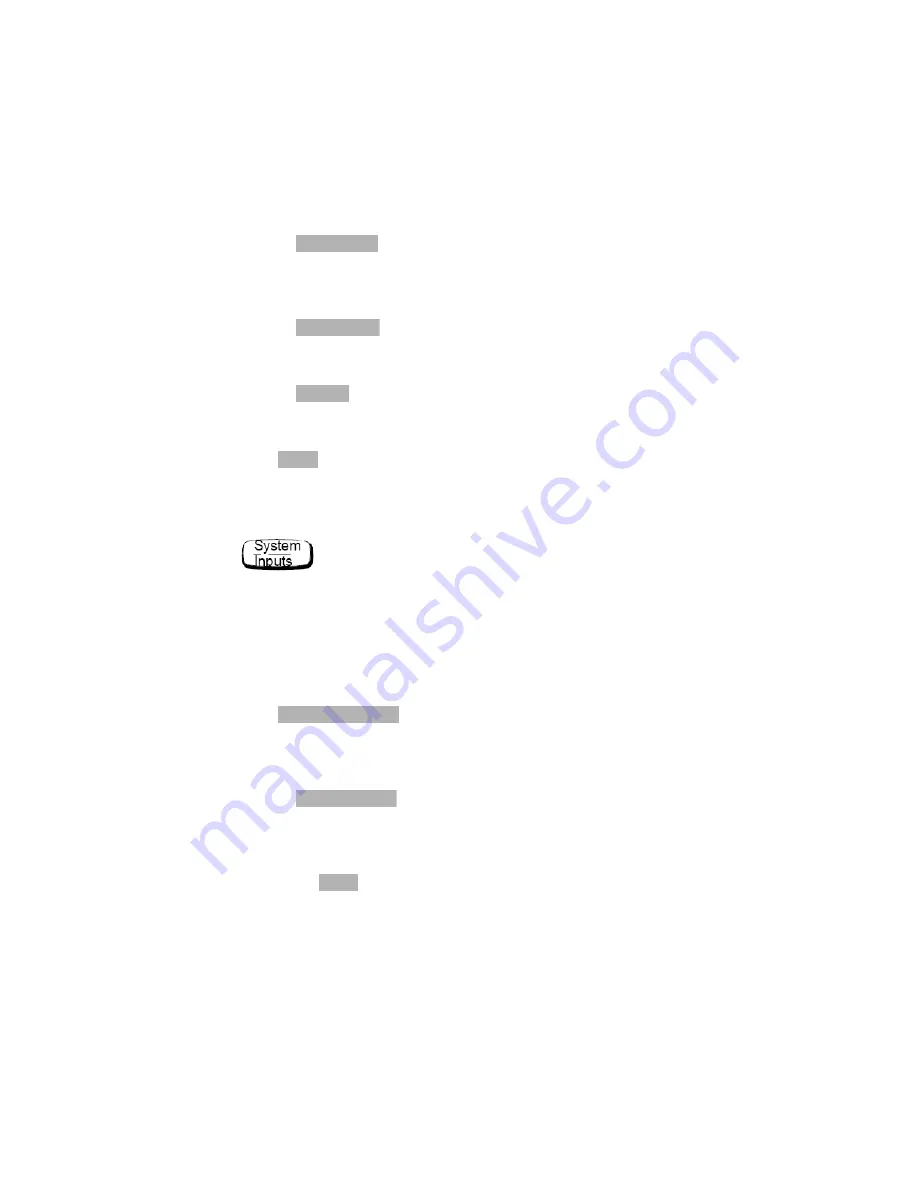
Menu Reference
3
E4418B Power Meter User’s Guide
127
•
Press this softkey to insert an additional character. The character is
inserted prior to the one which is currently highlighted. A maximum of
12 characters can be used.
•
Press this softkey to delete the character which is currently highlighted.
The minimum number of characters allowed is 1.
•
Press this softkey to revert back to the original file name, ignoring your
editing.
•
Press this softkey to return to the measurement screen.
The softkey menu structured to this key affects the system setup and the
channel setup.
Press this key to access the “System/Inputs” menu. This menu allows you to
set up a variety of conditions for your power meter, for example: GPIB
address, serial interface parameters, sensor calibration tables, averaging, duty
cycle, range, offset, service. It also allows you to review errors.
•
Press this softkey to access a menu which allows you to select and configure
the remote interface, select the command set you want to use or obtain an
interface overview.
•
Press this softkey to access a menu which allows you to select the remote
programming language you want to use. Refer to
on page 85 for further information.
■
Press this softkey to select SCPI (Standard Commands for
Programmable Instruments) as the remote programming language you
want to use.
Insert Char
Delete Char
Cancel
Done
Remote Interface
Command Set
SCPI
Summary of Contents for E4418B
Page 1: ...Agilent Technologies Agilent E4418B Power Meter User s Guide ...
Page 14: ...xiv E4418B Power Meter User s Guide THIS PAGE HAS BEEN INTENTIONALLY LEFT BLANK ...
Page 20: ...xx E4418B Power Meter User s Guide THIS PAGE HAS BEEN INTENTIONALLY LEFT BLANK ...
Page 22: ...xxii E4418B Power Meter User s Guide THIS PAGE HAS BEEN INTENTIONALLY LEFT BLANK ...
Page 24: ...xxiv E4418B Power Meter User s Guide THIS PAGE HAS BEEN INTENTIONALLY LEFT BLANK ...
Page 113: ...Power Meter Operation 2 E4418B Power Meter User s Guide 89 Figure 2 21 Save Recall Screen ...