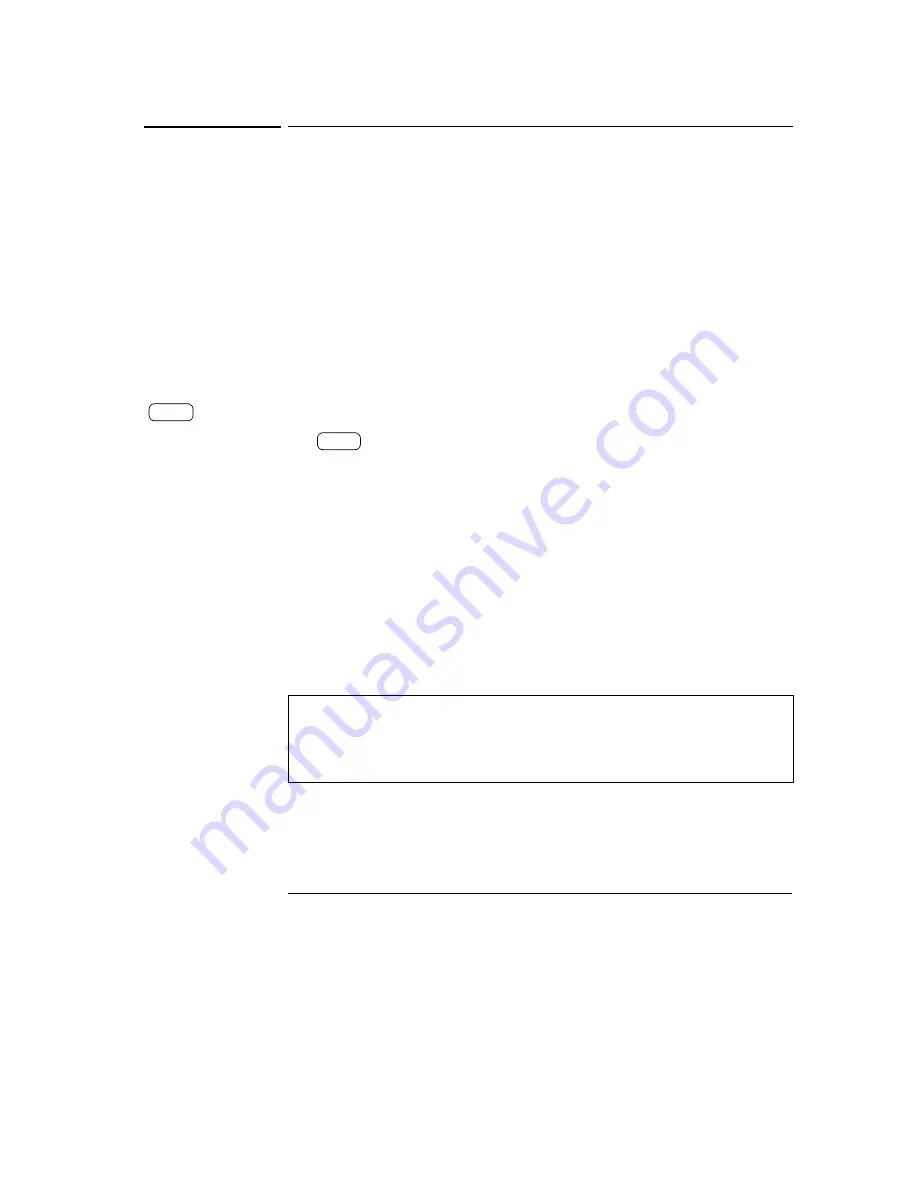
Chapter 3 Front-Panel Operation
Tracking Operation
40
Tracking Operation
The ±25V supplies provide 0 to ±25 V tracking outputs. In the track mode,
two voltages of the ±25V supplies track each other within ±(0.2% 20
mV) for convenience in varying the symmetrical voltages needed by
operational amplifiers and other circuits using balanced positive and
negative inputs. The state of track mode is stored in
volatile
memory; the
track is always off state when power has been off or after a remote interface
reset.
To operate the power supply in the track mode, proceed as follows:
1 Set the +25V supply to the desired voltage as described in previous
section “Constant Voltage Operation”(see page 36 for detailed
information).
2 Enable the track mode.
The
key must be depressed for
at least 1 second
to enable the
track mode. When the track mode is first enabled, the -25V supply will
be set to the same voltage level as the +25V supply. Once enabled, any
change of the voltage level in either the +25V supply or the -25V supply
will be reflected in other supply. The current limit is independently set
for each of the +25V or the -25V supply and is not affected by the track
mode.
3 Verify that the
±
25V supplies track each other properly.
You can verify that the voltage of the -25V supply tracks that of the +25V
supply within ±(0.2% of 20 mV) from the front-panel display by
comparing the voltage values of the +25V supply and the -25V supply.
In the track mode, if the
CC
annunciator is lit when the display is selected
for the +25V supply, choose a higher current limit for the +25V supply.
If the
CC
annunciator is lit when the display is selected for the -25V
supply, choose a higher current limit for the -25V supply.
Track
Track
Summary of Contents for E3631-90002
Page 9: ...8...
Page 14: ...1 1 General Information...
Page 25: ...24...
Page 26: ...2 2 Initial Operation...
Page 34: ...3 3 Front Panel Operation...
Page 64: ...4 4 Remote Interface Reference...
Page 113: ...112...
Page 114: ...5 5 Error Messages...
Page 124: ...6 6 Application Programs...
Page 137: ...136...
Page 138: ...7 7 Tutorial...
Page 153: ...152...
Page 154: ...8 8 Specifications...
Page 161: ...160...






























