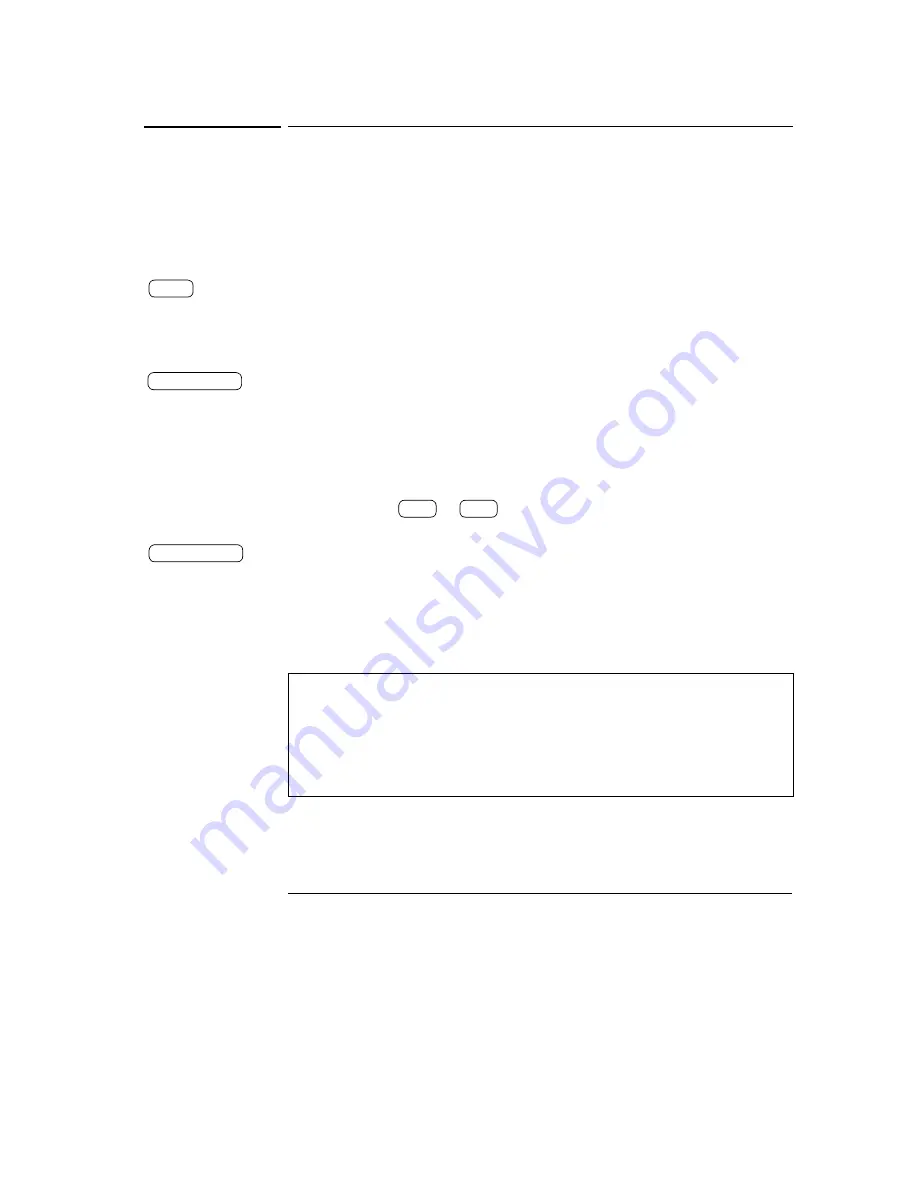
Chapter 3 Front-Panel Operation
Constant Current Operation
38
Constant Current Operation
To set up the power supply for constant current (CC) operation, proceed as
follows.
1 Connect a load to the output terminals of the desired supply.
With power-off, connect a load to the desired output terminals.
2 Turn on the power supply.
The power supply will go into the
power-on / reset
state; all outputs are disabled
(the
OFF
annunciator turns on); the display is selected for the
+6V
supply
(the
+6V
annunciator turns on); and the knob is selected for
voltage
control.
3 Enable the outputs.
The
OFF
annunciator turns off and the
+6V
and
CV
annunciators are lit. The
blinking
digit can be adjusted by turning the knob. Notice that the display is
in the meter mode. “Meter mode” means that the display shows the actual
output voltage and current.
To set up the power supply for +25V supply or -25V supply operation, you
should press the
or
key to select the display and adjust for +25V
supply or -25V supply before proceeding to the next step.
4 Set the display for the limit mode.
Notice that the
Lmt
annunciator blinks, indicating that the display is in the
limit mode. When the display is in the
limit
mode, you can see the voltage and
current limit values of the selected supply.
In constant current mode, the current values between the meter mode and
limit mode are the same, but the voltage values are not. Further if the
display is in the meter mode, you cannot see the change of voltage limit
value when adjusting the knob. We recommend that you should set the
display to “limit” mode to see the change of voltage limit value in the
constant current mode whenever adjusting the knob.
+25V
-25V
Power
Output On/Off
Display Limit
Summary of Contents for E3631-90002
Page 9: ...8...
Page 14: ...1 1 General Information...
Page 25: ...24...
Page 26: ...2 2 Initial Operation...
Page 34: ...3 3 Front Panel Operation...
Page 64: ...4 4 Remote Interface Reference...
Page 113: ...112...
Page 114: ...5 5 Error Messages...
Page 124: ...6 6 Application Programs...
Page 137: ...136...
Page 138: ...7 7 Tutorial...
Page 153: ...152...
Page 154: ...8 8 Specifications...
Page 161: ...160...






























