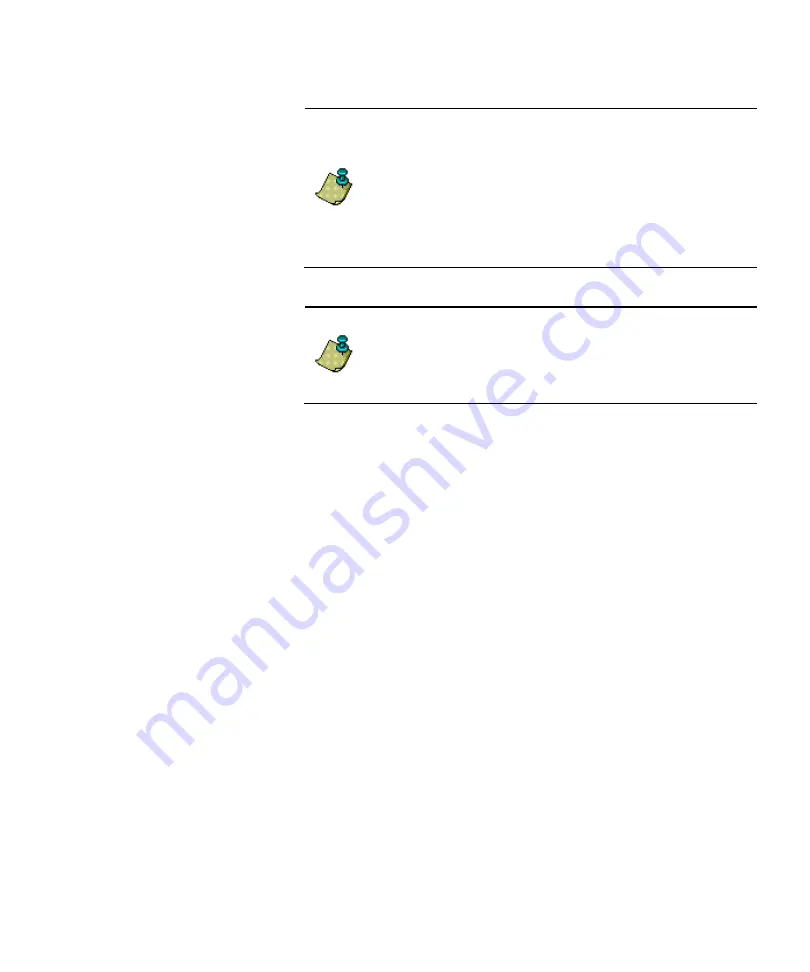
AIC Revision B Installation and Configuration
31
Note
The Autologon user should not have an
expiring password, as this will cause
problems with automatic login. To set up an
AIC workgroup user for a non-expiring
password (the default expiring date is 46
days), from the command prompt type:
net accounts /MAXPWAGE:Unlimited
4.
After the entries have been made, click
Set
.
Note
For additional information about the
purpose and options of the
DCOMServerSettings program, please refer
to the data system installation guide.
5.
Restart the AIC. After restarting, it should automatically log
directly into the Windows desktop.
6.
To avoid memory leaks, from the Windows desktop you should
change the Theme to Windows Classic. To do this, right-click
the desktop, and then select
Properties
. Click the
Themes
tab,
and select
Windows Classic
, followed by
OK
.
Step 6. Add one or more network printers
In order for the AIC to print analysis reports, it must have one or
more printers configured. For each printer to be configured,
perform the following steps:
1.
Select
Start
>
Control Panel
>
Printers and Faxes
2.
Click
Add a printer
.
3.
When the Add Printer Wizard starts, follow the prompts to
install and configure the printer.
If you need a driver disk, insert it in the drive of another computer of
the network, share that drive, and browse to that share from the AIC.
Summary of Contents for AIC 5000
Page 1: ...EZChrom Elite Agilent Instrument Controller Installation Guide ...
Page 6: ......
Page 8: ......
Page 10: ......
Page 32: ...26 AIC 5000 Installation and Configuration ...
Page 60: ......
Page 61: ...Revision A Installation and Configuration 55 ...
Page 63: ......
Page 64: ......






























