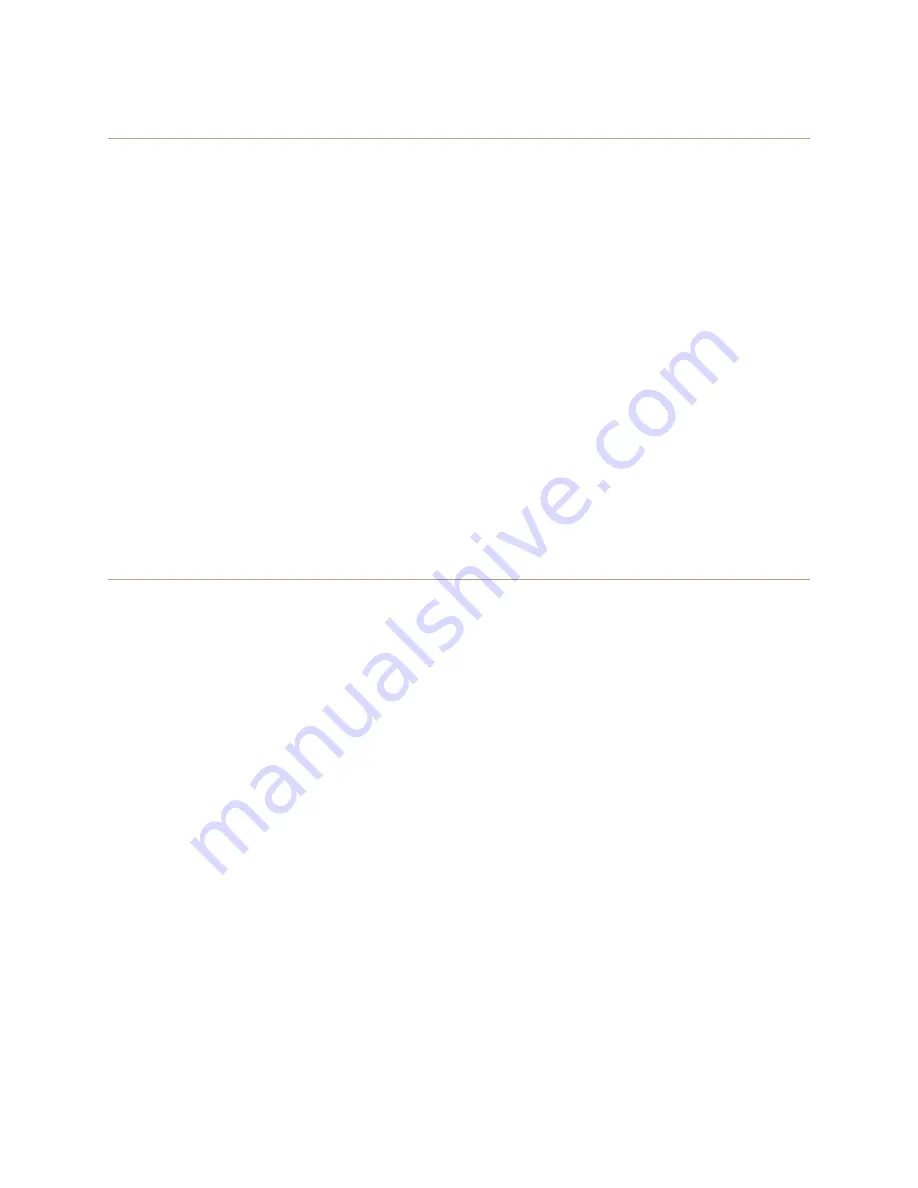
Chapter 14 Deployment Examples (CLI)
202
Aerohive
Step 2
Save the bootstrap config to a TFTP server
1. Check the configurations to make sure the settings are accurate.
show config bootstrap
Check that the settings are those you entered in the previous step for the bootstrap config.
show config backup
Note that the backup config is the previous current config. This is the configuration that has all your
previously defined settings.
2. Return to the previous current config.
load config backup
reboot
3. When HiveAP-1 finishes rebooting, log back in using the login parameters you set in
"Example 1: Deploying a
Single HiveAP" on page 182
(mwebster, 3fF8ha).
4. Check that the current config is the same as your previous current config.
show config current
5. Save the file as bootstrap-hive1.txt to the root directory of your TFTP server running on your management
system at 10.1.1.31, an address received by the same DHCP server and in the same subnet as the HiveAP
addresses.
save config bootstrap tftp://10.1.1.31:bootstrap-hive1.txt
Step 3
Load the bootstrap config file on HiveAP-2 and HiveAP-3
1. Make a serial connection to the console port on HiveAP-2 and log in.
2. Upload the bootstrap-hive1.txt config file from the TFTP server to HiveAP-2 as a bootstrap config.
save config tftp://10.1.1.31:bootstrap-hive1.txt bootstrap
3. Check that the uploaded config file is now the bootstrap config.
show config bootstrap
4. Repeat the procedure to load the bootstrap config on HiveAP-3.
The bootstrap configs are now in place on all three HiveAPs.
Summary of Contents for access point
Page 1: ...Aerohive Deployment Guide ...
Page 7: ...HiveAP Compliance Information 6 Aerohive ...
Page 13: ...Contents 12 Aerohive ...
Page 37: ...Chapter 2 The HiveAP 20 ag Platform 36 Aerohive ...
Page 71: ...Chapter 4 The HiveAP 340 Platform 70 Aerohive ...
Page 81: ...Chapter 5 The HiveAP 320 Platform 80 Aerohive ...
Page 105: ...Chapter 8 The High Capacity HiveManager Platform 104 Aerohive ...
Page 123: ...Chapter 10 Using HiveManager 122 Aerohive ...
Page 209: ...Chapter 14 Deployment Examples CLI 208 Aerohive ...
















































