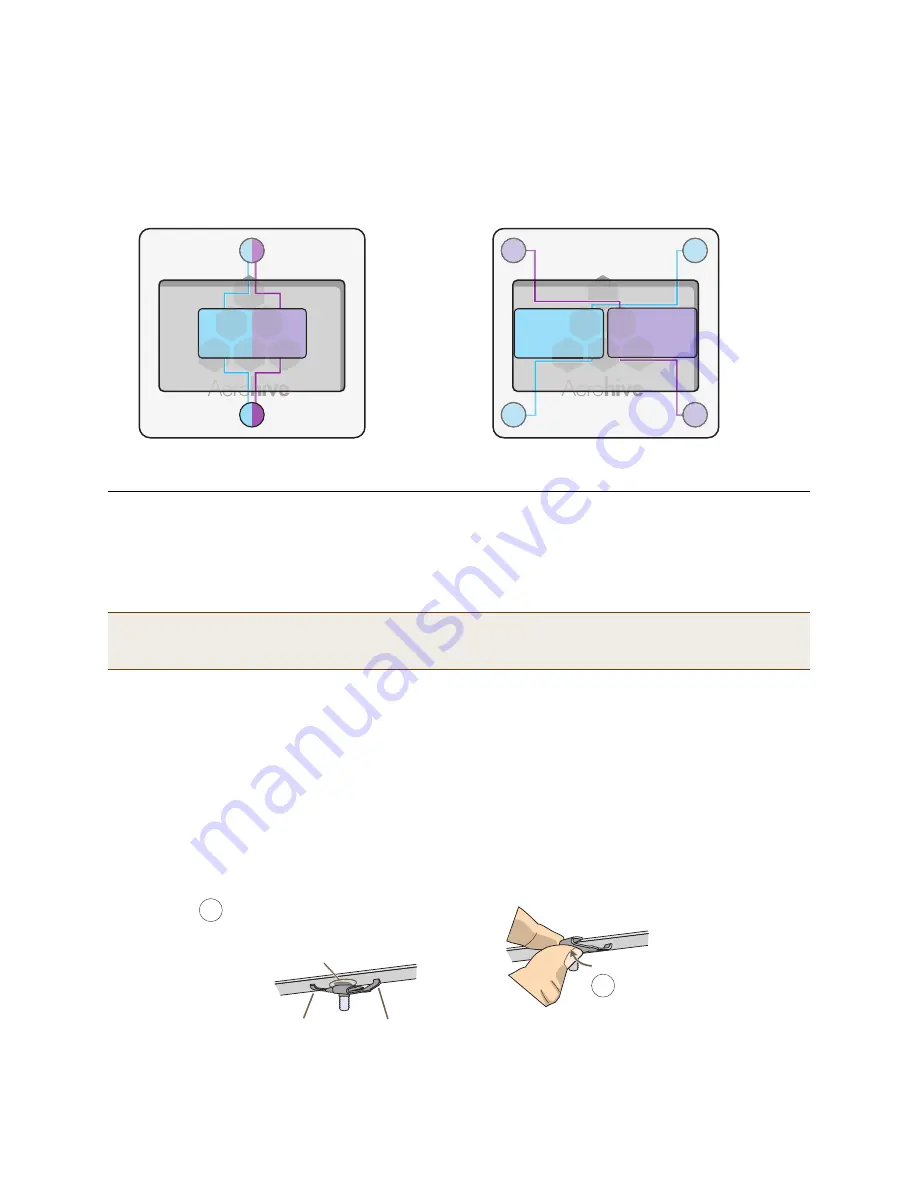
Deployment Guide
85
M
OUNTING
A
H
IVE
AP 100 S
ERIES
D
EVICE
Figure 3
Antennas and radios
M
OUNTING
A
H
IVE
AP 100 S
ERIES
D
EVICE
Using one of the track clips included in the box with the HiveAP, you can mount it to a track in a dropped ceiling
grid. To mount the HiveAP to any flat surface that can support its weight (1.75 lb., 0.8 kg), use two #6 or #8 screws
to mount it on a wall and three screws to mount it on a ceiling.
Ceiling Mount
To mount a HiveAP series device to a track in a dropped ceiling, use the appropriate track clip for the width of the
ceiling track. Two clips ship with the HiveAP: one for 1" (2.54 cm) tracks and one for 1/2" (1.27 cm) tracks.
1. Nudge the ceiling tiles slightly away from the track to clear some space, and slide one tab of the track clip over
the edge of the track.
2. With the tips of the track clip prongs positioned against the middle of the track, press upward on the other tab
until it clears the track edge, as shown in
Figure 4
. Keeping the prongs away from the track edges until both
tabs grip the track ensures that the clip does not snap into place prematurely with only one tab in position.
Figure 4
Attaching the track clip to the ceiling track
Note:
In addition to these methods, you can also mount the HiveAP on a table using the set of four rubber feet
that ship with the product. Simply peel the rubber feet off the adhesive sheet and press them against the
underside of the HiveAP in its four corners.
5 GHz
Antenna
5 GHz
Antenna
2.4 GHz
Antenna
2.4 GHz
Antenna
2.4GHz / 5 GHz Dual Band Antenna
2.4GHz / 5 GHz Dual Band Antenna
HiveAP 110
HiveAP 120
Radio
RF 802.11a/b/g/n
2.4 GHz / 5 GHz
Radio 2
RF 802.11a/n
5 GHz
Radio 1
RF 802.11b/g/n
2.4 GHz
(Cut-away views of the HiveAP 110 and 120 showing the relationship of the internal antennas and radios)
1
Position the clip so one tab is over the
edge of the ceiling track. (The ceiling
track is shown as transparent to expose
the tab above the track.)
The two prongs press upward against
the middle of the ceiling track.
2
Press the other tab upward,
flexing the prongs against
the track until the tab clears
the edge of the track.
Summary of Contents for access point
Page 1: ...Aerohive Deployment Guide ...
Page 7: ...HiveAP Compliance Information 6 Aerohive ...
Page 13: ...Contents 12 Aerohive ...
Page 37: ...Chapter 2 The HiveAP 20 ag Platform 36 Aerohive ...
Page 71: ...Chapter 4 The HiveAP 340 Platform 70 Aerohive ...
Page 81: ...Chapter 5 The HiveAP 320 Platform 80 Aerohive ...
Page 105: ...Chapter 8 The High Capacity HiveManager Platform 104 Aerohive ...
Page 123: ...Chapter 10 Using HiveManager 122 Aerohive ...
Page 209: ...Chapter 14 Deployment Examples CLI 208 Aerohive ...
















































