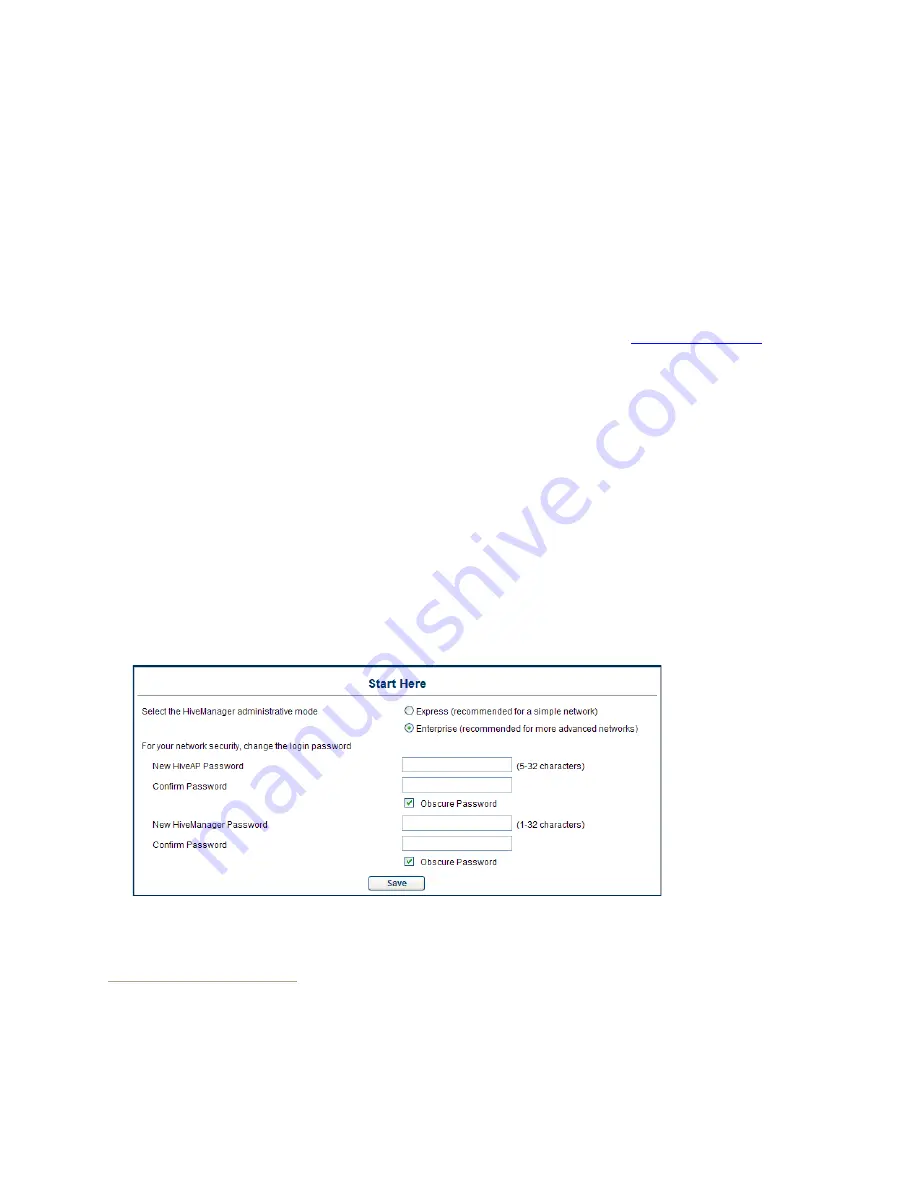
Chapter 10 Using HiveManager
112
Aerohive
If you do not have an order ID or license yet, you can request that Aerohive send it to you. To accomplish this,
HiveManager must have Internet access and email settings configured. If this is the first time to log in to
HiveManager, you can access a limited area of the GUI to configure its email settings. Click Continue, navigate
to Home > Administration > HiveManager Services, and select Update Email Service Settings. Enter the IP
address or domain name of the SMTP server, enter an email address for HiveManager in the From Email field,
and enter your own email address in the To Email 1 field. Also, configure any additional port, encryption, and
authentication settings that your SMTP server requires. When done, click Email Test. If you receive an email
message with the subject "testing", the settings are correct. Click Update to save them, and then click Log Out
in the upper right corner of the GUI to return to the login prompt. After logging back in, the HiveManager
License Information dialog box appears again. To generate an email containing the sales order number and
system ID, simply click the click here hyperlink. In the Send Email to Aerohive dialog box that appears, enter
the four-digit sales order number in the field provided, and then click Send. Optionally you can type the sales
order number and system ID into an email of your own composition and send it to
. After
you receive the order ID or license key in an email response, select Install License Key, copy the license key
text string that Aerohive sent, paste it in the License Key field, and then click Install.
6. After entering an order ID or installing a license key, the Aerohive Networks, Inc. End User License Agreement
appears. Read it over, and if you agree with its content, click Agree.
You are now logged in to the complete HiveManager GUI. Later, after completing the Start Here page in the next
steps, you can check details about the order ID and licenses you installed on the Home > Administration >
License Management page. You can also enter more licenses there, such as a User Manager license if necessary.
7. On the Start Here page, HiveManager presents a choice of administrative modes: Express or Enterprise. Express
mode provides a simple set of configuration components designed for managing a single simple network.
Enterprise mode provides a complete set of configuration components for managing multiple networks that
require more advanced settings. Because the examples throughout this guide are based on Enterprise mode,
select Enterprise (recommended for more advanced networks).
1
8. After selecting Enterprise mode, you have the option of changing the root admin password for logging in to
HiveAPs and HiveManager. The default password for both logins is aerohive. To set different passwords, enter
them in the New HiveAP Password and New HiveManager Password fields, and then enter them again in the
Confirm Password fields. The HiveAP password can be any alphanumeric string from 5 to 32 characters long, and
the HiveManager password can be any alphanumeric string from 1 to 32 characters long.
If you want, you can change just one password at this time, or leave them both as the default and change them
later. To see the password string that you enter, clear Obscure Password.
1. If you choose Express, you can later switch to Enterprise mode, and HiveManager will automatically convert your settings from
the structure used in Express mode to that used in Enterprise mode. However, after choosing Enterprise, you cannot later
switch to Express mode and preserve your settings. To change from Enterprise to Express mode, you must erase the database,
reboot HiveManager, and then choose Express after you log back in.
Summary of Contents for access point
Page 1: ...Aerohive Deployment Guide ...
Page 7: ...HiveAP Compliance Information 6 Aerohive ...
Page 13: ...Contents 12 Aerohive ...
Page 37: ...Chapter 2 The HiveAP 20 ag Platform 36 Aerohive ...
Page 71: ...Chapter 4 The HiveAP 340 Platform 70 Aerohive ...
Page 81: ...Chapter 5 The HiveAP 320 Platform 80 Aerohive ...
Page 105: ...Chapter 8 The High Capacity HiveManager Platform 104 Aerohive ...
Page 123: ...Chapter 10 Using HiveManager 122 Aerohive ...
Page 209: ...Chapter 14 Deployment Examples CLI 208 Aerohive ...






























