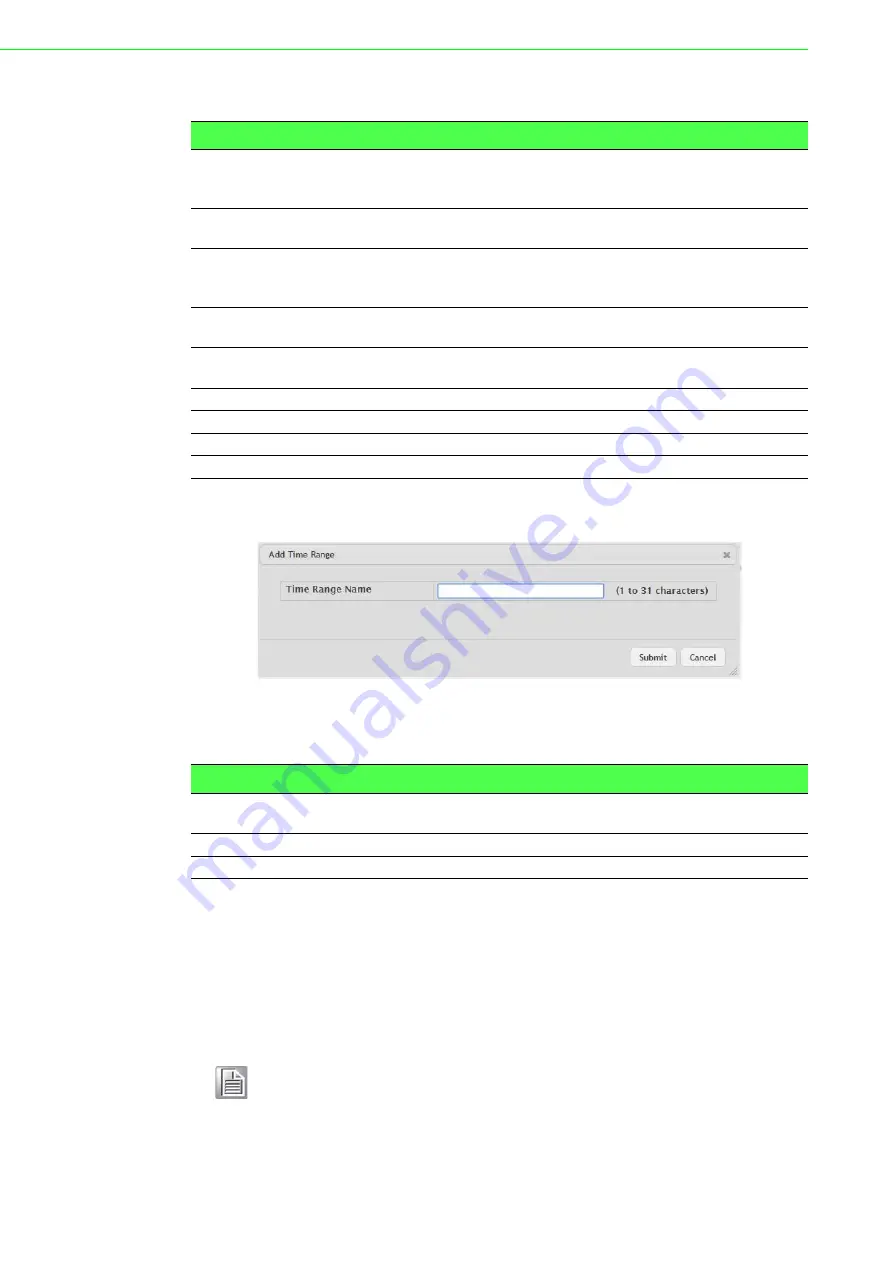
EKI-9228G Series User Manual
76
The following table describes the items in the previous figure.
To add a new authentication list:
Click System > Advanced Configuration > Time Ranges > Configuration > Add.
Figure 4.69 System > Advanced Configuration > Time Ranges > Configuration
> Add
The following table describes the items in the previous figure.
Entry Configuration
Use the Time Range Entry Summary page to configure entries in an existing time
range configuration. Each time range configuration can have multiple Periodic entries
but only one Absolute entry. A Periodic entry occurs at the same time every day or on
one or more days of the week. An Absolute entry does not repeat. The start and end
times for entries are based on a 24-hour clock. For example, 6:00 PM is 18:00.
Item
Description
Admin Mode
Enables or disables the Time Range administrative mode. When
enabled, actions with subscribed components are performed for exist-
ing time range entries.
Time Range Name
The unique ID or name that identifies this time range. A time-based
ACL rule can reference the name configured in this field.
Time Range Status
Shows whether the time range is Active or Inactive. A time range is
Inactive if the current day and time do not fall within any time range
entries configured for the time range.
Periodic Entry Count The number of periodic time range entries currently configured for the
time range.
Absolute Entry
Shows whether an absolute time entry is currently configured for the
time range.
Submit
Click Submit to save the values and update the screen.
Refresh
Click Refresh to update the screen.
Add
Click Add to add a new time range.
Remove
Click Remove to remove the selected entries.
Item
Description
Time Range Name
The unique ID or name that identifies this time range. A time-based
ACL rule can reference the name configured in this field.
Submit
Click Submit to save the values.
Cancel
Click Cancel to close the window.
Note!
The time range entries use the system time for the time periods in which
they take effect. Make sure you configure the SNTP server settings so
that the SNTP client on the switch can obtain the correct date and time
from the server.
Summary of Contents for EKI-9228G-8CMI
Page 1: ...User Manual EKI 9228G Series 16xRJ45 4xSFP 8xCombo Port Full Gigabit L2 Managed Switch...
Page 18: ...EKI 9228G Series User Manual xviii A 1 Troubleshooting 305...
Page 19: ...Chapter 1 1Product Overview...
Page 23: ...Chapter 2 2Switch Installation...
Page 36: ...Chapter 3 3Configuration Utility...
Page 41: ...Chapter 4 4Managing Switch...
Page 322: ...Appendix A ATroubleshooting...






























