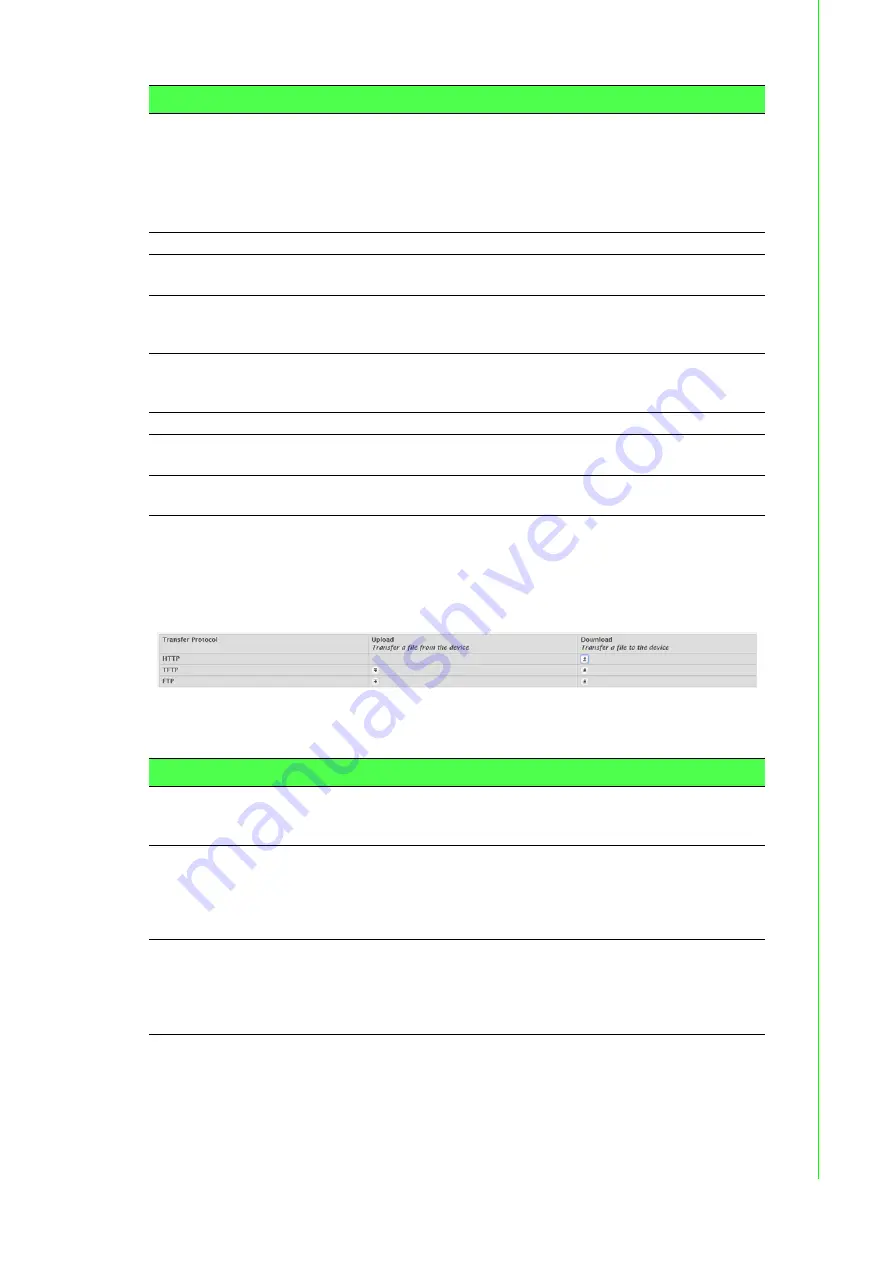
145
EKI-9228G Series User Manual
4.3.15.7
Transfer
Use the File Transfer page to upload files from the device to a remote system and to
download files from a remote system to the device.
To access this page, click System > Utilities > Transfer.
Figure 4.150 System > Utilities > Transfer
The following table describes the items in the previous figure.
IP Address Conflict
Currently Exists
Indicates whether a conflicting IP address has been detected since
this status was last reset.
False: No conflict detected (the subsequent fields on this page
display as N/A).
True: Conflict was detected (the subsequent fields on this page
show the relevant information).
History
Last Conflicting IP
Address
The device interface IP address that is in conflict. If multiple conflicts
were detected, only the most recent occurrence is displayed.
Last Conflicting MAC
Address
The MAC address of the remote host associated with the IP address
that is in conflict. If multiple conflicts are detected, only the most
recent occurrence is displayed.
Time Since Conflict
Detected
The elapsed time (displayed in days, hours, minutes, and seconds)
since the last address conflict was detected, provided the Clear His-
tory button has not yet been pressed.
Refresh
Click Refresh to update the screen.
Run Detection
Click Run Detection to activate the IP address conflict detection
operation in the system.
Clear History
Click Clear History to reset the IP address conflict detection status
information that was last seen by the device.
Item
Description
Item
Description
Transfer Protocol
The protocol to use to transfer the file. Files can be transferred from
the device to a remote system using TFTP, or FTP. Files can be trans-
ferred from a remote system to the device using HTTP, TFTP, or FTP.
Upload
To transfer a file from the device to a remote system using TFTP, or
FTP, click the upload icon in the same row as the desired transfer pro-
tocol. The File Upload window appears. Configure the information for
the file transfer (described below), and click the upload icon to the
right of the Progress field to begin the transfer.
Download
To transfer a file from a remote system to the device using HTTP,
TFTP, or FTP, click the download icon in the same row as the desired
transfer protocol. The File Download window appears. Configure the
information for the file transfer (described below), and click the down-
load icon to the right of the Progress field to begin the transfer.
Summary of Contents for EKI-9228G-8CMI
Page 1: ...User Manual EKI 9228G Series 16xRJ45 4xSFP 8xCombo Port Full Gigabit L2 Managed Switch...
Page 18: ...EKI 9228G Series User Manual xviii A 1 Troubleshooting 305...
Page 19: ...Chapter 1 1Product Overview...
Page 23: ...Chapter 2 2Switch Installation...
Page 36: ...Chapter 3 3Configuration Utility...
Page 41: ...Chapter 4 4Managing Switch...
Page 322: ...Appendix A ATroubleshooting...






























