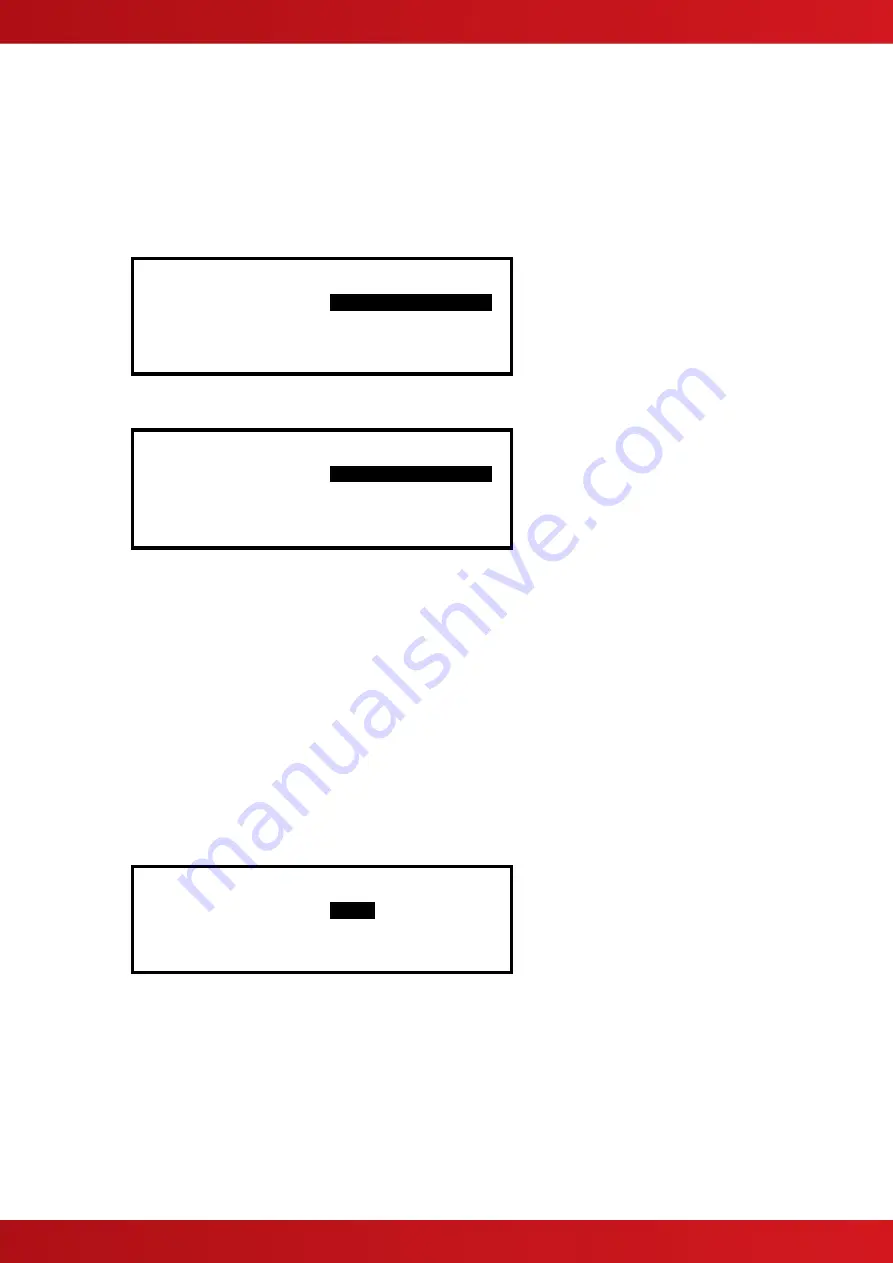
51
4.3.8
PC Config
The PC Link Option enables the connection of the PC Configuration Tool for retrieving configuration data from
the panel and programming configuration data from a file on the PC.
For further information, refer to the Manual supplied with the PC Configuration Tool.
4.3.9
Setup
The Setup Options Menu enables the configuration of panel generic operating parameters. When the option is
selected, the display shows a list of the available parameters. For example:
[Setup]
THIS NETWORK NODE : .
0
.
NEXT NETWORK NODE : 0
PANEL ZONE : 100
SERVICE NUMBER : 01234 567890
Use the
buttons to scroll through the list of options. The following will then be shown:
[Setup]
SERVICE DUE DATE : 0
1 JAN 2011 10:00
TRACE LOGGING MODE : STANDARD More>
DETECTOR BLINKING : NONE
COMPANY LCD LOGO :
✔
4.3.9.1 Network
This Network node is set to 0 for a standard non-networked panel. For panels in a networked application please
refer to the Network document, reference: 680-027.
4.3.9.2 Panel Zone
By default all the panel inputs are assigned to the Panel Zone. Alternatively the PC configuration program
allows individual inputs to have different zones if required.
4.3.9.3 Service Number
The Service Number is the telephone number that is shown on the status display whenever a fault condition
occurs. To change the number, press the
✔
button when the option is highlighted. The number is entered using
the text entry facility; refer to Section
for guidance on how to enter text.
4.3.9.4 Service Due Date
The next service (over) due date can be entered into the panel memory. When this date is reached, the panel
will enter a fault condition to alert the site operator that a service visit is overdue. To change the due date, press
the
✔
button when the option is highlighted. The display prompts for entry of the next service date. For
example:
[NEXT SERVICE DUE]
TIME =
12:00
DATE = 24/04/02
Use the
buttons to select between the time and date. Use the number buttons to enter the required time or
date.
As soon as a new service date is entered, the panel will cancel any Service Due Fault condition.


























