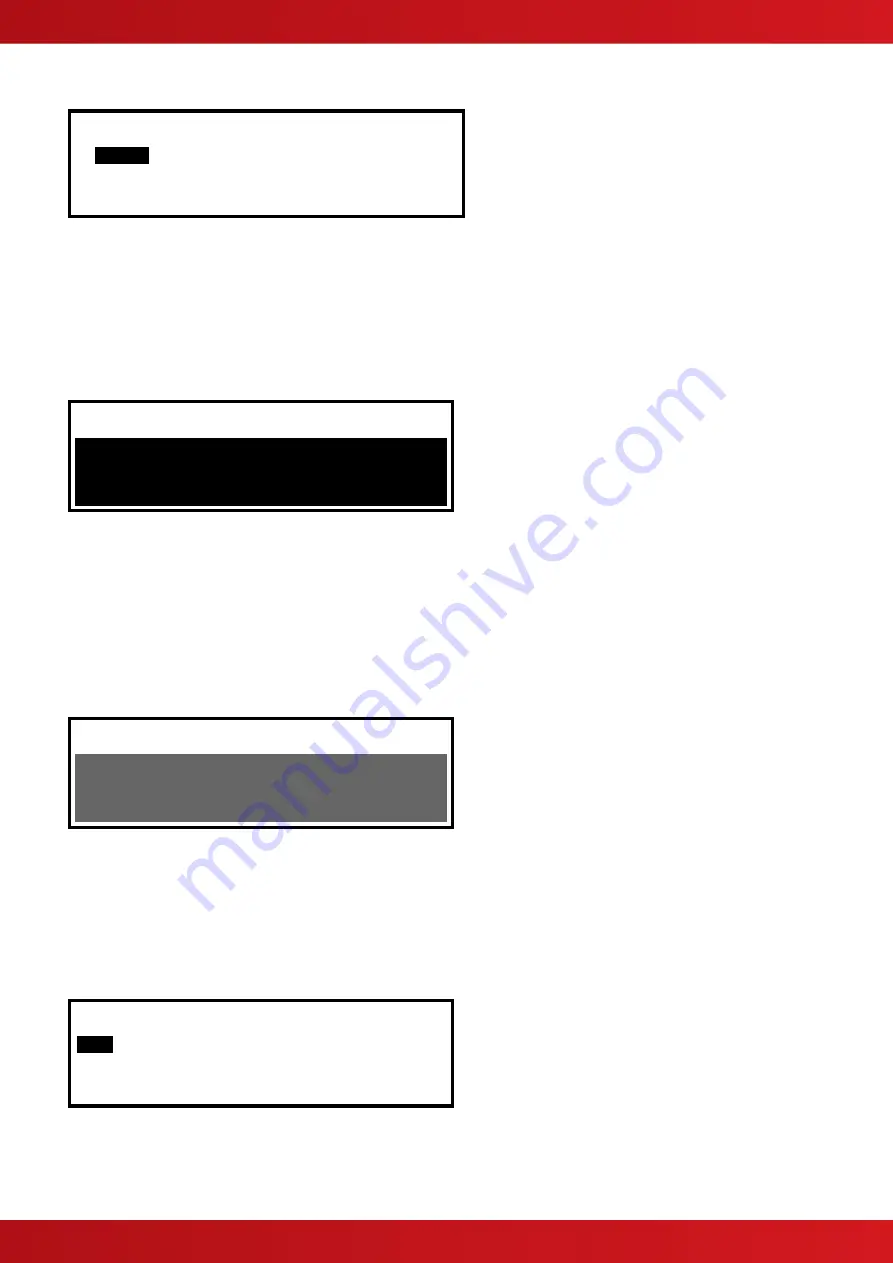
30
3.2.6
Viewing
[View Menu]
FAULTS
LOG PANEL
INPUTS OUTPUTS NETWORK
3.2.6.1 View - Faults
This function shows the Zones, Inputs and Outputs that are currently in a Fault condition.
The operation of the panel and the information that can be shown is identical to the views available from the
main operating display. Refer to Section
3.2.6.2 View - Log
The display will always show the most recent event to have occurred, e.g.
[View All Events] Entry 0076
Time/Date Node Lp:Addr Zone
10:54:23 1 1:008.0 003
14/03/02 DEVICE MISSING
LOWER FLOOR
CORRIDOR A NON-MAINT
< Number of Highlighted Event
< Time, Origin and Zone
< Date, Event and Analogue Value
< Zone Text Description
< Device Location Description
In the above example, the latest fault occurred (Event No. 76) at 10:54 am on March 14, 2002. This fault
originated at the device at address 008 (Addr) on Loop 1 (Lp) on Panel No. 1 (Node). The device was in Zone
003. The lower two lines show the zone and device location texts descriptions for ease of identification.
Press the
buttons to scroll through the other events logged in the system. Press the
button to show more
recent events and press the
button to show earlier events.
To view the details for a specific Log Entry Number, it is possible to select the record by typing in the required
number using the number keys. The number entered is echoed at the upper right of the display. For example:
[View All Events] Entry# 21
< Echo of number entered.
< These four lines are blank
< and reverse highlighted
< until the number entered is
< confirmed.
Press the
✔
button to confirm. The display will then display the required record.
Press the
‘Esc’
button
to return to the main view menu.
3.2.6.3 View Inputs
This function shows the current operational condition for all Zones and Individual Luminaires or other inputs.
The display presents a list of all of the zones containing luminaires and input devices, with the first zone
highlighted. For example:
[ Inputs] More>
Zone Mode Location
0001
Enabled BASEMENT WEST
0002 Enabled BASEMENT EAST
0008 Enabled GROUND FLOOR
0009 Enabled MAIN RECEPTION AREA
Press the
buttons to highlight the required zone and then press the
button to highlight the Mode.






























