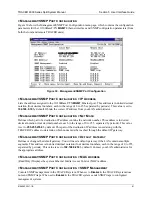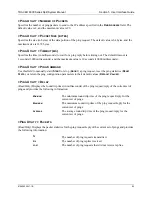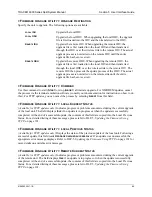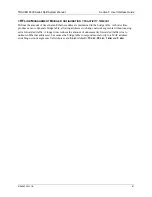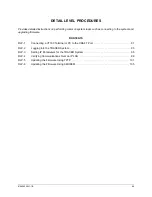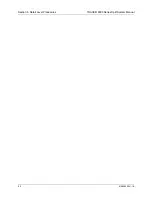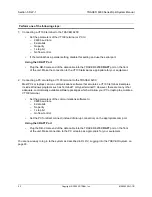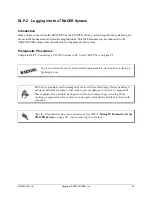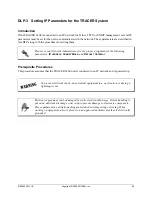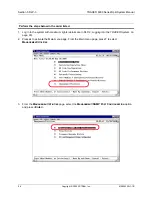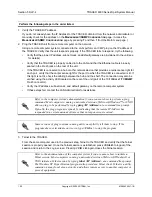TRACER 6000 Series Split System Manual
Section 5 User Interface Guide
612806320L1-1B
85
> F
IRMWARE
U
PGRADE
U
TILITY
> U
PGRADE
D
ESTINATION
Specify the unit to upgrade. The following options are available:
> F
IRMWARE
U
PGRADE
U
TILITY
> C
OMMAND
Use this command to start (
S
TART
) or stop (
A
BORT
) a firmware upgrade. For XMODEM updates, cancel
the process via the terminal emulation software (consult your documentation for instructions on how to do
this). For TFTP updates, you can cancel the process by selecting
A
BORT
from this field.
> F
IRMWARE
U
PGRADE
U
TILITY
> L
OCAL
C
URRENT
S
TATUS
(Available for TFTP updates only.)
Indicates progress or problems encountered during the current upgrade
of the local unit. The field displays
I
DLE
if no update is in progress or when the update is successfully
completed. At the end of a successful update, the contents of this field are copied into the Local Previous
Status. For a detailed listing of these messages, please refer to DLP-5,
Updating the Firmware Using
TFTP
, on page 101.
> F
IRMWARE
U
PGRADE
U
TILITY
> L
OCAL
P
REVIOUS
S
TATUS
(Available for TFTP updates only.)
Displays the status of the previous update of the local unit. Following a
successful update, this field reads
U
PGRADE
FINISHED
SUCCESSFULLY
. If an update was unsuccessful, the
appropriate error message displays. Refer to DLP-5,
Updating the Firmware Using TFTP
, on page 101 for
more details on available error messages.
> F
IRMWARE
U
PGRADE
U
TILITY
> R
EMOTE
C
URRENT
S
TATUS
(Available for TFTP updates only.)
Indicates progress or problems encountered during the current upgrade
of the remote unit. The field displays
I
DLE
if no update is in progress or when the update is successfully
completed. At the end of a successful update, the contents of this field are copied into the Local Previous
Status. For a detailed listing of these messages, please refer to DLP-5,
Updating the Firmware Using
TFTP
, on page 101.
L
OCAL
IDU
Upgrade the local IDU.
L
OCAL
ODU
Upgrade the local ODU. When upgrading the local ODU, the upgrade
file is first loaded into the IDU and then transferred to the ODU.
R
EMOTE
IDU
Upgrade the remote IDU. When upgrading the remote IDU, the
upgrade file is first loaded into the local IDU and then transferred
through the ODU over the wireless link to the remote IDU. The actual
upgrade process is not started on the remote IDU until the entire
upgrade file has been received.
R
EMOTE
ODU
Upgrade the remote ODU. When upgrading the remote ODU, the
upgrade file is first loaded into the local IDU and then transferred
through the local ODU over the wireless link to the remote IDU. The
remote IDU then proceeds the update process of the ODU. The actual
upgrade process is not started on the remote side until the entire
upgrade file has been received.