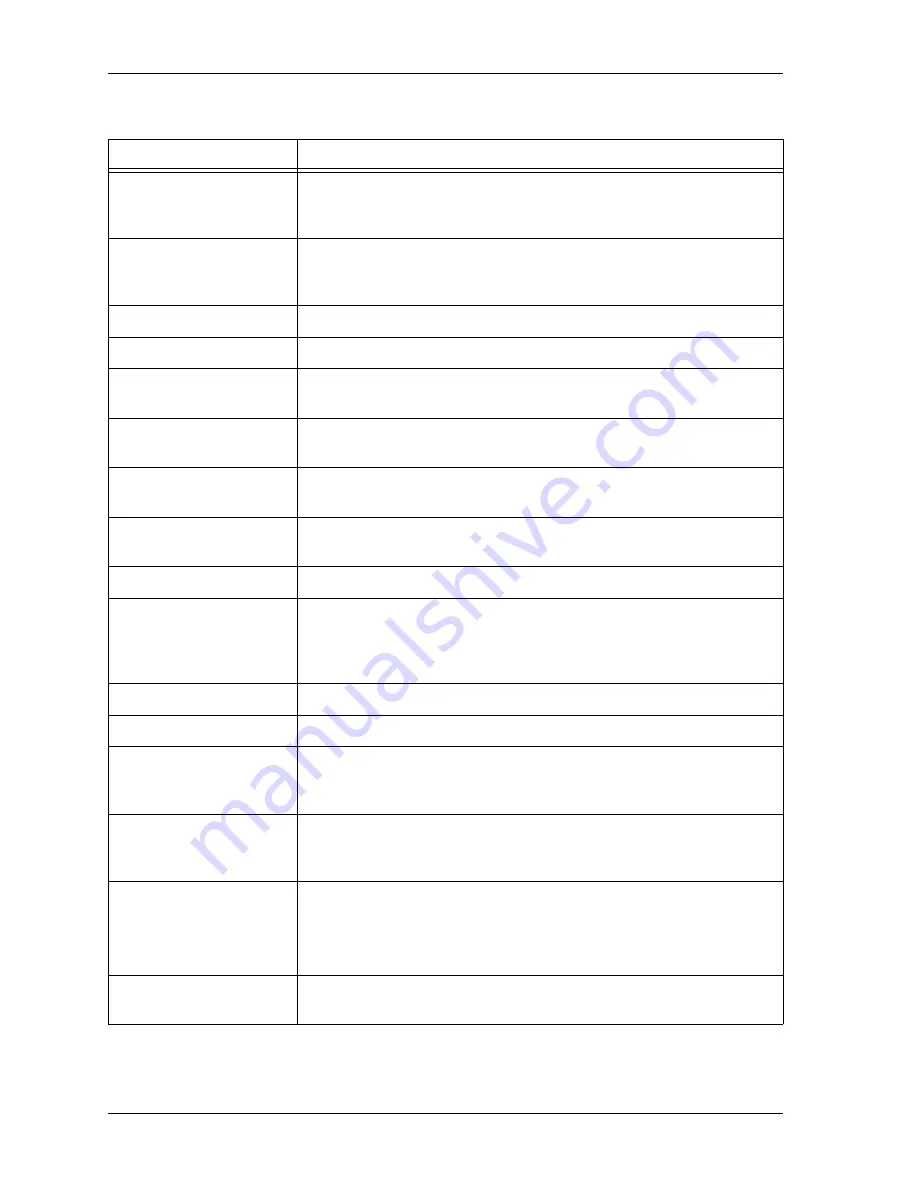
Chapter 4. Using the Front Panel
4-2
ATLAS 800
PLUS
User Manual
61200226L1-1
Table 4-1. ATLAS 800
PLUS
Front Panel Description
Feature
Description
LCD Window
Displays menu items and messages in two lines by sixteen characters in
a backlit liquid crystal display (LCD). It also displays alarm and status
information.
Enter
Selects active menu items. To select a menu item, press the number of
the item. The menu item flashes, indicating it is activated. Press
Enter
to
select the menu item.
Alarm
Provides quick access to the active alarm display menus.
Clear
Clears data/results fields.
Module Status
Displays the operational condition of modules installed in the option
slots.
Online Status
Indicates that the module is available for use or is currently in use. If the
module is manually taken offline, this LED is turned off.
Module Status LEDs
Displays, by row, the operational condition (Status
,
Online
,
and
Test) of
each module installed in the option slots.
Module Slot Numbers
Illuminates to indicate that option modules are installed in the
corresponding slot.
Test Status
Indicates that one or more ports within a module is in test.
Shift
Activates the Front Panel operation keys (Alarm
,
Clear
,
and
Home).
First, press
Shift
on the Front Panel. The next section describes all of
the available operation keys. If you press a key without using
Shift
,
the
numbered item becomes active instead of the operation key
.
Home
Returns to the main menu.
CSU Status LEDs
Indicates the status of both network interfaces.
Cancel
Stops the current activity and returns to the previous menu. (To return to
a previous menus, repeatedly press the Cancel key until you reach the
desired menu level.)
Up and Down Arrows
Use to scroll through and activate the submenu items available in the
current menu. When the submenu items are scrolled, the flashing
cursor indicates the active parameter.
System LED
Indicates the status of the entire ATLAS 800
PLUS
. The System LED
indicates the general status of the entire ATLAS 800
PLUS
. A green light
indicates that conditions are normal. A red light indicates a system
problem or alarm condition.
Numeric Keypad
Contains the numbers 0 through 9, which you use to activate menu
items and enter information (such as the IP address).
Summary of Contents for Atlas 800 Plus
Page 1: ...ATLAS 800PLUS User Manual Part Number 1200226L1 Part Number 1200228L1 61200226L1 1C May 2000...
Page 12: ...xii...
Page 26: ...List of Tables xxvi ATLAS 800PLUS User Manual 61200226L1 1...
Page 34: ...Chapter 1 Introducing the ATLAS 800PLUS 1 8 ATLAS 800PLUS User Manual 61200226L1 1...
Page 48: ...Chapter 3 Operating the ATLAS 800PLUS 3 6 ATLAS 800PLUS User Manual 61200226L1 1...
Page 66: ...Chapter 5 Navigating the Terminal Menu 5 6 ATLAS 800PLUS User Manual 61200226L1 1...
Page 94: ...Chapter 7 Modules Terminal Menu 7 8 ATLAS 800PLUS User Manual 61200226L1 1...
Page 180: ...Appendix A System Event Logging A 14 ATLAS 800PLUS User Manual 61200226L1 1...
Page 184: ...Appendix B Troubleshooting B 4 ATLAS 800PLUS User Manual 61200226L1 1...
Page 208: ...Index Index 14 ATLAS 800PLUS User Manual 61200226L1 1...
Page 210: ......






























