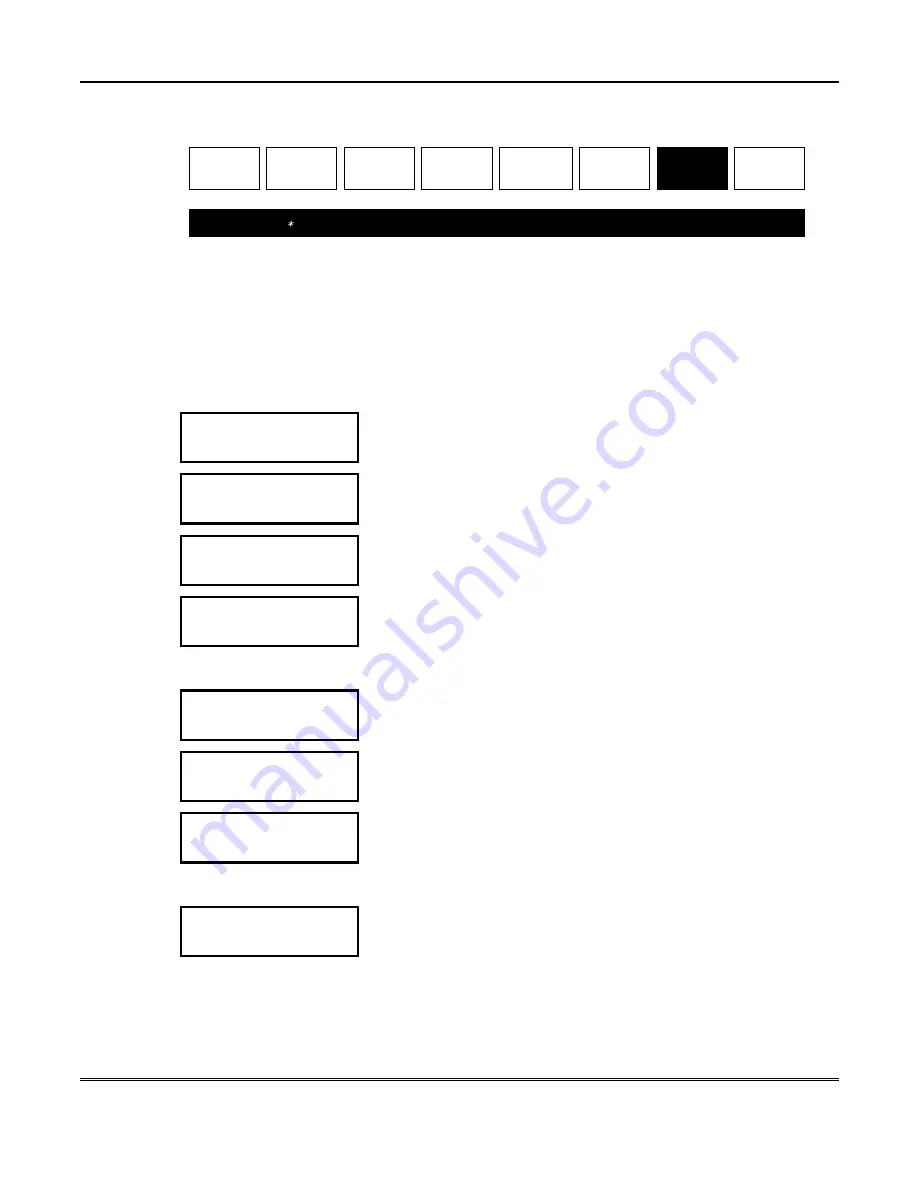
TeleSMART Messaging Features (Cont'd)
6
9
S
etting the
S
ystem Time Using the Tele
S
M
AR
T Touchpad (
O
ption 07)
01
Hear Messages
02
Record Memo
03
Caller ID Log
04
Privacy On/Off
05
Record OGM
06
System On/Off
07
System Time
08
CID Display
NAVIGATION: [
∗
] = Next Option; [#] = Previous Option; [7] = GOTO prompt; [9] = Exit System.
About the System Time
The internal clock is used to time-stamp all messages. Although TeleSMART will
indicate this as an option, iCenter will always provide system time to the
TeleSMART. This menu should only be used with a 6139T TeleSMART Touchpad to
set or view the system’s time setting.
How to Set the System Time
PROGRAM MODE
07 SYSTEM TIME
1. Go to the “System Time” prompt (option 07) and press [0].
SYSTEM TIME
SUN 12:00AM
2. The current time setting is displayed for five seconds.
The system automatically advances to the next prompt.
SET TIME?
1-YES 8-MENU
3. Press [1] (yes) to begin setting the day and time.
To cancel and return to the Main Menu, press [8].
DAY? – WEDNESDAY
* - NEXT 0-SELECT
4. Press [
∗
] until the correct day of the week appears, then press [0]
to select it.
The system automatically advances to the next prompt.
ENTER HOUR
-- (01=12)
5. Enter the current hour (use 2-digit entries; e.g., 09 for 9 o’clock).
The system automatically advances to the next prompt.
ENTER MINUTES
-- (00-59)
6. Enter the current minute (use 2-digit entries).
The system automatically advances to the next prompt.
ENTER AM/PM
- 1AM 2PM
7. Enter the “AM” or “PM” setting by pressing “1” for AM or “2” for
PM.
The system automatically advances to the next prompt.
SYSTEM TIME
SUN 12:00AM
8. The system displays the day and time, then automatically returns
to the “Set Time” prompt described above.
When finished, press [8] to return to the Main Menu, or press [9] to exit the system
.
Summary of Contents for iCenter 8142ADT
Page 2: ......
Page 8: ...Table of Contents Cont d 8...
Page 30: ...Security System Operation cont d 30...
Page 44: ...User Code Setup cont d 44...
Page 86: ...TeleSMART Messaging Features cont d 86...
Page 102: ...Advanced System Features Cont d 102 ACTION SCREEN 4 Enter 1 YES or 0 NO Press to continue...
Page 104: ...Testing the System Cont d 104...
Page 126: ...Maintaining Your System cont d 126...
Page 136: ...ADT Security Services Inc One Town Center Rd Boca Raton FL 33486 Copyright 2000 l K5763 1 1 01...






























