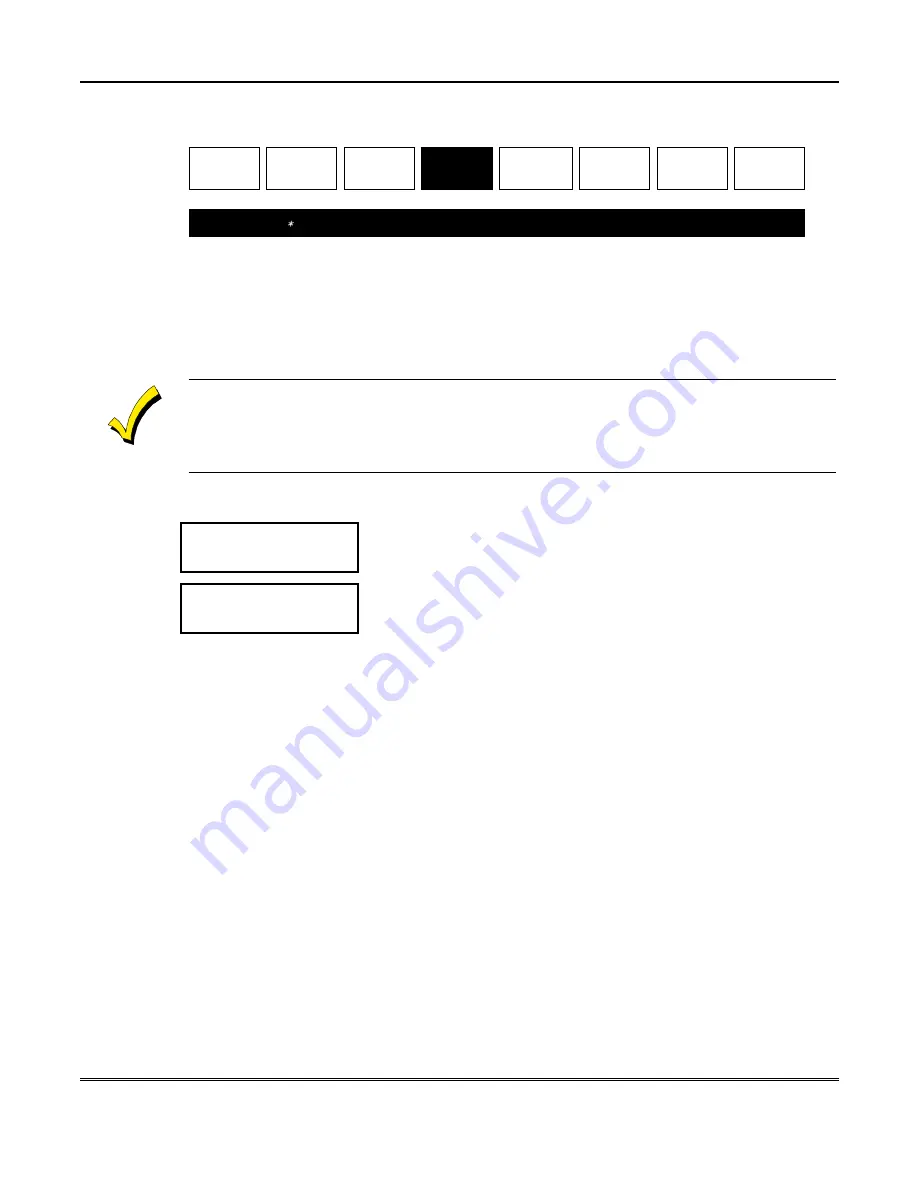
TeleSMART Messaging Features (Cont'd)
6
7
Privacy Feature Using the Tele
S
M
AR
T Touchpad (
O
ption 04)
01
Hear Messages
02
Record Memo
03
Caller ID Log
04
Privacy On/Off
05
Record OGM
06
System On/Off
07
System Time
08
CID Display
NAVIGATION: [
∗
] = Next Option; [#] = Previous Option; [7] = GOTO prompt; [9] = Exit System.
About the Privacy Feature
The Privacy feature turns off all telephone ringers and lets TeleSMART answer
your calls. This can be useful if you do not wish to be disturbed at certain times. For
example, you may wish to turn Privacy on during dinner to avoid being interrupted
by phone calls.
•
When the Privacy feature is on, it remains on for 8 hours, or until you turn it off. It automatically
turns off after 8 hours.
•
Use the Message Menu to check for any messages that may have been left while Privacy was
turned on (message light will be on at the touchpad).
How to Turn the Privacy Feature On/Off
PROGRAM MODE
04 PRIVACY: OFF
1. Go to the “Privacy” prompt (option 04).
PROGRAM MODE
04 PRIVACY: ON
2. To turn the Privacy feature on press [0].
To turn Privacy off, press [0] again.
How to Override Privacy Mode
When you call in to the system, you can manually override Privacy mode if it is on:
1. Dial in to the system. When TeleSMART answers the call, the system announces
“privacy on” before the greeting to let you know it is turned on.
2. Press [0] during the greeting. You are then connected to the system and your
voice can be heard at the TeleSMART touchpads and auxiliary speaker.
3. Simply speak into the telephone mouthpiece and say “pick up the phone” or
something similar to get the attention of those at the premises. Remember, the
phone does not ring at the premises, so your voice is the only alert they have to
your call.
4.
You can also set the system to automatically override Privacy mode for calls
from a specific phone number. See the Caller ID Options paragraph for details.
Summary of Contents for iCenter 8142ADT
Page 2: ......
Page 8: ...Table of Contents Cont d 8...
Page 30: ...Security System Operation cont d 30...
Page 44: ...User Code Setup cont d 44...
Page 86: ...TeleSMART Messaging Features cont d 86...
Page 102: ...Advanced System Features Cont d 102 ACTION SCREEN 4 Enter 1 YES or 0 NO Press to continue...
Page 104: ...Testing the System Cont d 104...
Page 126: ...Maintaining Your System cont d 126...
Page 136: ...ADT Security Services Inc One Town Center Rd Boca Raton FL 33486 Copyright 2000 l K5763 1 1 01...






























