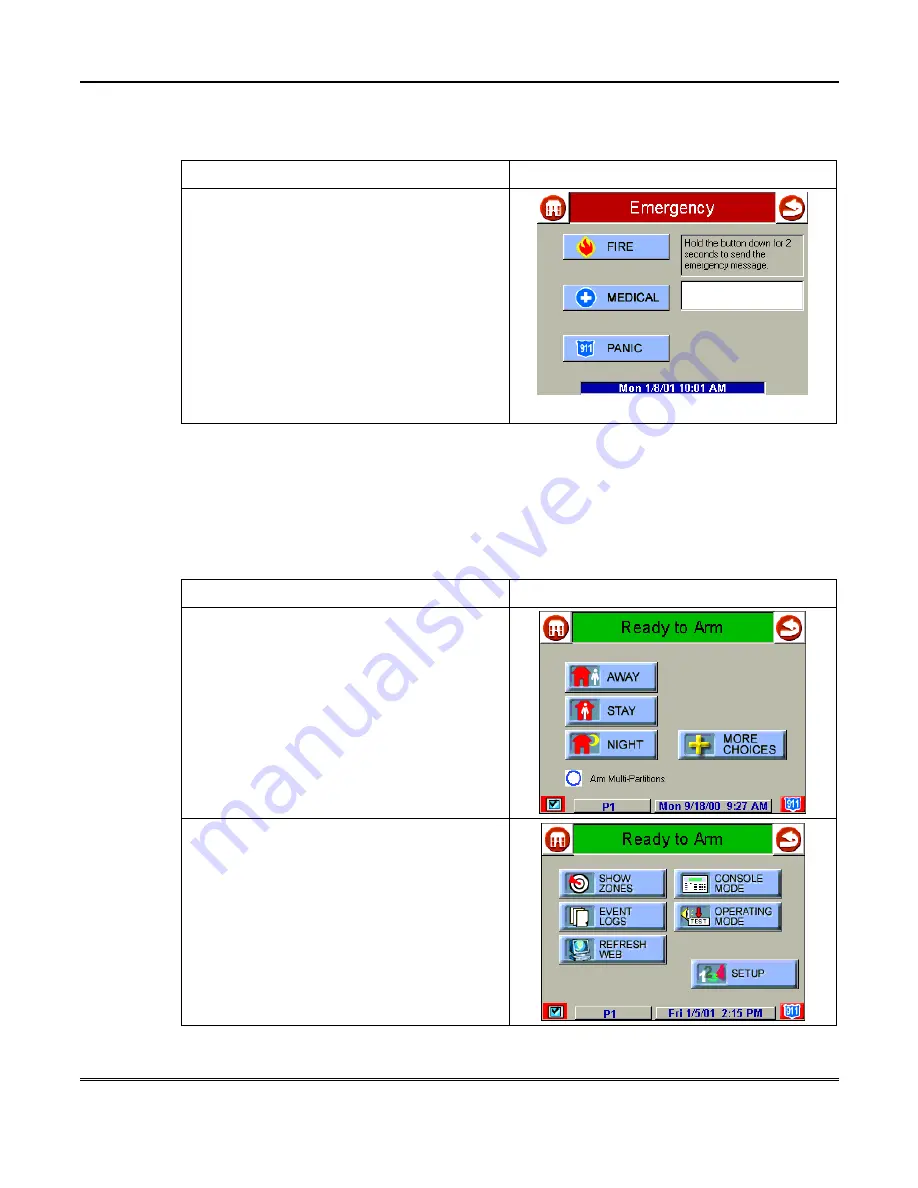
Security System Operation (cont'd)
28
Once the
Emergency
screen is accessed, perform the following to send an
emergency message.
ACTION
SCREEN
On the Emergency screen press and hold (for
at least 2 seconds) the associated alarm
button for the type of emergency message you
want to send (MEDICAL, PANIC, or FIRE).
When the message is sent, the associated
"Message Sent" statement is displayed in the
text box to the right of the buttons. You are
immediately returned to the screen from which
you pressed the “Emergency” icon.
How to View the Event Log
Your system has the ability to record various events in a history log wherein each
event is recorded with the time and date of its occurrence. The control panel must
be programmed to record various system events in installer programming mode.
To view the Event Log, perform the following:
ACTION
SCREEN
1. From the "Home" screen, press the
SECURITY button. The "Arming" screen is
displayed.
2. From the "Arming" screen press the MORE
CHOICES button. The "More Choices" screen
is displayed.
Summary of Contents for iCenter 8142ADT
Page 2: ......
Page 8: ...Table of Contents Cont d 8...
Page 30: ...Security System Operation cont d 30...
Page 44: ...User Code Setup cont d 44...
Page 86: ...TeleSMART Messaging Features cont d 86...
Page 102: ...Advanced System Features Cont d 102 ACTION SCREEN 4 Enter 1 YES or 0 NO Press to continue...
Page 104: ...Testing the System Cont d 104...
Page 126: ...Maintaining Your System cont d 126...
Page 136: ...ADT Security Services Inc One Town Center Rd Boca Raton FL 33486 Copyright 2000 l K5763 1 1 01...






























