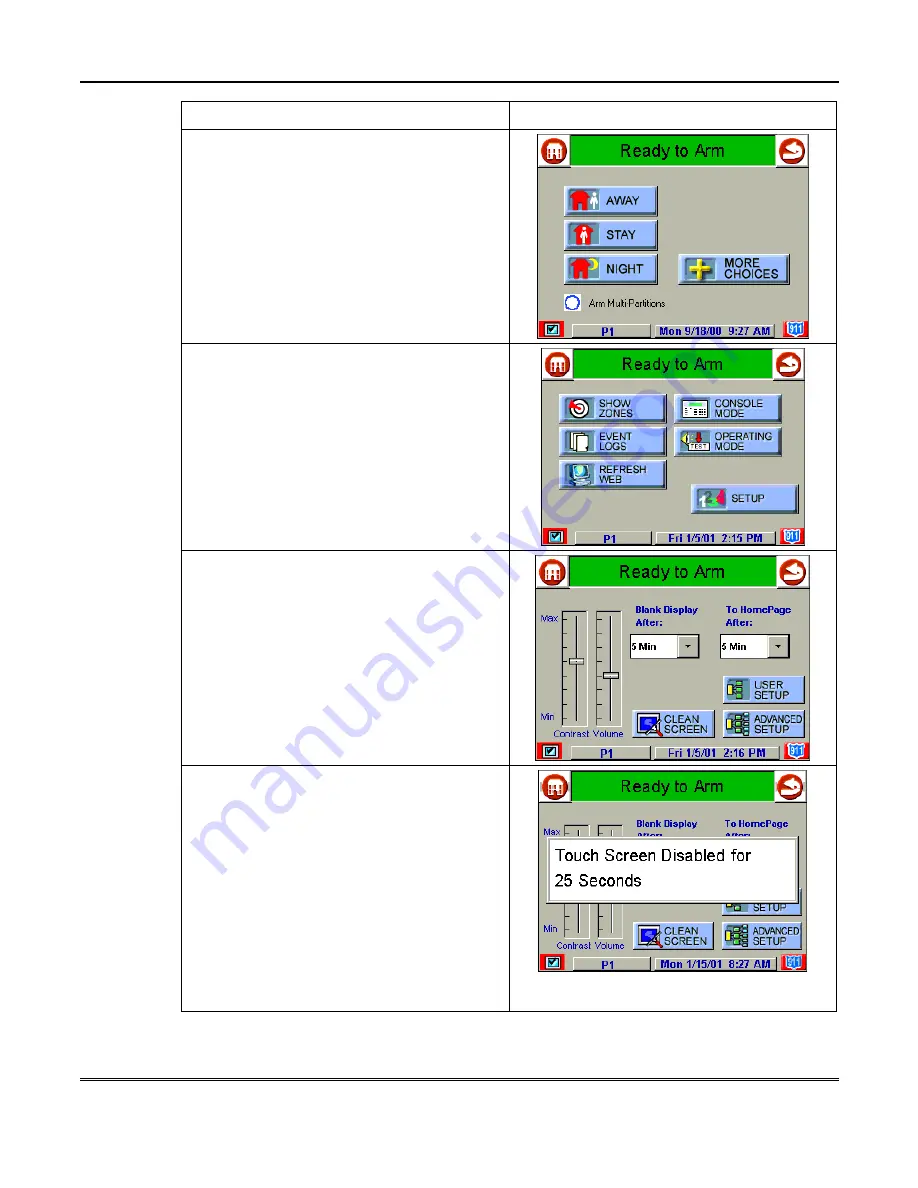
Maintaining Your System (cont'd)
124
ACTION
SCREEN
1. From the "Home" screen, press the
SECURITY button. The "Arming" screen is
displayed.
2. Press the MORE CHOICES button. The
"More Choices" screen is displayed.
3. Press the SETUP button on the "More
Choices" screen. The "Setup" screen is
displayed.
4. Press the CLEAN SCREEN button. A
window indicating “Touch Screen Disabled
for 30 Seconds” appears and begins to count
down to zero.
During these 30 seconds the touch screen
should be wiped clean of fingerprints using a
mild soap solution and a soft cloth. When the
counter reaches zero, the window
automatically closes and the touch screen is
active.
NOTE: Do not spray cleaning agent directly on
the screen, spray it on cloth, then wipe surface
area.
Routine Care
Summary of Contents for iCenter 8142ADT
Page 2: ......
Page 8: ...Table of Contents Cont d 8...
Page 30: ...Security System Operation cont d 30...
Page 44: ...User Code Setup cont d 44...
Page 86: ...TeleSMART Messaging Features cont d 86...
Page 102: ...Advanced System Features Cont d 102 ACTION SCREEN 4 Enter 1 YES or 0 NO Press to continue...
Page 104: ...Testing the System Cont d 104...
Page 126: ...Maintaining Your System cont d 126...
Page 136: ...ADT Security Services Inc One Town Center Rd Boca Raton FL 33486 Copyright 2000 l K5763 1 1 01...



























