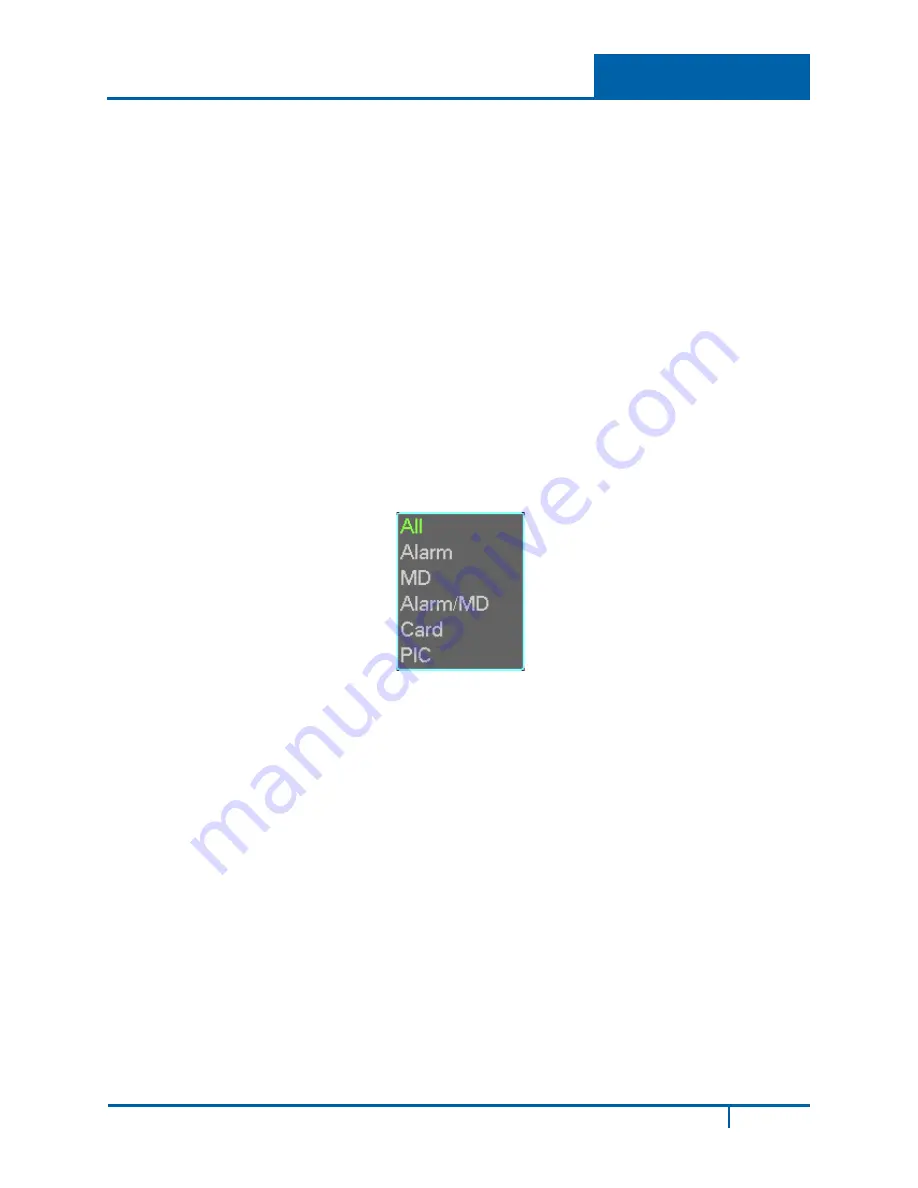
5.
Set the channel, file start time and end time.
6.
Click the
Add
button. The system begins a search, and then lists all matching files. The
system automatically calculates the capacity needed and remained.
The system can only backup files with a
√
before the channel name. You can use the
Fn
or
Esc
buttons on the front panel to
delete the √ (following the file serial number).
7.
Click the
Backup
button to back up the selected files. A progress bar appears for your
reference.
When the system completes backup, a dialog box appears displaying successful backup.
8.
Click the
Backup
button to begin burning. At the same time, the Backup button becomes a
Stop button. You can view the remaining time in the process bar at the left bottom.
•
File format.
Click the file format. Select between two options: DAV/ASF.
•
Picture backup.
Set the corresponding time, channel and then select PIC from the
dropdown list. See Figure 2-17. Click the
Add
button and then select the pictures. Click the
Start
button to copy the specified pictures to the selected portable devices.
Figure 2-17
•
One key backup.
This process includes three steps: search, select all and start the
backup. This allows you to skip the above three steps and copy all the searched files
directly.
The file name format is:
<Channel number> + <Record type> + <Time>
. In the file name, the YDM
format is Y+M+D+H+M+S. The file extension name is
.dav
.
TIP:
During the backup process, you can click
Esc
to exit the current screen to perform other
operations. The system will not terminate backup process.
Note:
When you click the
Stop
button during the burn process, the stop function activates
immediately. For example, if there are ten files when you click
Stop
, the system only
backs up five files. The system only saves the previous 5 files in the device.
DVR1604HF-U-E Hybrid DVR User Guide
36






























