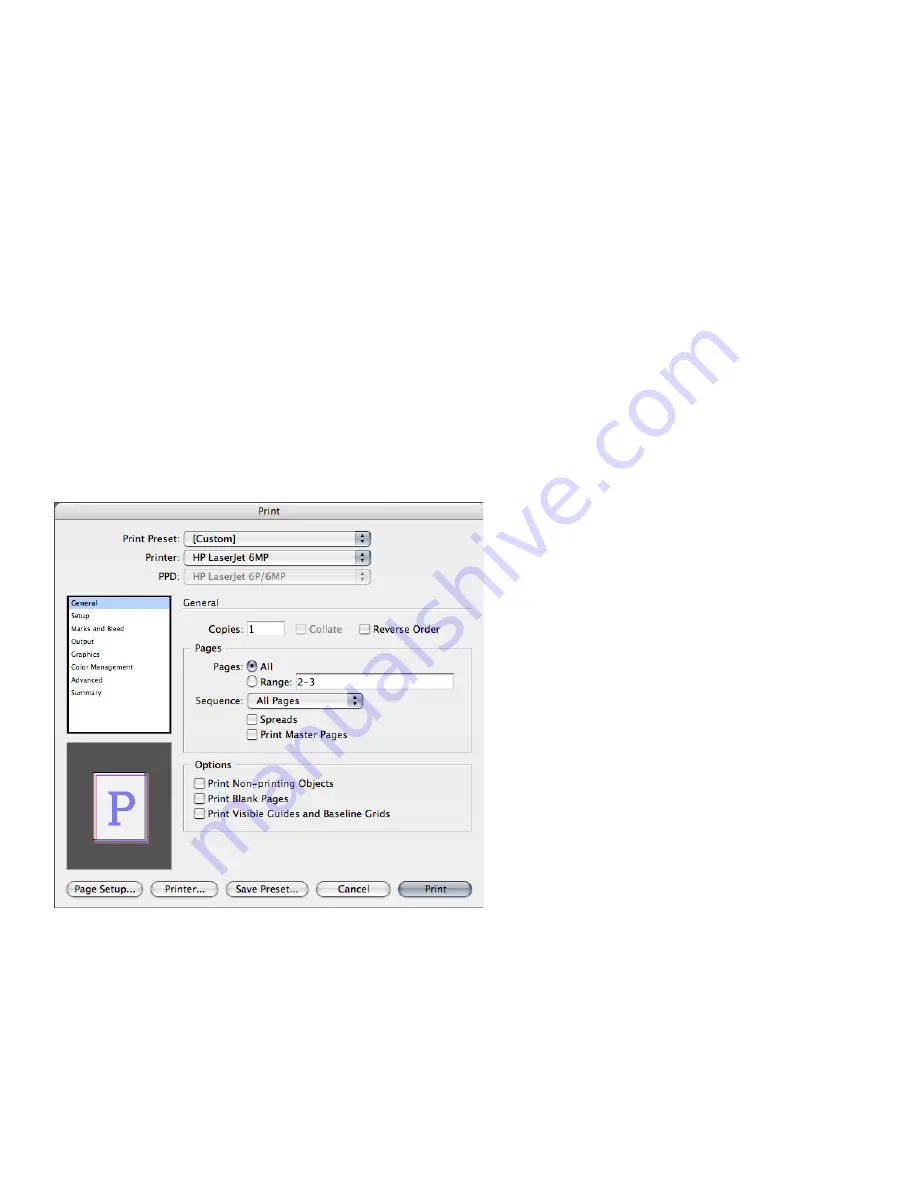
1
Switching from PageMaker to InDesign CS2
Other printing-related features
In addition to the Separations Preview palette, InDesign offers several display options that let
you see on-screen how a document will look in its final printed or PDF form.
•
The Flattener Preview palette
(Window > Output Preview > Flattener) helps prevent mistakes,
reduce costs, and ensure the highest quality printed results by identifying the objects on a
spread to which transparency effects are applied or that interact with transparent objects.
•
The Ink Manager
provides nonbinding control over inks at output time. Changes you make
using the Ink Manager affect only the output, not how the colors are defined in the document.
Ink Manager options are especially useful for prepress service providers. For example, if a
process job includes a spot color, you can open the document and change the spot color to
equivalent CMYK process colors. If a document contains two similar spot colors when only
one is required, you can create an alias that links one spot color to another. To display the Ink
Manager dialog box, click Ink Manager in the Output panel of the Print dialog box.
•
The Overprint Preview command
(View menu) displays an on-screen “ink preview” that
approximates how gradients, transparency, and overprinting will appear in color-separated
output.
For more detailed information about the powerful printing features in InDesign CS2, refer to the
online Help system.
Printing documents
Similar to the Print Document dialog box in PageMaker, the InDesign CS2 Print dialog box (File
> Print) groups printing options into several sections. To print a book or selected documents in a
book, open the Print dialog box from the book palette.
The Print dialog box (File > Print) includes eight panes with controls for specifying print options.


















