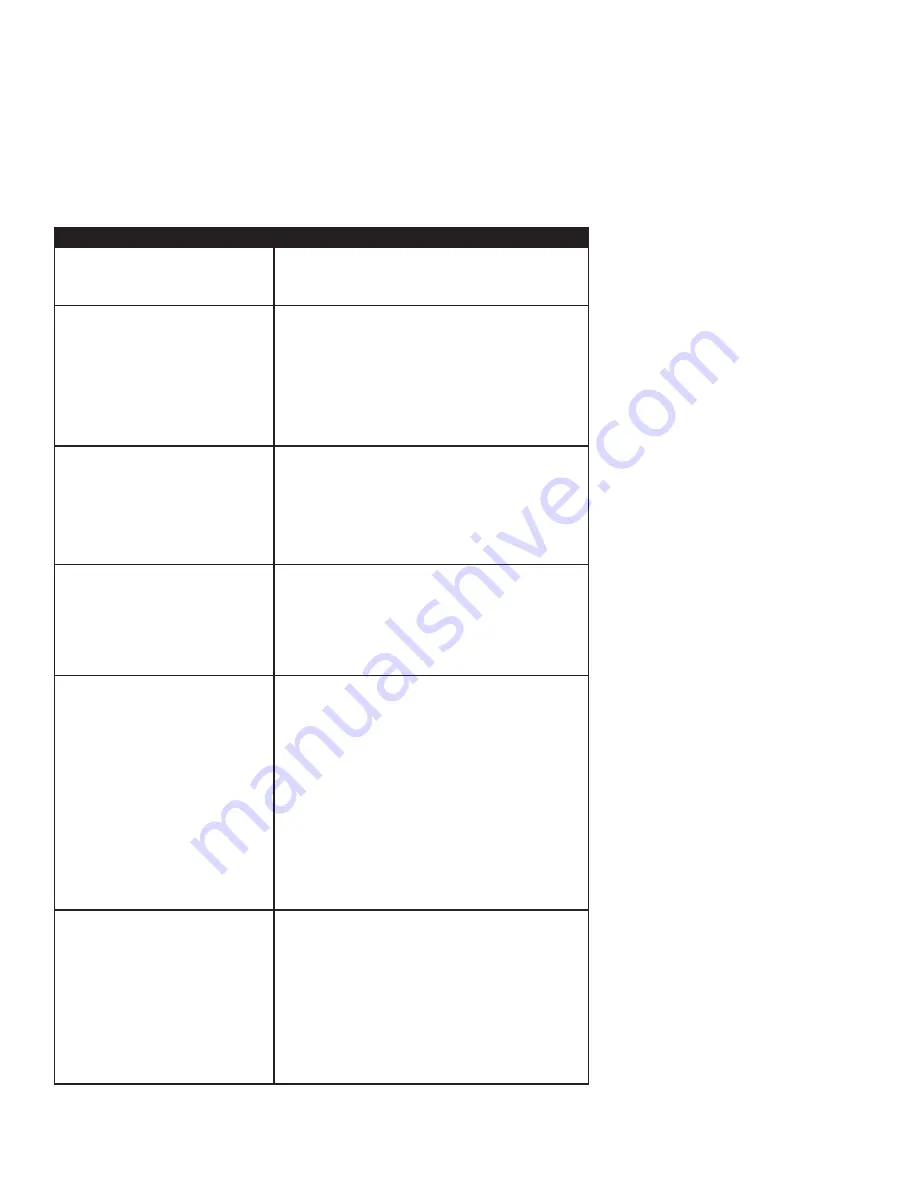
Switching from PageMaker to InDesign CS2
Terminology differences between PageMaker and InDesign CS2
Many of the terms used in the InDesign CS2 menus, dialog boxes, and palettes are identical to
and have the same meaning as terms used in PageMaker. For example, words like
page, book,
leading, horizontal
and
vertical scale, group
and
ungroup, lock
and
unlock,
and
place
have essen-
tially the same meaning in both programs. In some cases, you’ll discover that PageMaker and
InDesign CS2 use different terms for the same thing. For example, PageMaker users create publi-
cations, while InDesign users create documents. In such cases, after you get past the difference in
terms, you’re likely to find that the associated concepts are quite similar. Here are some key terms
that differ between PageMaker and InDesign CS2.
PageMaker Term
InDesign CS2 Term
Publication.
The files you create with
PageMaker are referred to as
publica-
tions.
Document.
The files you create with InDesign CS2 are
called
documents
.
Printer Styles.
The Printer Styles com-
mand lets you save, retrieve, and apply
print settings to any publication. Printer
style settings are saved in a defaults file
called PStyles.CNF (Windows) or Printer
Styles (Mac OS).
Print Presets.
The Print Presets command (File > Print
Presets > Define) lets you specify and save print settings.
You can also save print settings by using the Save Preset
button in the Print dialog box (File menu). You can save and
import print presets, making it easy to back them up or to
make them available to service providers, clients, or others
in your workgroup. Print preset files are saved with a .PRST
extension.
Colors palette.
The Colors palette
displays a list of the available colors for a
publication and includes commands for
creating colors, deleting colors, import-
ing colors, and so on.
Swatches palette.
The Swatches palette in InDesign CS2
is similar to the Colors palette in PageMaker. In addition to
creating spot and process colors, you can also create multi-
color gradients, color tints, and multi-ink colors that combine
two or more spot or process colors. InDesign CS2 also includes
a Color palette (Window > Color) for creating unnamed colors
on the fly.
Linking options.
In PageMaker, you
use the Links Manager, Link Info, and
Link Options commands to identify and
monitor objects in your publication that
are linked to external text and graphics
files or applications.
Links palette.
The functionality of the PageMaker
Links Manager, Link Info, and Link Options commands
is grouped into a single palette—the Links palette
(Window > Links)—in InDesign CS2.
Styles.
With PageMaker you can create
paragraph styles, which are simply
called
styles,
and use them to quickly
format text. You manage and apply
styles by using the Styles palette.
Paragraph, character, and nested styles.
InDesign CS2
lets you create three types of styles for formatting text:
paragraph styles, character styles, and nested styles.
Paragraph styles are applied to entire paragraphs. Character
styles are applied to a range of characters rather than an
entire paragraph. Nested styles is a technique for embedding
character styles within paragraph styles to make it faster
and easier to apply complex text formatting. The Paragraph
Styles palette (Type > Paragraph Styles) lets you manage
and apply paragraph styles. The Character Styles palette
(Type > Character Styles) lets you manage and apply char-
acter styles. InDesign CS2 also lets you create Object styles,
which let you quickly apply formats, such as stroke, fill, and
rotation to objects.
Crop tool.
You use the Crop tool to trim
areas of imported graphics.
Position tool.
The Position tool in InDesign CS2 is similar to
the Crop tool in PageMaker. The Position tool lets you move
a graphic within a frame, as well as change the size of any
frame. The Position tool is dynamic, automatically changing
to reflect different states. When you move the pointer over
a graphic frame, it changes to the Hand pointer to indicate
that you can drag the graphic within the frame. When the
pointer is over a text frame, it changes to an I-beam. If you
click when the I-beam is displayed, the Type tool is selected
and the text insertion bar flashes within the frame.






































