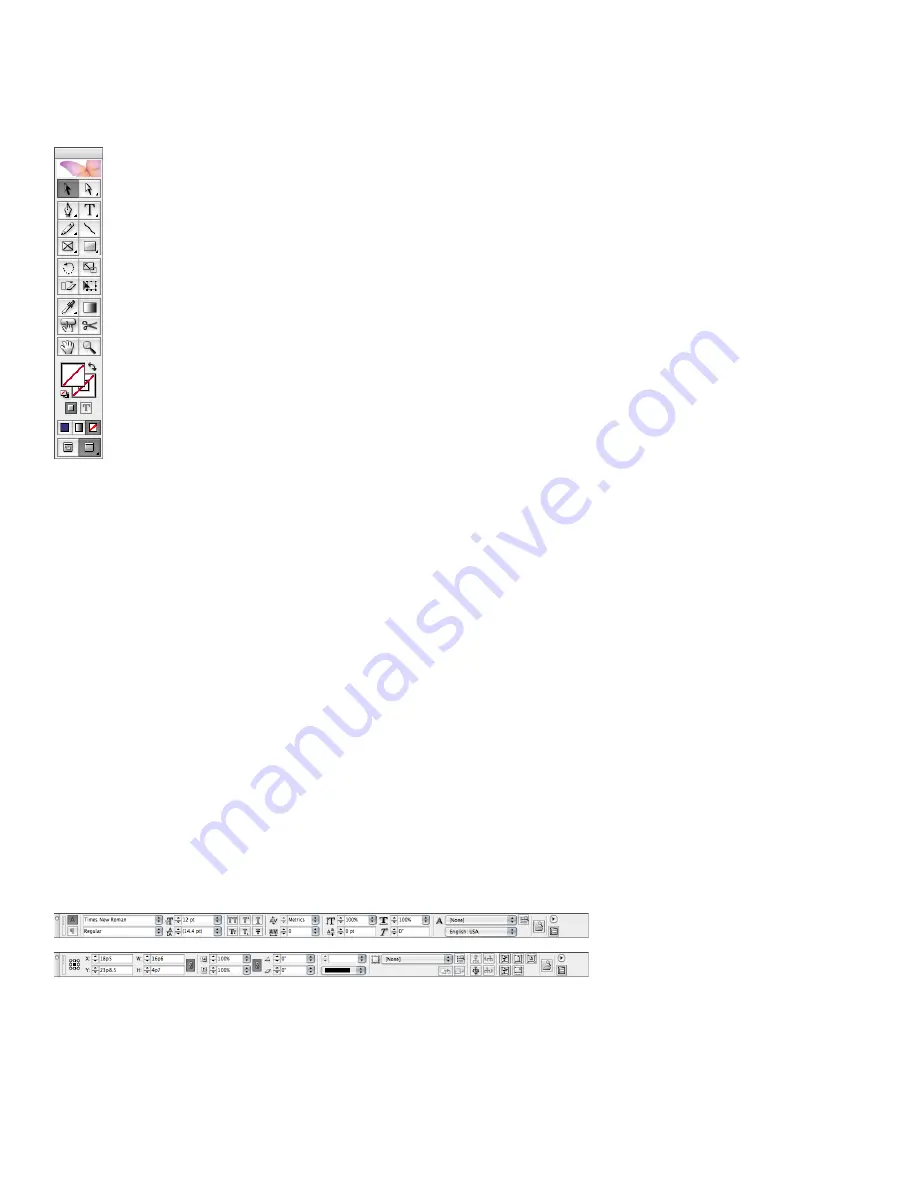
10
Switching from PageMaker to InDesign CS2
Using the tools
The InDesign CS2 toolbox includes all of the tools found in PageMaker, plus additional tools for
drawing and laying out pages, stroke and fill proxies, and icons for displaying your document in
any of four modes. Some InDesign CS2 tools are combined with other tools in the toolbox and
are not visible. Hidden tools are indicated by arrows to the right of the tool icons.
You can change the layout of the toolbox by double-clicking its gray title bar.
Three options are available: double column, single column, or single row.
Using the pasteboard
Both InDesign CS2 and PageMaker provide a pasteboard area where you can place objects prior
to positioning them on your pages. In PageMaker, the pasteboard area is shared among all pages
in a publication. In InDesign CS2, each spread has its own pasteboard. You can resize the paste-
board area in the Guides & Pasteboard panel of the Preferences dialog box. If you can’t see the
pasteboard, click the Normal View button at the bottom of the toolbar. The pasteboard is visible
in Normal View Mode only.
Undoing mistakes
InDesign CS2 has multiple levels of the Undo command (Edit menu) and remembers a virtually
unlimited number of actions. (The number of undoable actions is determined by the amount of
RAM and the kinds of actions you’ve performed.) This means you can undo as many actions as you
need to, instead of only your most recent action. With multiple levels of Undo in InDesign CS2,
you can experiment with different layouts and try out new features risk-free. If you don’t like the
results, just use Undo to step back through your actions. If you want to undo all of your actions
since last saving a document, use the Revert command (File menu).
Using the Control palette
Both PageMaker and InDesign CS2 include a context-sensitive Control palette that offers quick
access to commands for the currently selected object and reduces the need to open other palettes.
If you don’t see the command you’re looking for on the Control palette itself, display the palette
menu to see additional commands for the current selection. In general, the Control palette in
InDesign CS2 behaves like the Control palette in PageMaker, with the following exceptions:
Top: The Control palette displays character-formatting controls when text is selected and the Character
Formatting Controls icon is selected on the left of the palette. Bottom: The Control palette displays controls
for modifying objects when an object is selected.
• Both PageMaker and InDesign CS2 include a proxy on the Control palette that lets you specify
a reference point from which you want to move or resize an object. In PageMaker, you can also
specify which part of the object you want to change by double-clicking a point on the proxy.
The proxy in InDesign CS2 does not include this feature. The reference point you specify
always remains stationary when you modify the size or position of an object.

























