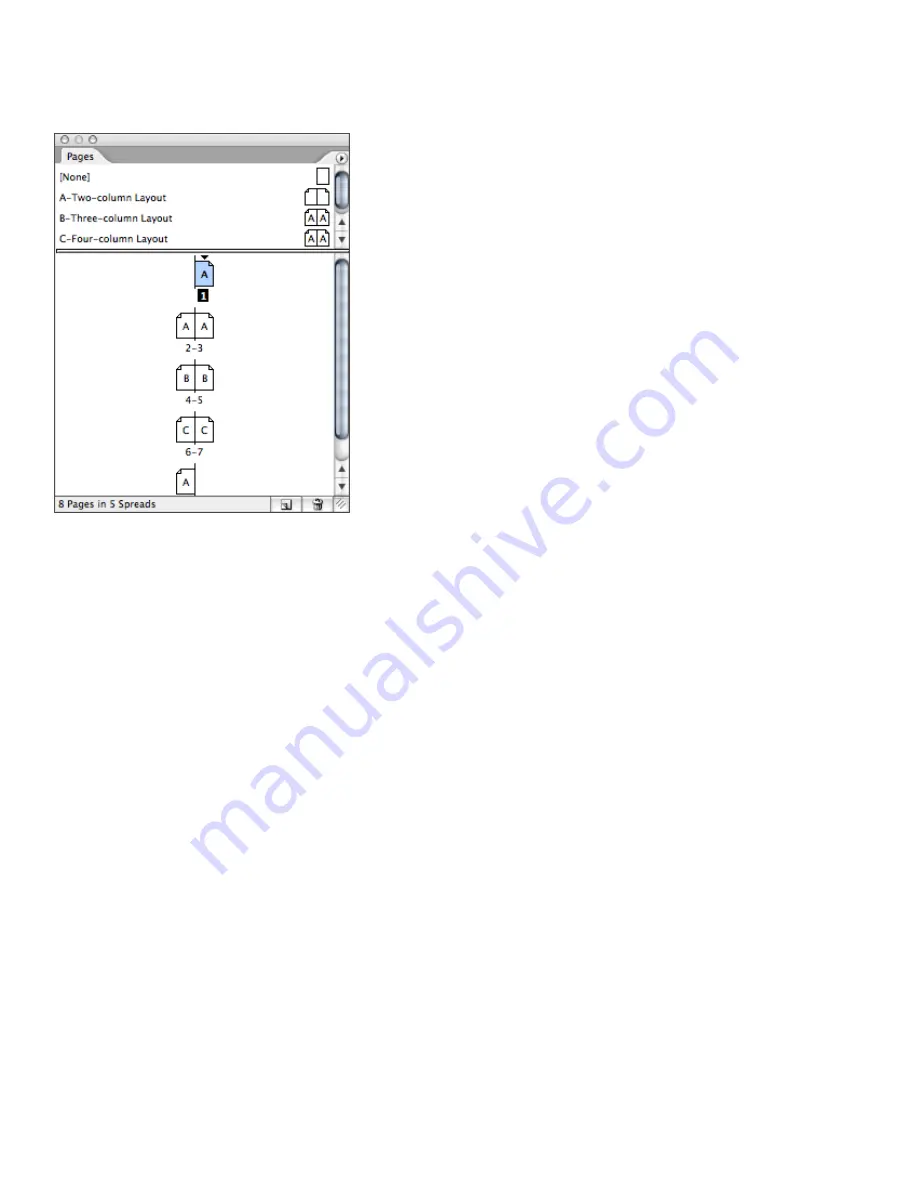
1
Switching from PageMaker to InDesign CS2
Creating a master page from a document page
InDesign CS2 also lets you create a master page from a document page. For example, if you lay
out a document page and then decide you want to use it as a master page, you can choose the
Save As Master command from the Pages palette menu.
The Pages palette (Window > Pages) displays thumbnail icons of document and master pages and lets you add
and delete document and master pages.
Adding, deleting, and rearranging pages
In InDesign CS2, you can use the Pages palette to add, move, duplicate, and delete pages and
spreads. Keep the following guidelines in mind when adding, moving, duplicating or deleting pages:
• Text threads among text frames on those pages are preserved.
• InDesign CS2 redistributes pages according to how the Allow Pages To Shuffle command in
the Pages palette is set. If Allow Pages To Shuffle is enabled, InDesign CS2 moves spread pages
when it redistributes pages. If Allow Pages To Shuffle is disabled, InDesign CS2 does not move
pages in existing spreads when redistributing pages.
Adding pages
InDesign CS2 provides several options for adding new pages to a document. You can:
• Click the New Page button in the Pages palette. A new page is added at the end of the document
and uses the same master page as the preceding page.
• Open the Document Setup dialog box (File menu) and increase the number of pages. New pages
are added at the end of the document and use the same master page as the preceding page.
• Choose Insert Pages from the Pages palette menu. If you use this method, you can specify how
many pages you want to add, where to place them, and which master is used.
• Drag a master page icon to the document page area. A vertical bar is displayed where the page
will be inserted.
Deleting pages
To delete a page or spread from a document, do one of the following:
• In the Pages palette, drag one or more page icons or page-range numbers to the Trash button.
• Select one or more page icons in the Pages palette, and then click the Trash button.
• Select one or more page icons in the Pages palette, and then choose Delete Page(s) or Delete
Spread(s) in the Pages palette menu.






























