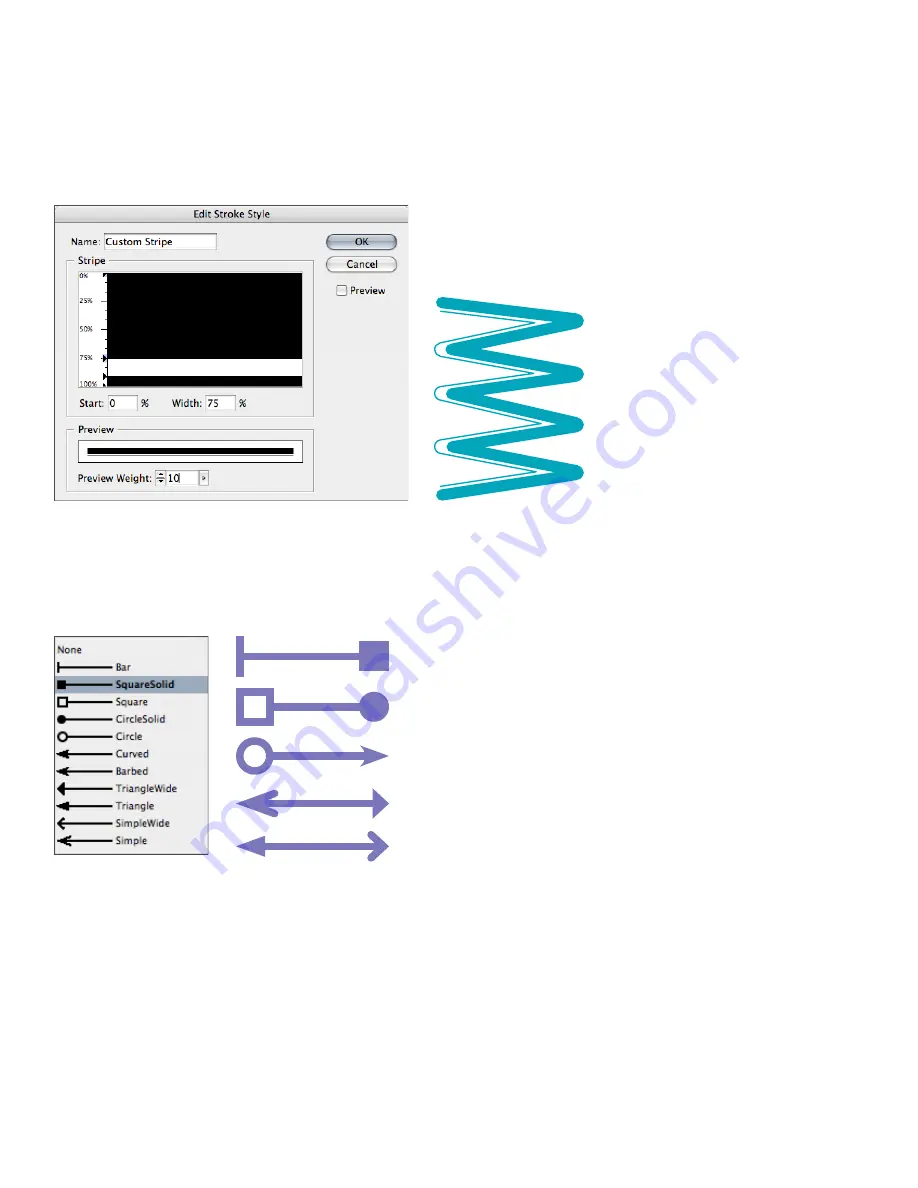
0
Switching from PageMaker to InDesign CS2
Creating custom stroke styles
Unlike PageMaker, InDesign CS2 lets you create custom stroke styles by using the Stroke Styles
command on the Stroke palette menu (Window > Stroke). A custom stroke style can be dashed,
dotted, or striped, and you can define the stroke’s pattern, cap, and corner attributes. You can
specify other stroke attributes, such as weight, gap color, and start and end shapes, after you
apply a custom stroke style to an object. In addition to applying custom stroke styles to objects,
you can use them in Underline and Strikethrough character styles, as well as for rules above and
below paragraphs. You can also save custom stroke styles for use in other InDesign CS2 documents.
The New Stroke Style dialog box (Stroke palette menu > Stroke Styles) lets you create custom dashed, dotted,
and striped line styles.
Adding start and end shapes to strokes
In addition to applying strokes to objects, you can also add any of the 11 built-in start and end
shapes, such as arrowheads and simple geometric shapes, to the endpoints of open paths. Start
and end shapes are handy for creating maps and other technical illustrations.
The options in the Stroke palette’s Start and End menus let you add shapes to the ends of open paths.





























