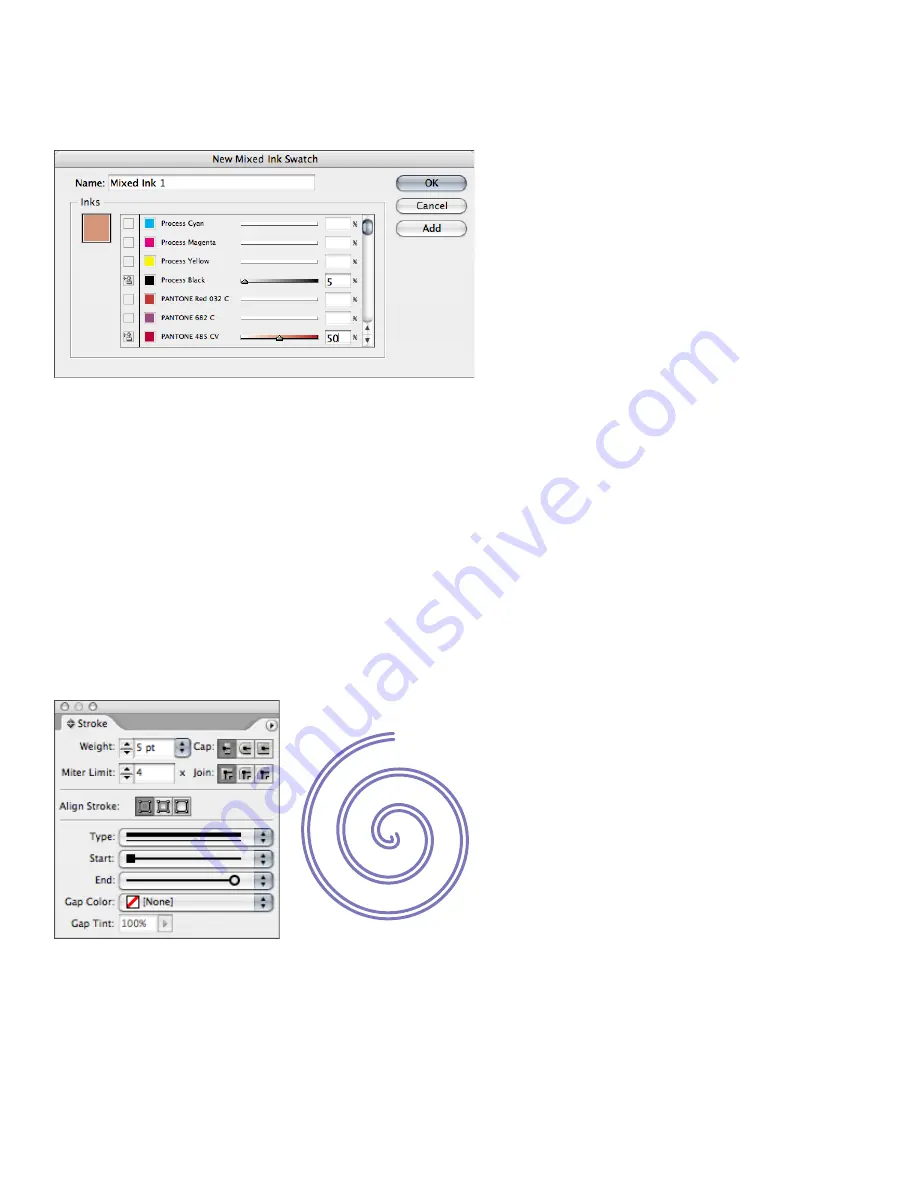
Switching from PageMaker to InDesign CS2
You can create a single mixed-ink swatch or use a mixed-ink group to generate multiple swatches
at once. A mixed-ink group contains a series of colors created from incremental percentages of
different process and spot color inks. For example, mixing four tints of process cyan (20%, 40%,
60%, and 80%) with five tints of a spot color (10%, 20%, 30%, 40%, and 50%) results in a mixed-
ink group that contains 20 different swatches.
InDesign CS2 lets you mix a percentage of a spot color with one or more process colors to create a mixed-ink color.
Applying colors and gradients to text and graphics
Applying color to text and objects is similar in InDesign CS2 and PageMaker. In PageMaker,
you use the Colors palette or the Stroke And Fill command (Element menu) to apply color.
InDesign CS2 provides three options for applying color. You can use the toolbox, the Swatches
palette, or the Color palette. In InDesign, you can apply a gradient swatch to text, and the text
remains editable. One difference between the two programs is that the PageMaker Colors palette
has three icons for applying color: Stroke, Fill, and Stroke And Fill. The toolbox, Swatches pal-
ette, and Color palette in InDesign CS2 have only two icons: Stroke and Fill. This means that you
need to apply Stroke and Fill separately in InDesign CS2.
Working with strokes
With InDesign CS2, you can apply strokes (or line styles) to paths, shapes, text frames, and text
outlines. The Stroke palette (Window > Stroke) provides controls for specifying the weight and
appearance of a stroke. You can also specify a stroke style and width in the Control palette when
you select a path or frame. If you want to change the stroke’s color or apply a gradient to it, use
the toolbox and the Swatches palette, Color palette, or Gradient palette.
Use the Stroke palette to apply a stroke to the selected object and control its style, width, start and end shape,
and position relative to the object’s path. The three Align Stroke icons let you center a stroke along the edge of
the selected object or place the stroke along the inside edge or the outside edge.






























